
How To Transfer Emails From BigPond To Outlook ? A Complete Guide
Alica Clark February 10th, 2021
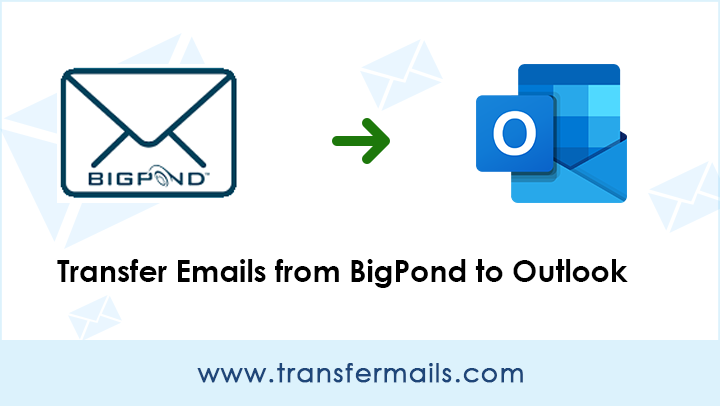
Emails have become a feasible way for all of us to communicate professionally and personally. With an increasing number of emails in mailboxes, users think to transfer emails. In this guide, we will teach you how you can transfer emails from BigPond to Outlook feasibly.
Luckily, we’ve found an automatic solution to transfer BigPondto Outlook.
At the end of this blog, you know one of the best and quick methods to resolve “how do I transfer my BigPond email to Outlook?”
So, let’s get going!
BigPond vs. Outlook: Why Transfer Emails from BigPond to Outlook ?
At present, there are more than hundreds of email applications for smooth communication and other work. An email application’s choice depends on many aspects such as profession, location, and many more.
MS Outlook is a popular desktop-based email client that access by millions for their day-to-day. The availability of emails offline and excellent security are loved by many.
Its features like scheduling emails, keyboard shortcuts, Quick Parts, and more make it efficient for everyday work.
On the other hand, BigPond is a webmail service managed by Telstra Media. For the past few years, many users were facing troubles with the BigPond email service like the slow working of emails, reset passwords frequently, emails down, and many more.
These can be strong reasons for transferring BigPond email to Outlook for smooth working.
Now, let’s talk about the proper way the user can transfer BigPond emails to Outlook.
Also Read: BigPond Emails to Gmail
One-Stop Solution to Transfer BigPond Emails to Outlook Automatically
First of all, let’s us clear this; there is no such manual or free way to transfer BigPond mails to Outlook. Also, BigPondwebmail doesn’t provide any function to transfer emails into PST file.
Now, the ultimate and reliable way to transfer emails from BigPond to Outlook with attachments is the IMAP Backup wizard.
The software is an expert solution to transfer all BigPond mailboxes to Outlook PST without any modification.
It keeps all the email properties, folder hierarchy, attachments, and more information unchanged during the complete process.
The method mentioned below works to transfer BigPond emails to Outlook 2019, 2016, 2013, 2010, and more.
How Do I Transfer My BigPond Email To Outlook ? Query Resolved
The following steps help you the know the working of software—also, the complete tutorial for quickly transferring BigPond emails to PST Outlook.
Important Announcement!
Users have the freedom the evaluate the software free of cost without giving any payment details. The application comes with a demo edition that users can download on their Windows machine. Run it to transfer the first 25 emails from BigPond each folder to PST files.
After complete knowledge, the user can activate the software’s license edition. Then, transfer multiple emails from BigPond to Outlook without limitations.
What You May Need?
The software doesn’t have any major requirements. User minimum has Windows OS, Hard Disk space of 30 MB, and RAM of 64 MB.
If you have all this, you are ready to use the software!
Step-by-step Tutorial to Transfer BigPond Emails to Outlook PST
Download and start the software.

Enter the credentials of the BigPond account. Then, click on the Login button.
Please fill the BigPond IMAP Host Settings:
Email Address- Enter the email address of BigPond account.
Password- Your BigPond account password.
IMAP HostName- imap.telstra.com
IMAP Port No.- 993
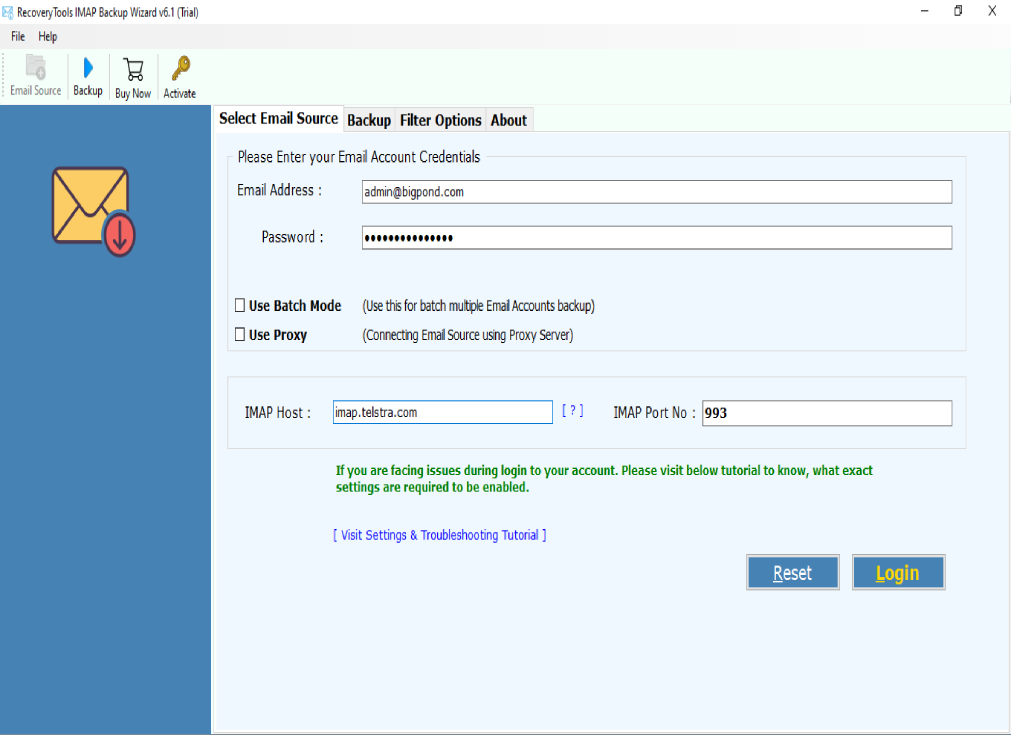
In case users have multiple BigPond profiles to transfer, they can check the Batch Mode option.
Now, software analyses all the mailbox & folders from your BigPond account. Users need to check the required folder single and multiple for the process.
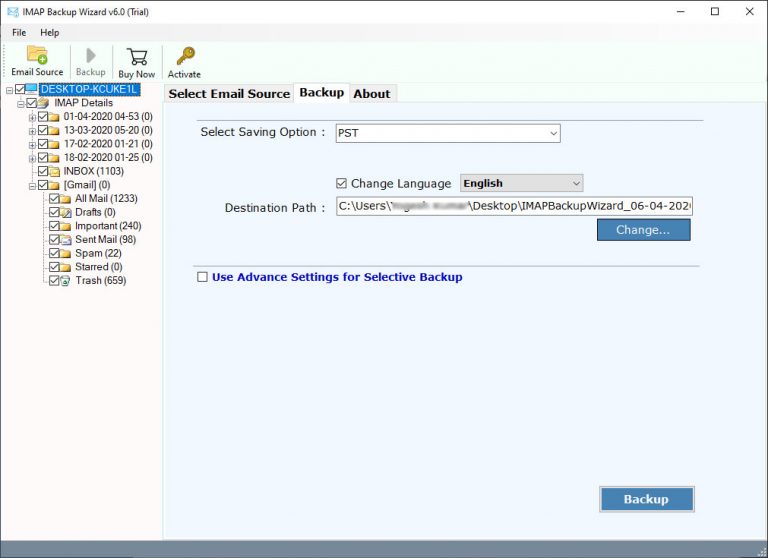
After that, choose PST in the select saving option list.
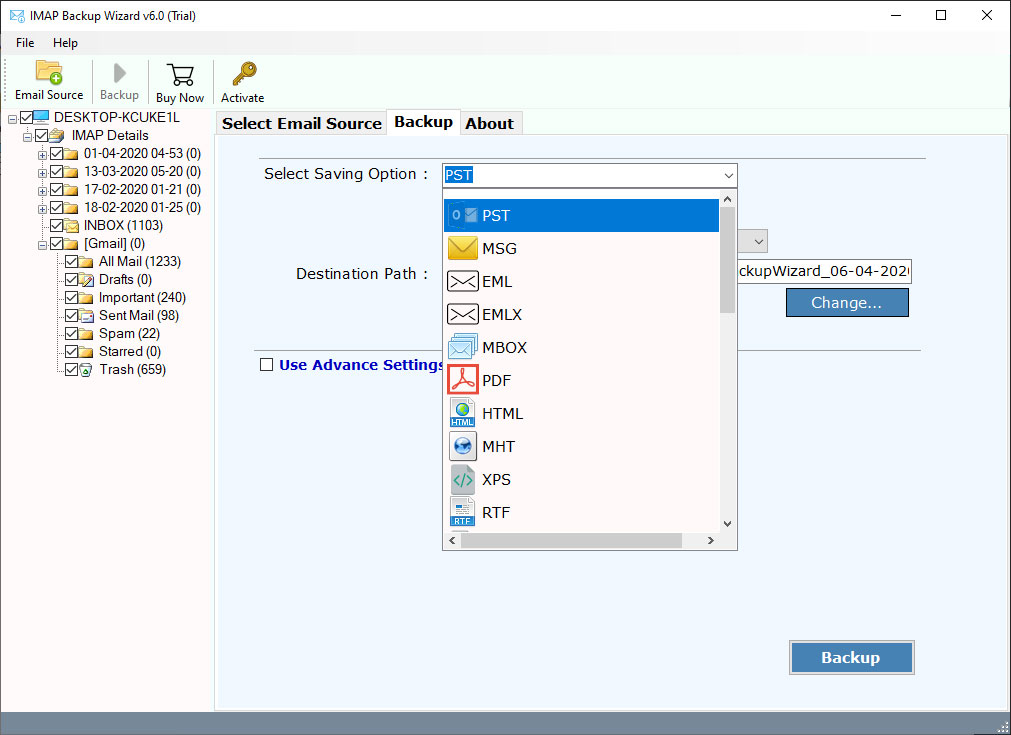
Users can also change the language of emails in German, French, Italian, and more.
Later, specify a location on your system in the destination path to get the output files.
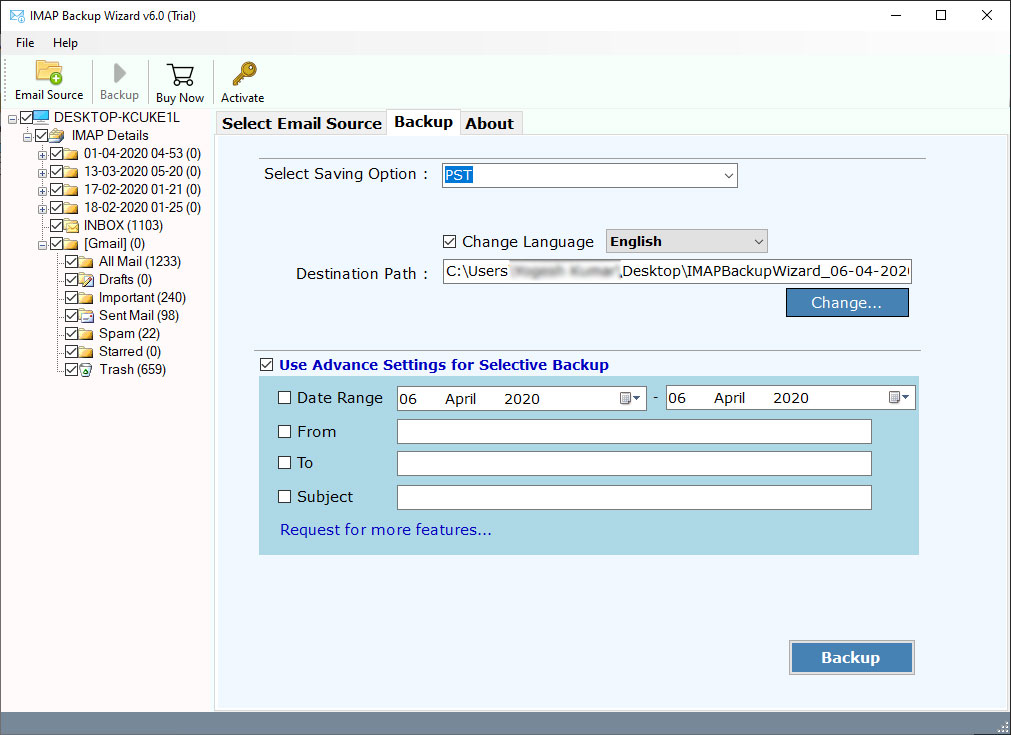
Now, mark the checkbox of use advance settings for selective backup. Use helpful filters like date range, to, from, and subject to sort BigPond emails.
Lastly, click on the Backup button and initiate the transfer BigPond emails to Outlook process.
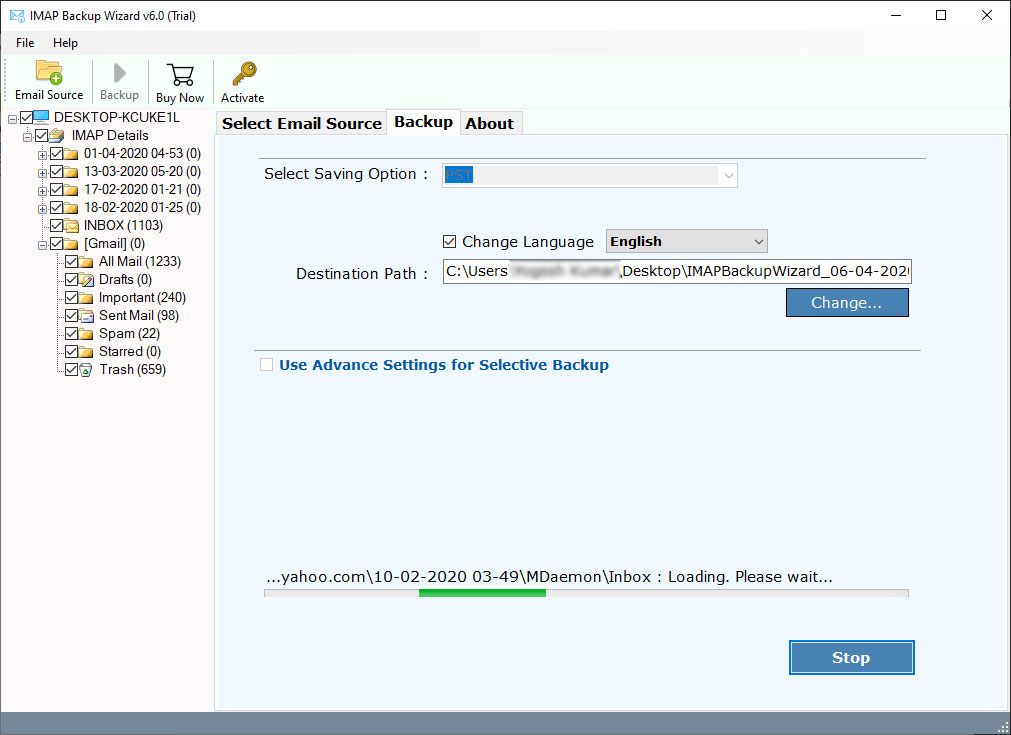
Note: The users will get the output results of PST files on the specified destination location. That’s all.
The Special Feature List
- Easy-to-use Interface: The utility has a complete, user-friendly interface that anyone can easily understand to transfer BigPond emails to Outlook PST.
- Select Single and Multiple Folders: Using the best solution to transfer BigPondto Outlook, users can choose single or multiple folders for the process.
- Transfer emails from multiple BigPond profiles: The utility provides a special Batch mode to transfer more than a BigPond user profile emails to PST files.
- Helpful Filters: The advance and useful filters provided by software help to sort BigPond emails applying date range, to, from, and subject.
- Live Conversion Report: The ultimate solution for transferring the BigPond emails to Outlook gives a full report in the process’s software interface.
The Conclusion
The above guide completely resolves the query “how do I transfer BigPond emails to Outlook.” It highlights a workable and efficient solution for it with a complete step-by-step tutorial. Users can also try the software free of cost.
