
Way to Transferring Yahoo Email to G Suite Account in Some Clicks
Mark Wales November 27th, 2020
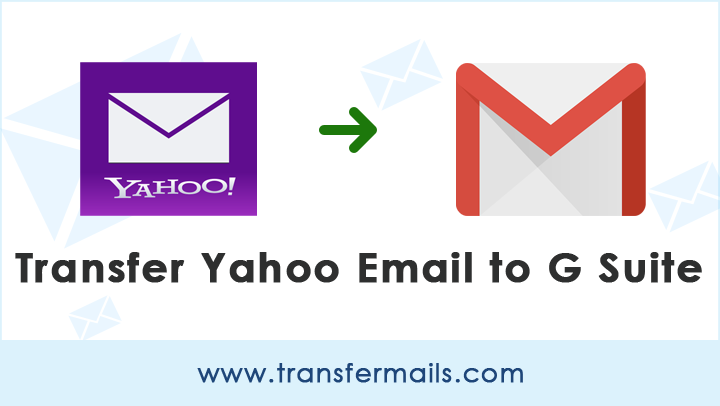
It has been found that for security and many other reasons, users prefer to use third party applications to transfer data. In this TransferMails tutorial, we are going to provide the best, cost-effective, and complete solution to resolve the above query.
Obviously, you are reading this blog because you have an email account with Yahoo Mail. Now, for good reasons, you want to migrate Yahoo to your G Suite account.
Keep reading and get the step by step method below …
Best Yahoo to G Suite Transfer Tool
This task is easy to accomplish with the highly recommended Email Backup Wizard. The tool can easily meet all user requirements. It has the ability to stream Yahoo email to G Suite in batches to save time and effort. In addition, due to the simple user interface, both technical and non-technical users can easily operate this application without any problem.
The tool comes up with the free demo version facility. So, it is recommended to download and use the freeware first. It will help you to understand the working and functionalities. Also, it has the ability to transfer 25 data items from each folder.
Working Process for Transferring Yahoo Email to G Suite Account
1. After downloading, run the application and select Yahoo Mail as source email client.
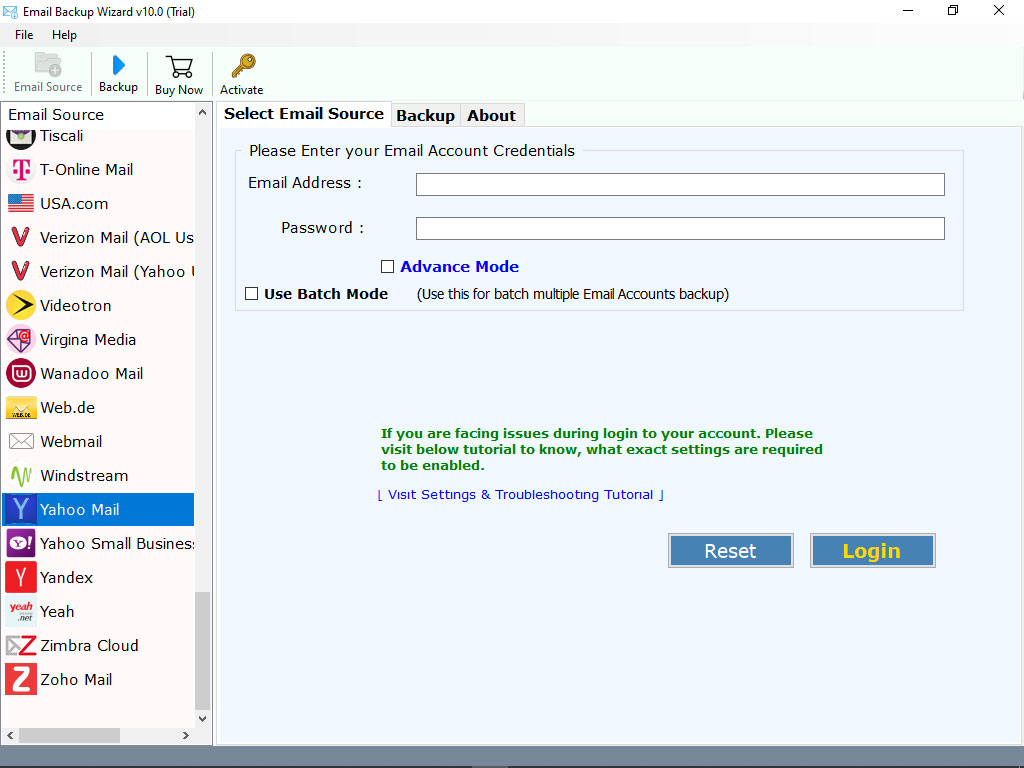
2. Enter the required credentials of your Yahoo Mail account and click on Login button.
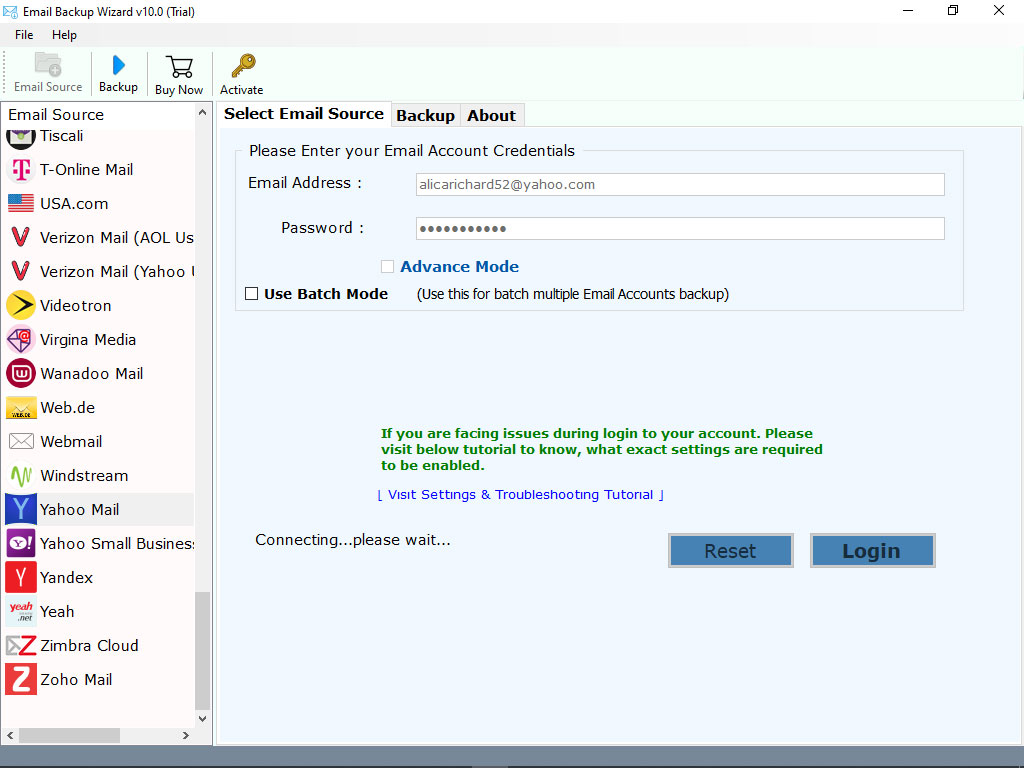
Note: Please check you have entered the right credentials.
3. The tool loads all the email folders on the left panel. Please check the required folders whose data you want to transfer.
4. Now, choose G Suite as file saving option.
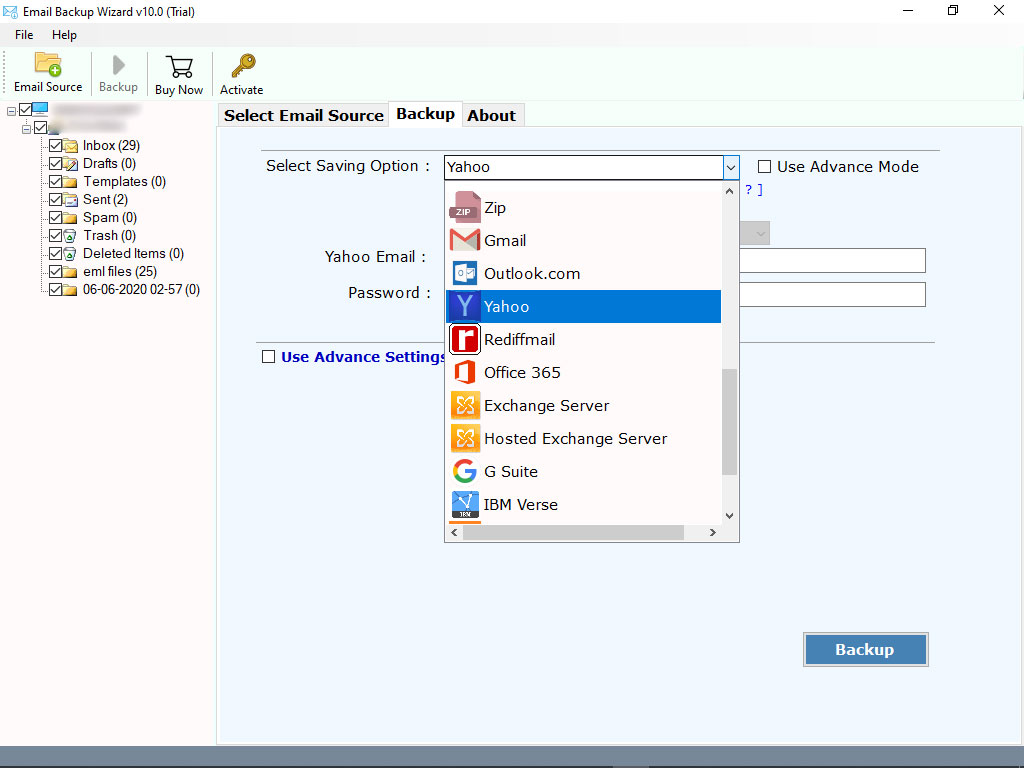
5. Enter G Suite credentials such as Email Address and Password. Finally, click on Transfer button to begin the process.
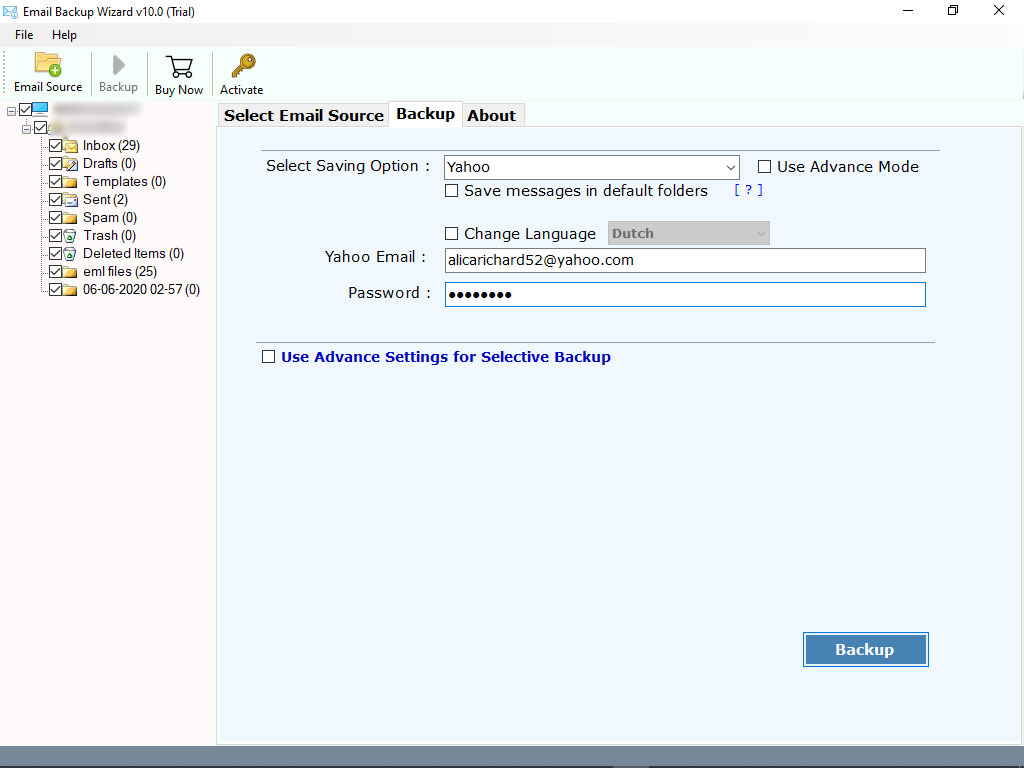
That’s it. The tool will start transferring Yahoo emails to the G Suite account. You can see the live working process on your screen. Once you’ve received the completion message, sign in to your G Suite account to review the resulting data.
What Features Make the Tool Stand Out from Others ?
The tool has so many advanced features. The advanced features make it easy for users to transfer Yahoo Mail data to G Suite without losing and changing any information.
- It is the best solution for transferring Yahoo email to G Suite account.
- This software has a very simple and intuitive interface for the ease.
- While transferring Yahoo to G Suite, the tool maintains all the properties.
- This application is 100% safe, secure, and free from any kind of risks.
- Also, there is no need to download any supportive application.
- Supports to transfer selected Yahoo mailboxes to G Suite account.
- Capable to transfer Yahoo email to G Suite along with all the attachments.
- Supports to batch transfer Yahoo mail accounts at the same time.
Frequently Users Queries
Question 1: Can I run this application on my Windows 10 machine.
Answer 1: Yes, this application is compatible with all the edition of Windows. You can run this app on Windows 10, 8.1, 8, and other editions.
Question 2: Does the tool supports to transfer Yahoo inbox and sent mailboxes to G Suite account.
Answer 2: Yes, you can use this application for selected data transfer. It allows you to check only those folders whose data you want to transfer into G Suite account.
Question 3: Do I need to install any supportive application to accomplish this task ?
Answer 3: No, this application is completely standalone. You don’t have to install or download supportive application.
The Final Words
If you are using Yahoo Mail and need to transfer data to G Suite account, the blog above will be helpful for you. Here, we have provided one of the best tools for transferring Yahoo email to G Suite with attachments. Using the mentioned application, one can easily perform batch or selective data transfer without losing and altering information.
