
Transfer My Data, Windows Live Mail
How to Transfer Emails from Windows Live Mail to USB ? – Effective Solution
Alica Clark December 21st, 2020

Since Microsoft Windows Live Mail was discontinued in 2012, thus various users who really depend on WLM have now planned to switch from this service. If you are planning to transfer Windows Live Mail emails to some other email service then this guide will be useful for you. Here, we have explained a complete solution to transfer emails from Windows Live Mail to USB drive.
Windows Live Mail commonly stores on all email databases in a format known as EML. It has an in-built proficiency to transfer WLM emails to Exchange, but it does not take care of the folder structure. Moreover, since such methods require high technical skills thus there are chances of information leakage. Secondly, if you select the drag and drop method to transfer Windows Live Mail to USB then you will need heroic patience. It’s a long and tiring process. In such circumstances, we highly suggest a solution that not only saves your precious time but also efforts.
Transfer Emails from Windows Live Mail to USB with a Professional Solution
Email Backup Software is a technology-driven software that is made for all corporate and home users. It has the ability to automatically transfer all WLM emails to USB drive. The software maintains the original folder structure as well as the email properties of the Windows Live Mail database. Moreover, with it, the users can batch transfer emails from Windows Live Mail to USB with accuracy.
You can take a free trial of the demo version by clicking on the green button provided below.
It will help you to evaluate how the software works. Also, it gives the option to transfer the top 25 WLM emails to the respective file format. In order to remove the fill restrictions and for unlimited email migration, just buy the license keys of the product.
Now, we will explain the complete processing for this transfer process.
How to Transfer Emails from Windows Live Mail to USB in Few Clicks ?
First of all, download and install the software on your Windows machine.
Now, tap on the Select File or Select Folder option to choose the Windows Live Mail database from the computer location.
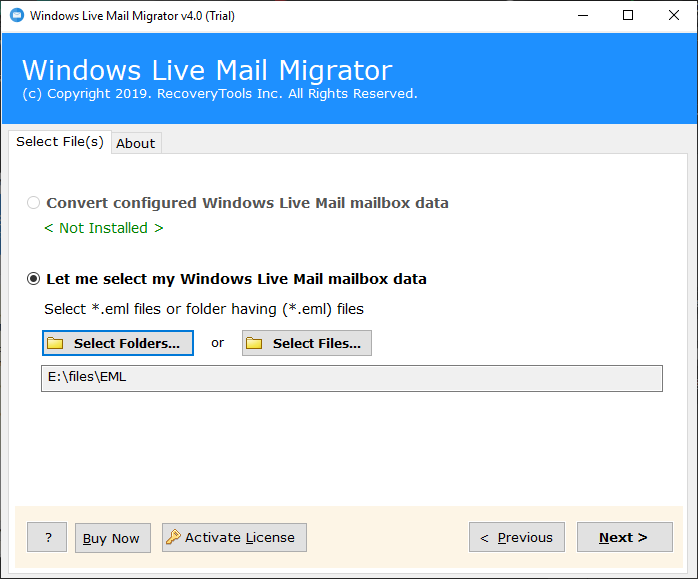
Then, enable the desired Windows Live Mail emails which you wish to transfer to USB.
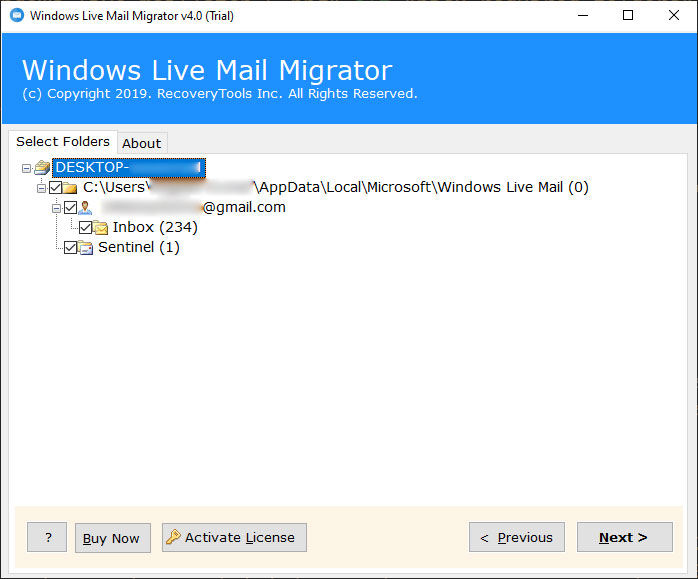
Thereafter, from the saving options list, just pick any saving option as per your need.

Choose a destination location for saving the resultant emails at a preferred path. Also, click on the Convert tab to start the process.
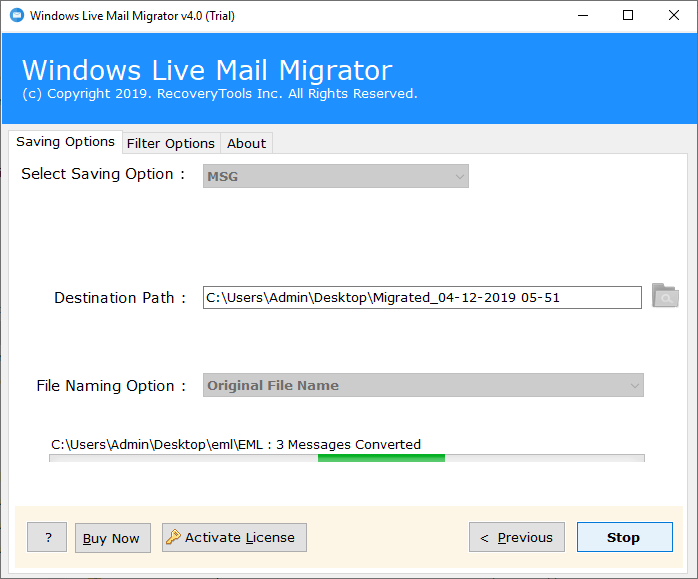
Once the whole process ends, you will receive a conversion complete message. Now, you can copy the resultant folder to your USB at any time.
Windows Live Mail to USB Transfer – Benefits of Software
- The software has the ability to batch transfer Windows Live Mail to USB in a single round of processing.
- There are no file limitations with the automated software. You can transfer unlimited WLM emails to USB without any hassle.
- It is a fully automated product that gives quick and 100% accurate results.
- The tool provides dual options to choose WLM emails for the email transfer process.
- It constantly maintains email attributes, attachments, inline images, hyperlinks, etc.
- This application also preserves the original folder hierarchy throughout the transfer of Windows Live Mail to USB process.
- You can test the software using the free demo version. Also, it provides an option to transfer few WLM emails to the chosen format.
- It is compatible with all versions of Windows OS such as Windows 10, 8.1, 8, 7, XP, Vista, etc.
- After the process ends, the tool creates a SaveLog.txt (log report) file that contains the important information of the transfer process.
Frequently Asked Queries
Q1: Can I batch transfer Windows Live Mail to USB?
Yes, the tool allows performing batch transfer of Windows Live Mail emails to USB.
Q2: How do I transfer emails from Windows Live Mail to USB on my Windows 10 PC?
Just install the recommended software and easily perform the transfer process on any Windows machine as described above.
Q3: Do I need Windows Live Mail account configured on my machine in order to transfer Windows Live Mail messages to USB?
No, it is an independent application. The utility does not need any external app or plug-in to perform the transfer process.
Last Words
In the above blog, we have explained a complete step-by-step solution to solve the query “how to transfer emails from Windows Live Mail to USB”? This solution is perfect for those users who want a direct transfer of Windows Live Mail database to USB drive. If you have any queries, please contact our technical support team.
More Windows Live Mail Blogs:
