
How to Transfer Virgin Emails to Gmail Account ?
Alica Clark December 22nd, 2020
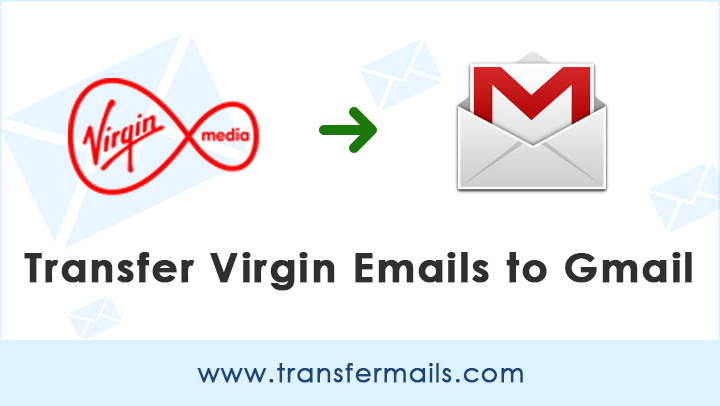
Ready to switch your email service from Virgin Media to Google Mail? If yes, then we would like to tell you that there is no native option available in Virgin Media for transferring email messages. Under such circumstances, you will need third-party software that can directly transfer Virgin emails to Gmail account. In this article, we have described the same.
Virgin Media Ltd. is a popular internet, telephone, and TV provider organization in UK. It provides ample amount of advantages and features including the Virgin Media webmail servers, broadband services, cloud computing, and many more. If you are a Virgin Media subscriber, then you will get free access to start an email account. In spite of all these factors, there is no in-built option to transfer Virgin emails to Gmail service.
There are so many Virgin Media users across the globe who wants to transform this service and want to transfer all emails from it. One such query is as below. Robert from California says-
Hello, right now I am using Virgin webmail which is also linked to Apple Mac Mail. In my Virgin Media account, there are approximately 250 email folders for keeping numerous emails. These email folders are replicated in my Apple Mail email account too. I want to transfer Virgin emails to Gmail so my email isn’t linked to my service provider. My current Gmail account is also linked to Virgin Media account with IMAP on. The Gmail account receives all new emails in a fine manner but the email folders have not been imported. I don’t know how to transfer Virgin email folders to Gmail. Please recommend a one-stop solution for this transfer process.
As we described above that the Virgin Media webmail does not offer any service to transfer messages thus, we suggest you to take the help of a third-party app. Now, without wasting any time, let’s move on to the solution for this.
Also Read- TalkTalk Email to Gmail
Transfer Virgin Emails to Gmail Account – Effective Approach
In order to transfer emails from Virgin Media to Gmail account, you can try IMAP Backup Software. It’s a solution that is suggested for both home as well as corporate users. The software is built with powerful algorithms. Therefore, it maintains the integrity of data throughout the transfer of Virgin mailboxes to Gmail. Also, there are various users who have more than one Virgin Media account. For such users, the tool has a batch mode feature too. This will help those users to transfer multiple Virgin accounts to Gmail.
Apart from this, other exciting features like selective email transfer, batch email transfer, no data alterations, free demo version. These are some of the benefits that you can avail with this tool.
Let’s see in detail the complete procedure to transfer Virgin Media emails to Gmail service.
How to Transfer Virgin Emails to Gmail Account with Attachments, Images ?
Like we said above there are so many beneficial things that you will get along with this utility. The novices, who are completely unaware of using the tool can freely take a test drive of the demo version. It is absolutely free of cost along with the facility of transferring a few Virgin Media messages to Gmail.
So, first, download and install the software on any Windows compatible machine.
Then, enter the Virgin Media email account details into the software panel.
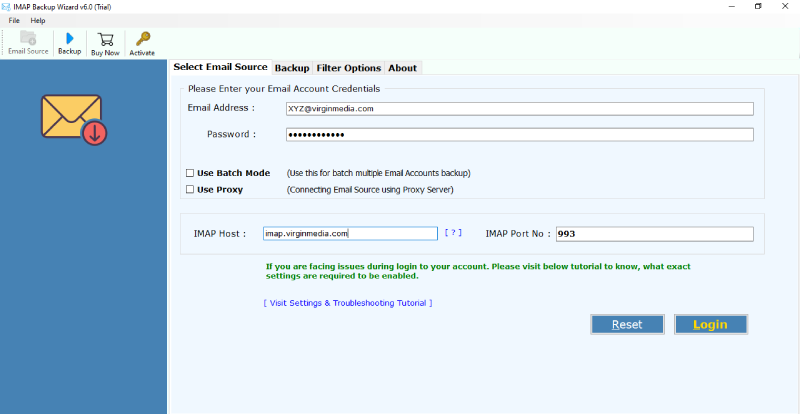
The IMAP Settings for Virgin Media are as follows:
Host Name: imap.Virginmedia.com
Username: Virgin Media email address
Password: Virgin Media email account password
Now, after entering all these account credentials, just press on the login tab.
After this, choose those Virgin Media folders, sub-folders that you wish to transfer into Gmail.
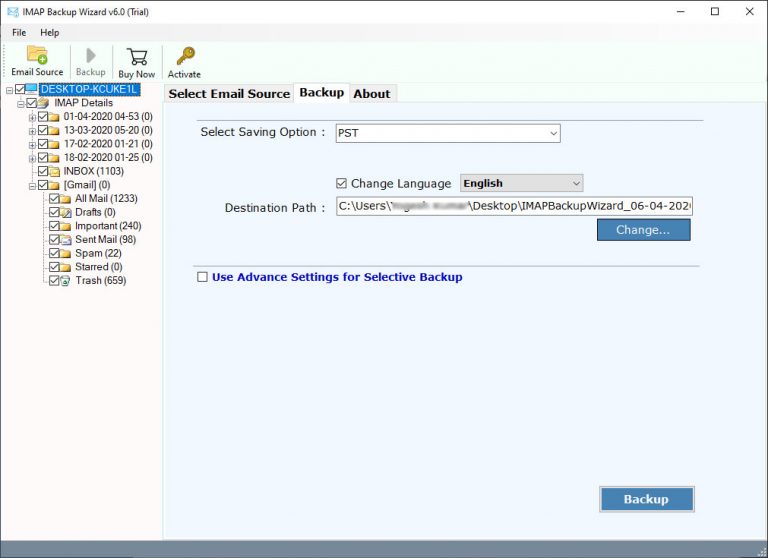
Then, navigate to the saving options list and choose Gmail from it. Here, enter the Gmail account login details such as email address and password.
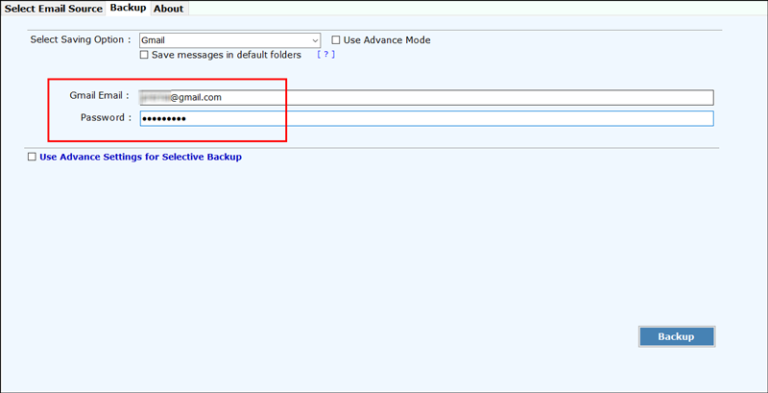
You can also enable the ‘Advance Settings for Selective Backup’ for distinctively transfer Virgin emails to Gmail. Lastly, press on the backup button. The software will immediately start the email transfer of Virgin Media to Gmail.

Once this entire task ends, the tool will give a conversion completed message. Click on Ok to exit from there are open your Gmail account to get all Virgin Media messages.
Explore the Amazing Features of Virgin Media to Gmail Transfer Tool
Safe and Uncluttered Interface – The tool provides proper security by not storing the user’s account details in the software’s database.
Independent Platform – Let’s say if you wish to transfer Virgin Media messages to Outlook then you don’t require to install Outlook on your machine.
Transfer Multiple Accounts – It provides the facility to transfer multiple Virgin Media accounts to Gmail at once. For this, the user needs to enter the proper login details of all Virgin accounts into a CSV file and upload it into the UI.
Preserves Folder Hierarchy – The utility promises to maintain the structure of email folders throughout the process to transfer Virgin emails to Gmail.
Maintains Data Fidelity – It also keeps intact all email components such as Subject, Attachments, Inline Images, Hyperlinks, etc during the transfer task.
Data Filters – Users can also specifically transfer emails from Virgin webmail to Gmail with this tool. It allows sorting emails as per date range, subject, date, etc.
Windows Compatibility – The toolkit is runnable on all versions of MS Windows OS such as Windows 10, 8.1, 8, 7, XP, Vista, etc.
Frequently Asked Questions
Q1: Can I transfer Virgin Media to Gmail with attachments also?
Ans: Yes, the tool supports to transfer all attachments also.
Q2: Does the software provides compatibility with Windows 10 machine?
Ans: Yes, it supports all versions of Windows OS including Windows 10.
Final Words
In the above article, we have explained a detailed process to transfer Virgin emails to Gmail. Users can also transfer Virgin Media emails into useful file formats and desktop-based email clients with this tool. This becomes helpful to create a safe backup of all databases locally into the computer. If you have a query, please contact our support team.
Suggested Blog Posts:
Transfer Outlook Email to Gmail
Transfer Office 365 Email to Gmail
