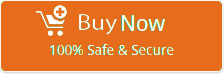How to Transfer All Outlook Files to New Computer?
Alex Downey November 2nd, 2020
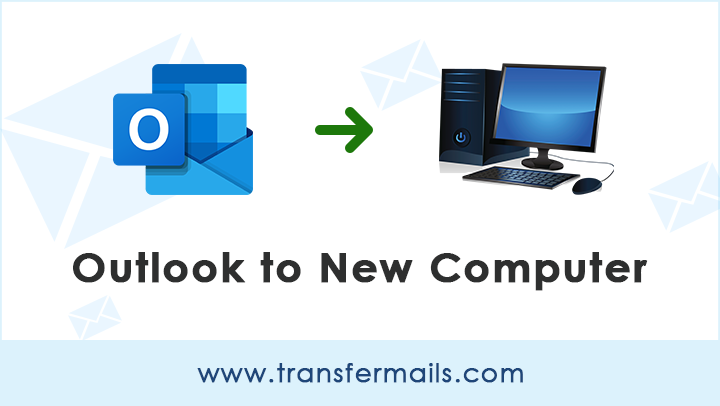
Summary: looking for a solution for transferring Outlook files to a new computer, but don’t know the process? We came with a solution i.e. Outlook PST converter that provides the facility of conversion of Outlook PST files with all properties like email, contact, calendar, journal, etc.
Microsoft Outlook is used by many people nowadays. It is used by many professionals. It stores user’s mailbox information in PST format. There are some situations in which user wants to transfer Outlook files to a new computer from the current one. It happens because sometimes user switches between systems like from one system to another one or switches from one version of Outlook to another version of Outlook.
Technique for transferring Microsoft Outlook files to a new computer
For Transferring Outlook data to a new computer user can use Outlook PST Converter Tool. By using this tool users can convert PST files in 30+ formats like MSG, DOC, EML, TXT, MBOX, HTML, PDF, XPS, etc. No need to install Microsoft Outlook to convert PST files with 100% reliability. The tool is also capable to convert corrupt PST files into healthy files. It offers multiple file naming options to manage converted emails and documents.
How to transfer Outlook data to a new computer?
1 – Start the recommended software and click on the Next button. The tool will automatically upload Outlook profile data in the software panel.
Optional Features
- Users can also manually upload Outlook PST or OST files in the software panel by using Select Files or Select Folders options.
- Use Recovery Mode option will help you to convert corrupt .pst or .ost files. Use this option, if in case you are getting some missing folders.
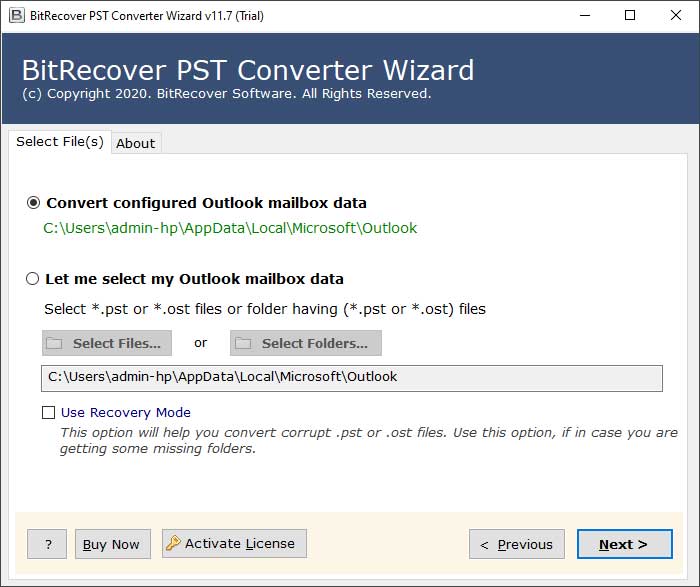
2 – After that, you can preview Outlook profile folders in the software panel, select specific folders from the software interface, and hit on the Next button to continue.
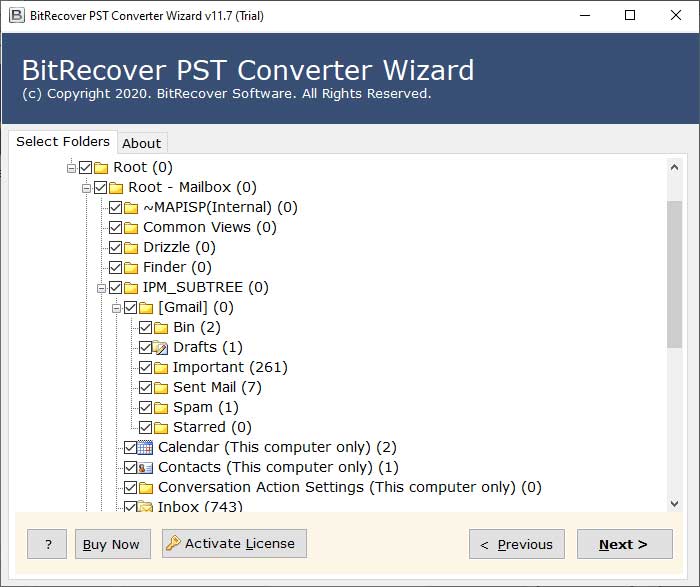
3 – The tool offers 30+ saving options to convert Microsoft Outlook profile data. You can choose any saving option according to your requirement.
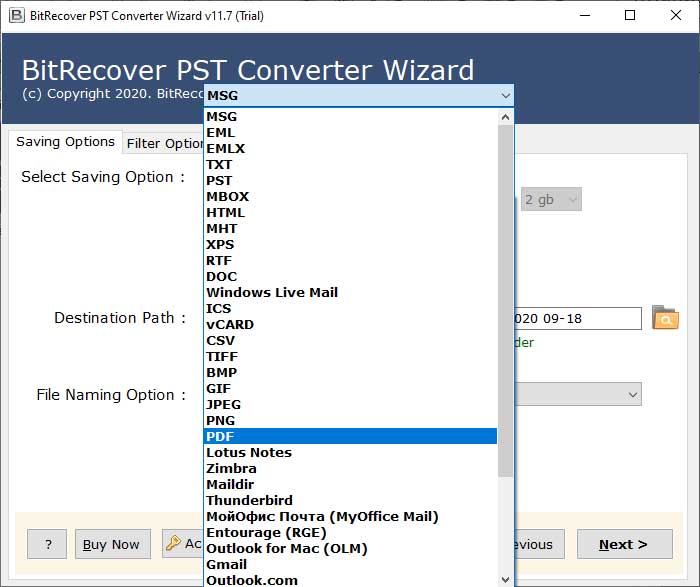
4 – This application provides multiple file naming options to manage resultant emails or documents by date, time, year, etc.
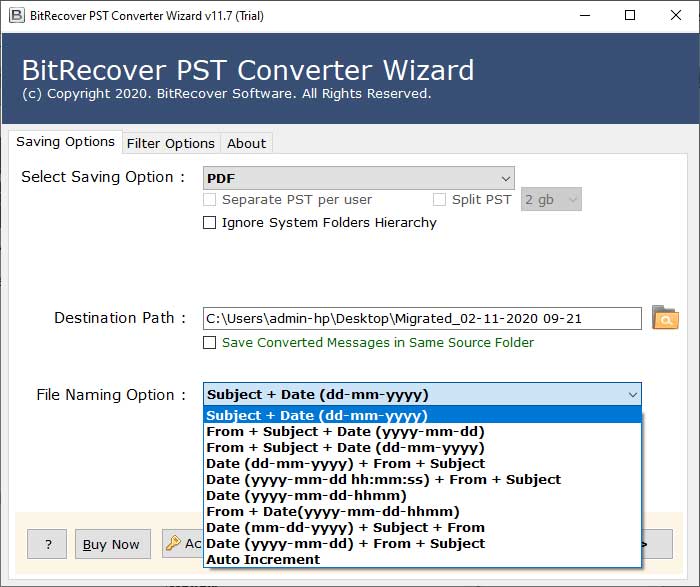
5 – Thereafter, click on the Browse icon to choose a specific destination path. By default, it will store resultant emails or documents on Desktop. Click on the Next button to start the conversion process.
Optional Features
- Check the Ignore System Folders Hierarchy option if needed.
- Check save converted messages in the same source folder option if required.
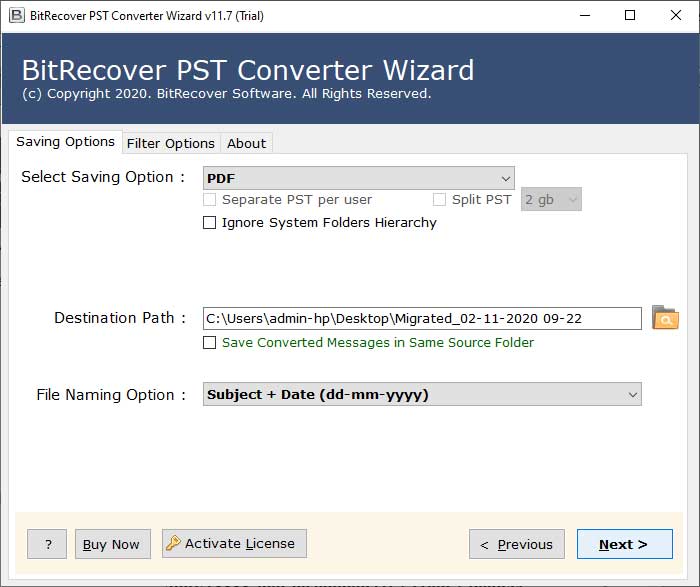
6 – The process of transferring Outlook emails to the selected file extension is running. Please wait for a while.
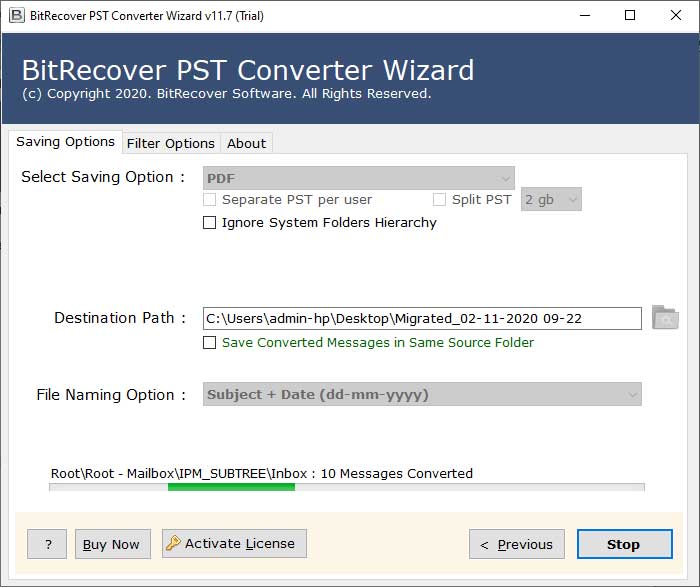
7 – After that, completion of the task, it will automatically open the destination path. Get resultant data from the selected destination path.
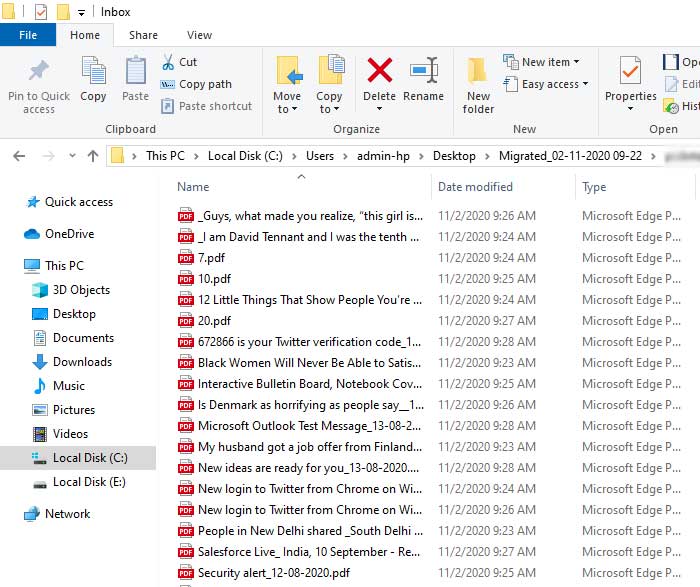
In this way, anyone can easily transfer all Outlook files to new computer along with emails, contacts, and calendars. It keeps all Outlook items during the completion of the task. Users can copy and paste resultant data in a Pen Drive for transferring all details between old to a new computer.
Features of Transferring Outlook files to a new computer are:
- Convert PST files to various formats: This Software gives the facility to convert Microsoft Outlook PST files in various file formats like PST to MSG, EML, EMLX, TXT, MBOX, HTML, MHT, XPS, RTF, DOC, Windows Live Mail, CSV, ICS, vCard, PDF, Lotus Notes, Zimbra, Thunderbird, Outlook for Mac (OLM), Gmail, Outlook.com, Yahoo, Office 365, Exchange Server, Hosted Exchange Server, G Suite, IMAP, etc.
- Support batch conversion of PST files: The tool offers dual options to choose PST files for conversion like Select File or Select Folder, So users can easily choose single or multiple PST files as well as a folder containing PST files. This tool is well suitable for batch conversion of PST files to save time and effort.
- Retains PST file data integrity: This mentioned application retains the data integrity after finish the PST file conversion process. This software maintains attachments, inline images, internet header, email components, subject, sender, and receiver information.
- File naming options: The tool offers multiple file naming options to manage the resultant data and this feature is very helpful for the users. File naming options make it easy to manage the resultant data via subject, date, from, and auto-increment.
- Convert PST Contacts & Calendar: Outlook Converter tool has separate options to convert PST contacts and calendars in standard formats i.e. CSV, vCard, ICS. Users can choose any saving format as per their requirements. It is one of the most important feature because most of the email applications and email services are compatible with CSV, VCF, and ICS extensions.
Some frequently asked questions of users and their answers
Query 1: Is Outlook Email client necessary for conversion?
Answer: Installation of Outlook is not compulsory for PST conversion.
Query 2: How can I compact the Outlook PST file?
Answer: After deleting the emails in Outlook, the messages still remain in the Outlook.pst file. There is wasted space in the background. Therefore, you can manually the size of these .pst files by following the steps mentioned below:
- First, select the File and then click on Data File Management, from the Outlook menu
- Then, select the desired PST and click on Settings and then, on Compact Now
Query 3: What is the benefit of the IMAP saving format?
Answer: A lot of email clients and email services support IMAP. So, with the help of the IMAP saving option, users can transfer emails from PST to any email client or email service directly.
Query 4: What can be the maximum size of the Outlook PST file?
Answer: The size of the PST email file varies according to types of PST format. Maximum size limit of PST files according to its format type are:
For ANSI Format: It is used in older versions of Outlook and supports PST files up to 2GB. If the limit exceeds your PST becomes corrupted.
For Unicode Format: It is used in all the latest versions of MS Outlook. It supports PST file size up to 20GB in Outlook 2003/ 2007. In Outlook 2010 and all above version, the of PST files is extended to 50 GB.
Free download of tool to download all Outlook files to new computer
Outlook PST Converter free download edition is also available which will make users understand the conversion process and the functionality of the software. It works completely similar to the licensed version but it has some limitations as well. The trial edition is capable to convert only 25 emails without any trouble. For more facilities, users have to buy the software.
Conclusion
In this blog, we have explained how to transfer Outlook files to a new computer through the Outlook PST tool. Now user can do the conversion process easily without facing any hassle. Here we have discussed the reasons and scenarios in which moving a PST from one computer to another is necessary. Outlook PST tool provides a 100 % secure and easy to use graphical interface.