
How to Transfer Yahoo Mail to Thunderbird Desktop Account ?
Mark Wales November 19th, 2020

Are you looking for a solution to transfer Yahoo Mail to Thunderbird account ? If your answer is YES, then download Email Backup Wizard on your Windows machine.
Nowadays, we have seen, many personal and professional users are looking for a solution to transfer data from Yahoo to Thunderbird account. Therefore, we are going to explain the step-by-step process to accomplish this task.
How to Transfer Yahoo Mail to Thunderbird Account ?
Before proceeding further, read this note: We recommend that you download and use FREEDEMO EDITION first. With the help of the free version, you can easily understand the full software working and features. You can also transfer 25 data from each folder. When you are satisfied with how the tool works, upgrade to the licensed version for unlimited data transfer.
1. Now, run the application and choose Yahoo Mail as source email client.
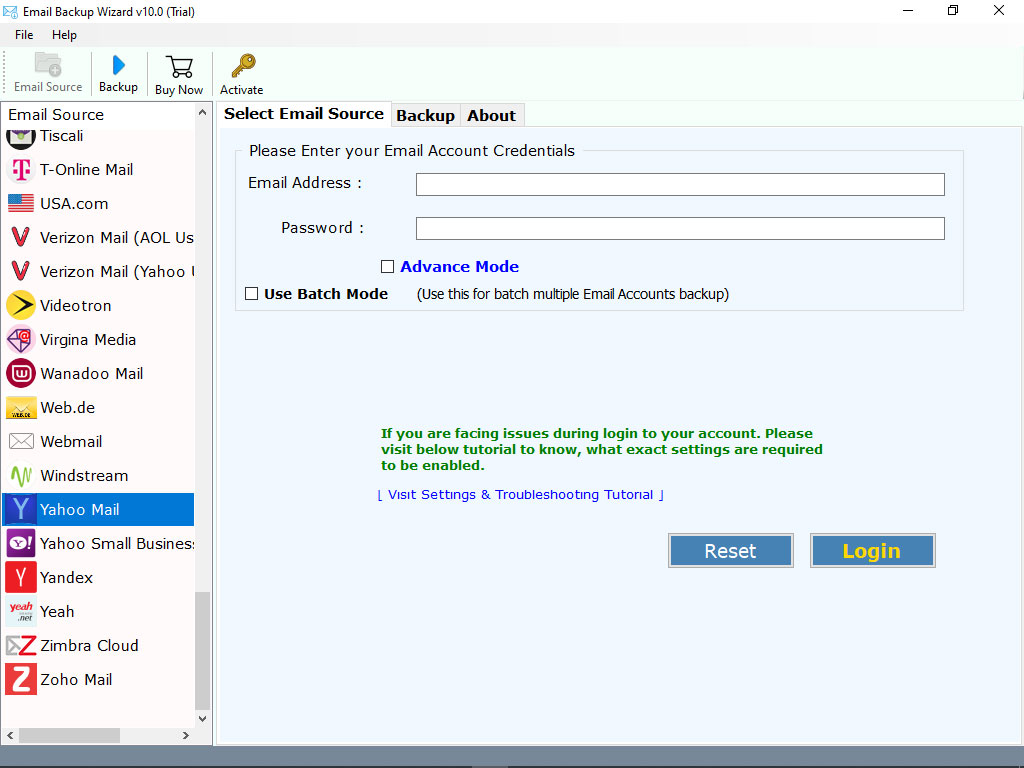
2. Enter the credentials of your Yahoo Mail account and click on Login button.
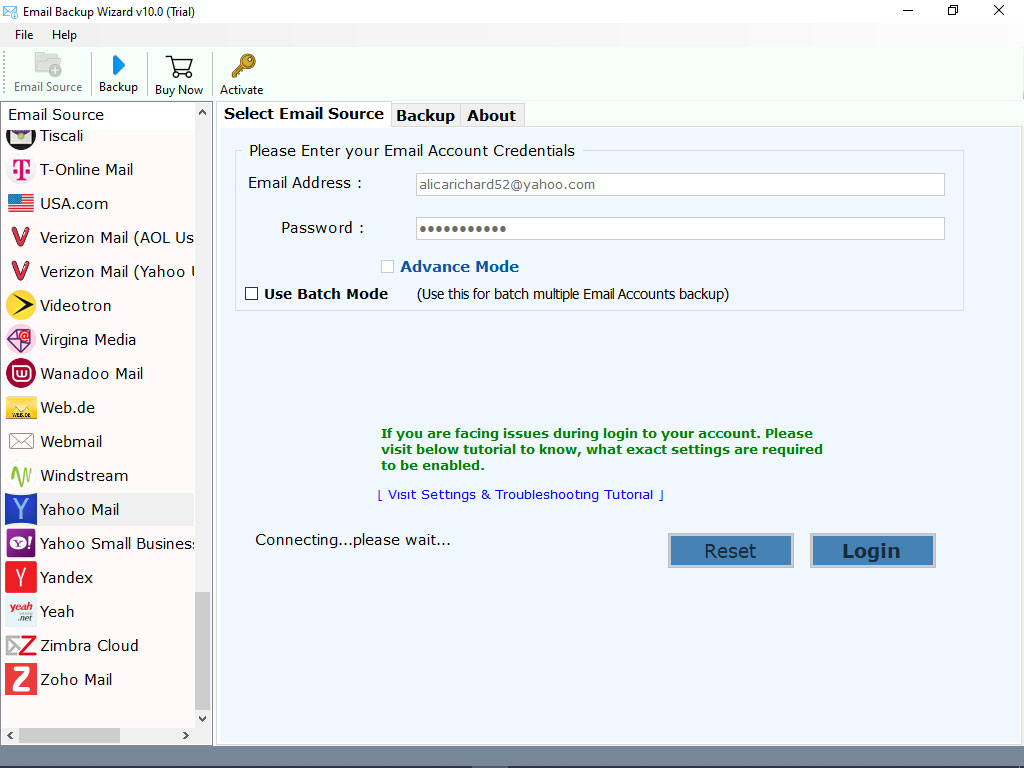
3. Note: Please make sure you have entered the correct credentials.
4. The tool starts analyzing and loading all the email folders on the left panel. Please choose the required email folders.
5. Now, choose Thunderbird as saving option.
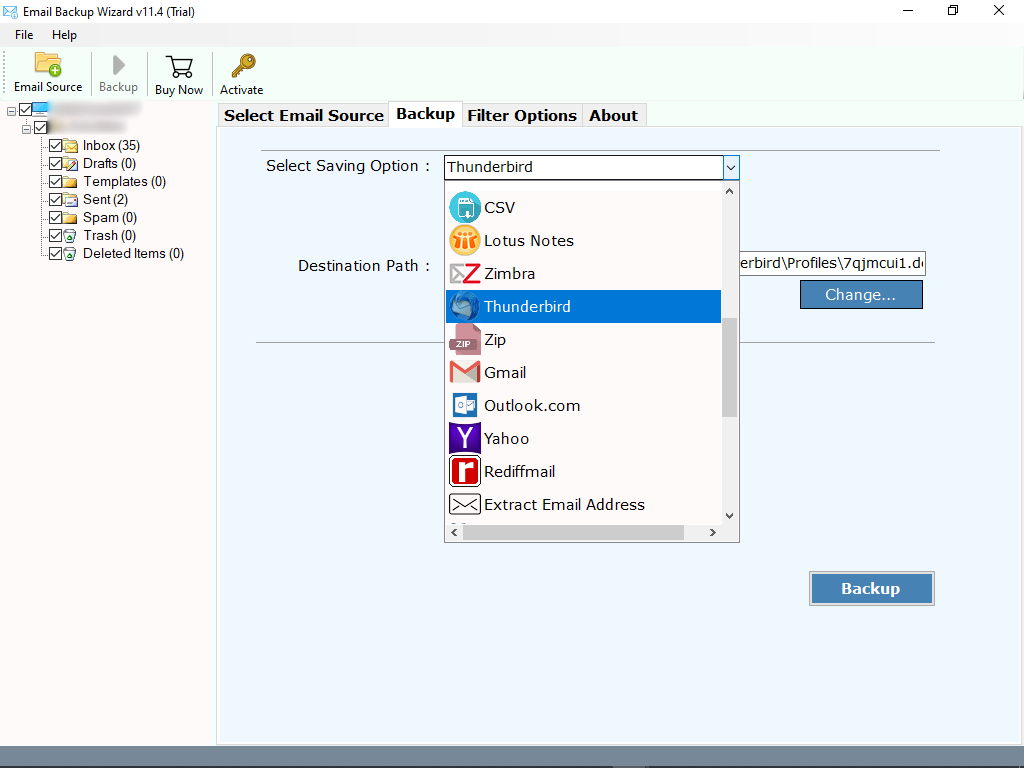
6. The tool automatically detects the default location of Thunderbird account. You can also change the location where you want to save data. Finally, click on Backup button to begin the process.
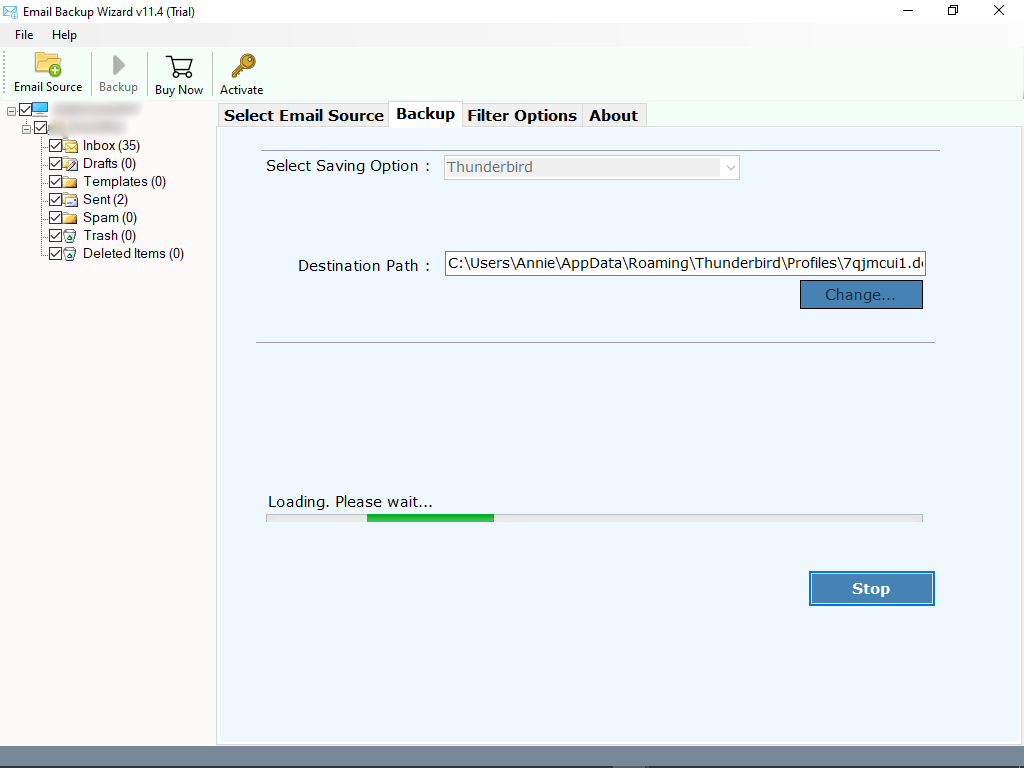
Check the Live Working Process
The tool will start transferring Yahoo Mail to the Thunderbird account. You can check the live working process on your screen. This process will take a few moments. So please wait. When the process is complete, log into your Thunderbird account to review the resulting data.
Need to Batch Transfer Yahoo Accounts At Once ?
If you are looking for a solution to transfer data from multiple Yahoo mail accounts, then it is possible with this tool. The tool comes up with Batch mode feature. This option is added for the administrators.
Follow the steps mentioned below:
1. Download and run the application on your machine.
2. Run the app, choose Yahoo mail and enable Batch mode option.
3. Select the CSV file containing all the email address and password information.
4. Now, choose the required email addresses and click on next button.
5. Choose Thunderbird as saving, select destination, and click on Transfer button.
That’s it. The tool starts transferring data from multiple Yahoo Mail accounts to Thunderbird at once.
Know More About Yahoo Mail to Thunderbird Transfer Tool
Transferring data from Yahoo to Thunderbird can be done easily with the help of the mentioned application. The app makes it easy to batch transfer Yahoo Mail account information to Thunderbird at the same time. The tool has a very simple graphical user interface. Both technical and non-technical users can easily operate this application without losing a bit of information.
Eye-Catching Features of the Software
1. Yahoo to Thunderbird Transfer Tool coms up with the very simple user interface.
2. No need to download or install supportive application to application this task.
3. Supports to transfer multiple Yahoo Mail accounts to Thunderbird at the same time.
4. Allows users to transfer selected Yahoo mailboxes to Thunderbird to save time.
5. This application is compatible with all the edition of Windows Operating system.
6. Also, the tool preserves all the properties of emails while transferring Yahoo data.
7. The tool allows users to change the default language as per the requirements.
8. With this app, you can easily transfer Yahoo Mail to Thunderbird with all properties.
9. Ability to transfer unlimited data from Yahoo Mail to Thunderbird desktop account.
The Final Words
In the above TransferMail tutorial, we have provided the best solution to transfer Yahoo Mail to Thunderbird account. Using the suggested app, you can easily transfer Yahoo emails to Thunderbird along with all the attached information.
So, don’t wait now. Just download the application on your machine and get your query resolved…
