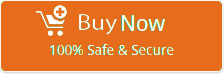How Do I Transfer My Verizon Email to Gmail – Complete-Guide
Alex Downey November 6th, 2020
Nowadays, Gmail is a demanding email service so many users want to transfer Verizon email to Gmail account. If you are currently using Verizon email for completing the email requirements and want to import verizon.net emails to Gmail cloud service. Then after reading this how-to tutorial, anyone can forward Verizon email to Gmail. But before starting the step-by-step process, first, know the reasons for transferring emails between Verizon and Google Mail.
Reasons behind transfer Verizon email to Gmail
Verizon was a cloud-based email service provider but it stopped its services on 15 Dec 2017. Because users are not interested to use Verizon email services. Now if someone wants to access his old Verizon email address like yourname@verizon.net then he can use the AOL email platform https://mail.aol.com/. After knowing the mentioned information users can easily understand that all Verizon accounts are at risk. Because it is not independently providing any maintenance or security patches for Verizon.
According to another point of view, Gmail is the most famous, reliable, and easy to use email service. Even Google’s Gmail is available 100% free of cost. After creating a Gmail account, users can directly access several Google Apps programs. A lot of users want to transfer Verizon email to Gmail for completing their corporate needs. Even Gmail provides 15 GB of free cloud space with each account.
How to forward Verizon email to Gmail ?
Firstly, download Email Transfer Wizard and install the setup on your Windows Computer. It is a fully automated tool to import verizon.net emails to Gmail. This application is authorized for transferring unlimited Verizon emails to Gmail. It preserves the original folder structure after completion of the task.
1 – Launch the mentioned application and choose Verizon Mail from the list of email sources. After that enter Verizon account credentials in specific fields and click on the Login button to continue.
Use Batch Mode – If you want to transfer emails from multiple Verizon accounts to Gmail. Then you can check the “Use Batch Mode” option from the software GUI. After that upload a CSV file having multiple Verizon account credentials.
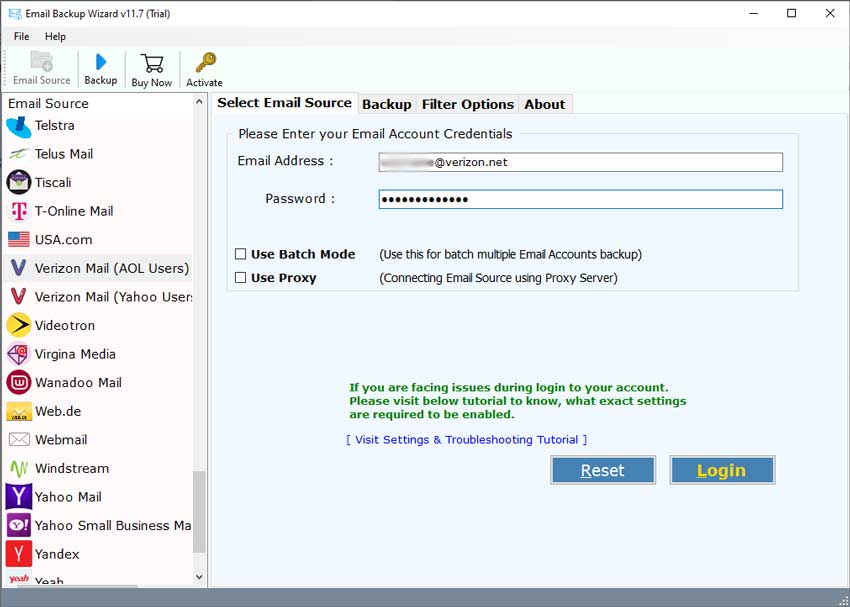
2 – Now you can preview all Verizon email folders in the software window. Check all or required folders and choose Gmail as a saving format.
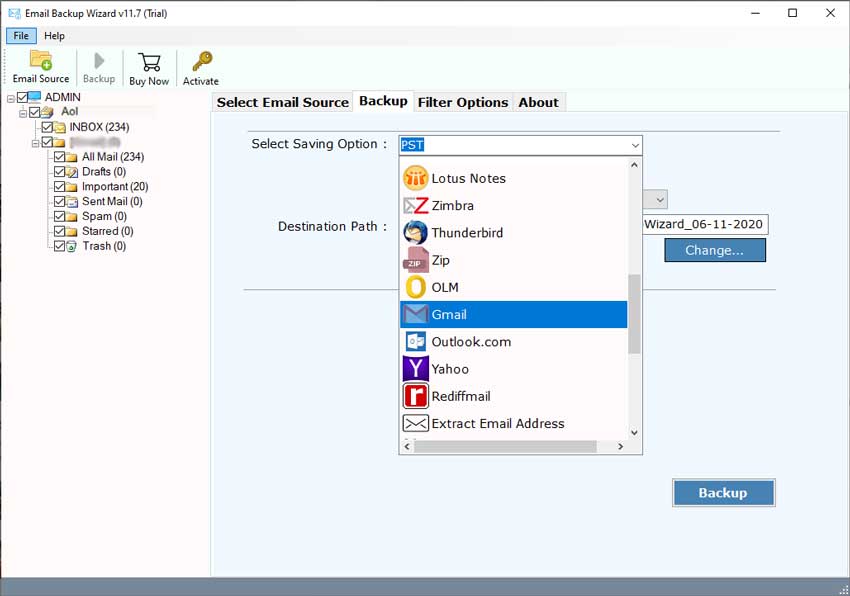
3 – After that, enter Gmail account credentials (Email Address or Password) in the specific fields.
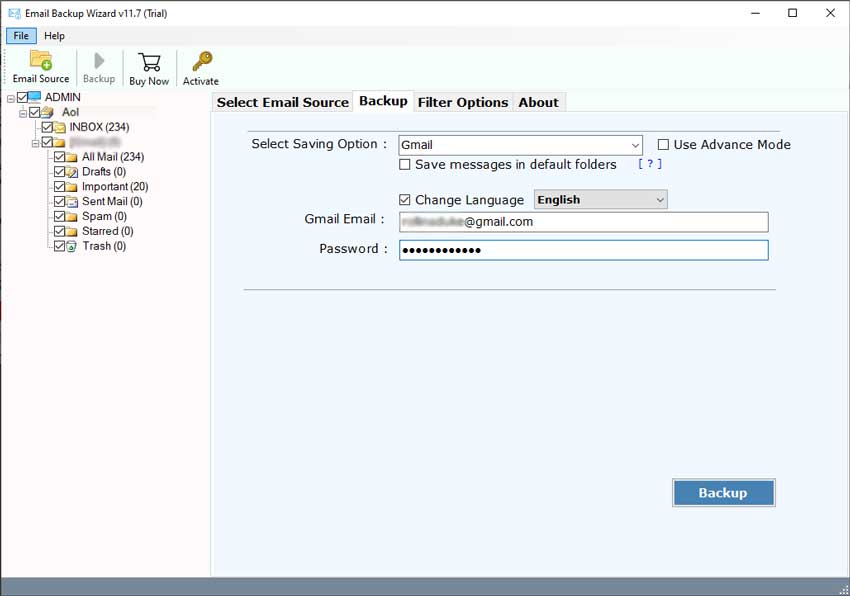
4 – The tool offers multiple filter options to migrate selected Verizon emails to Gmail. Users can use advance settings for transferring emails by Date Range, From, To, Subject, etc.
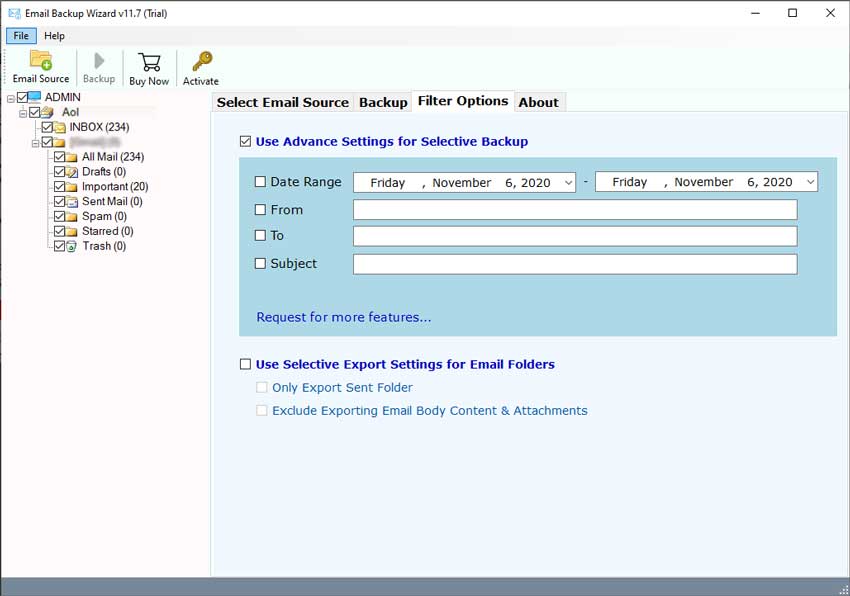
5 – Thereafter, press the Backup button to start the process to move Verizon email to Gmail.
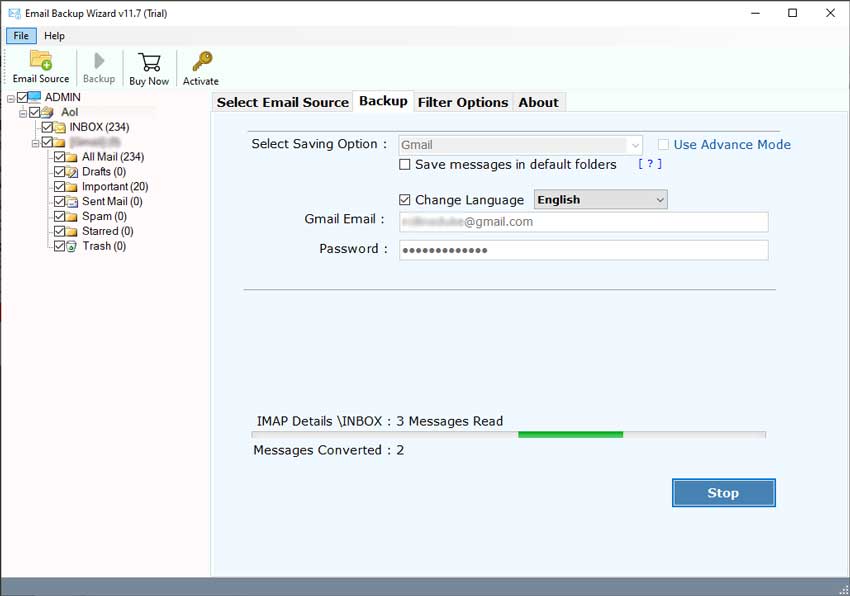
6 – After receiving the message of completion. Login to your Gmail account for previewing the imported emails and folders.
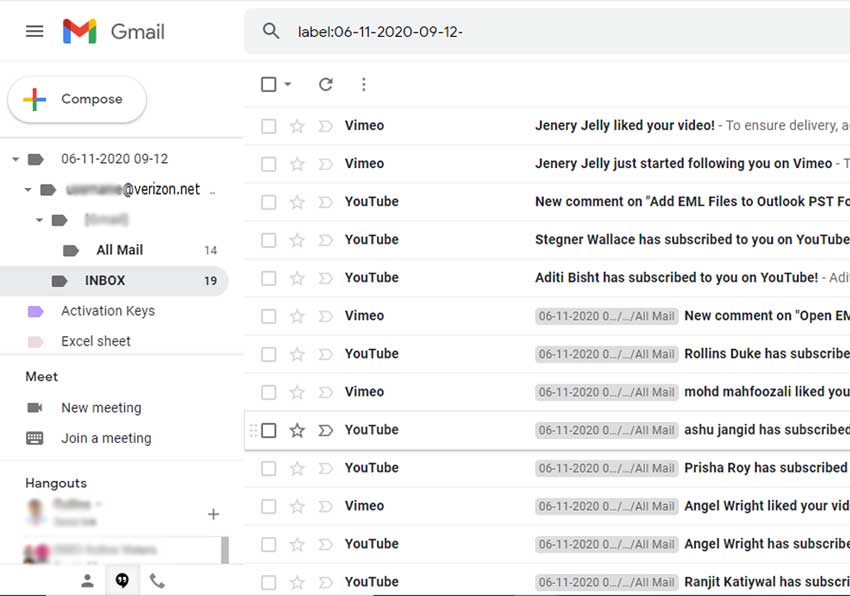
By following the above all mentioned steps Windows OS pc users can transfer Verizon email to Gmail with 100% accuracy.
Some notable features of the software
- Users can add Verizon email to Gmail from multiple accounts at once so that they can save their time and effort.
- It is capable to import Verizon email to Gmail together with message attachments, attributes, and components.
- The tool maintains the original folder and sub-folder structure after migrate Verizon email to Gmail account.
- It is a fully automatic method to move Verizon email to Gmail that asks only Verizon and Gmail account login details.
- This application gives the facility to transfer selected folders from Verizon to Gmail account.
Ending
Now anyone can transfer Verizon email to Gmail by following the above all mentioned steps. Using this explained technique all “How do I transfer my Verizon email to Gmail” types of problems will be solved. The tool comes with a free demo edition that permits to forward 25 emails from each Verizon folder to Gmail. First, check the software working process free of cost, users can easily take the decision to grab its license keys.