
How to Transfer Shaw Email to New Computer without Facing Hassle ?
Mark Wales November 26th, 2020

Are you celebrating in the bliss of a powerful new computer in your place? It also means a lot of space, facilities and many other things. We know you can easily share files and folders from your old to new computer using a transfer cable. But what about emails? Do you prefer to transfer Shaw emails to new computer manually or more efficiently? Find out in this guide the optimal way you can transfer bulk Shaw emails to a new computer to save time and energy.
Before, getting into the ultimate and straightforward solution to transfer Shaw emails to new computer or PC; let’s understand why the user switches from Shaw Mail to New Computer.
Shaw Mail to New Computer: What Users Want To Know?
“I am using Shaw email account for more than a year, but honestly it’s not a good email platform for daily work. Sometimes emails are received lately, technical faults, and many other issues. So, I am planning to transfer Shaw email to a new computer. Is there any possible solution for it?”
– Catherine Philip
“I have a new computer for my work, but I don’t want to set up Shaw email account on it. I decided to end the Shaw email service and only transfer emails from Shaw to New Computer. Does someone know any professional method for it?”
– Kate Morgan
Here’s The Direct Method to Transfer Shaw Email to New Computer or PC
We will not discuss any manual method for transferring Shaw webmail email to new computer because that we have got many complaints of users about it. Moreover, no in-built method is offered by Shaw Mail for the task. So, a better choice to go with is a third-party application. We recommend you to download and use Email Backup Wizard. It is the one-stop software to transfer bulk Shaw emails to new computer with attachments. It maintained each single email attributes during the task.
Software Installation requirements on New Computer:- To start Shaw webmail transfer tool, your new computer requires a Hard Disk space of 100 MB, 256 MB of RAM space, and Platinum IV Processor. Now, you can launch the discussed software and get your task done.
Complete Step-by-Step Guide
- Open the tool and select Shaw Mail as the source.
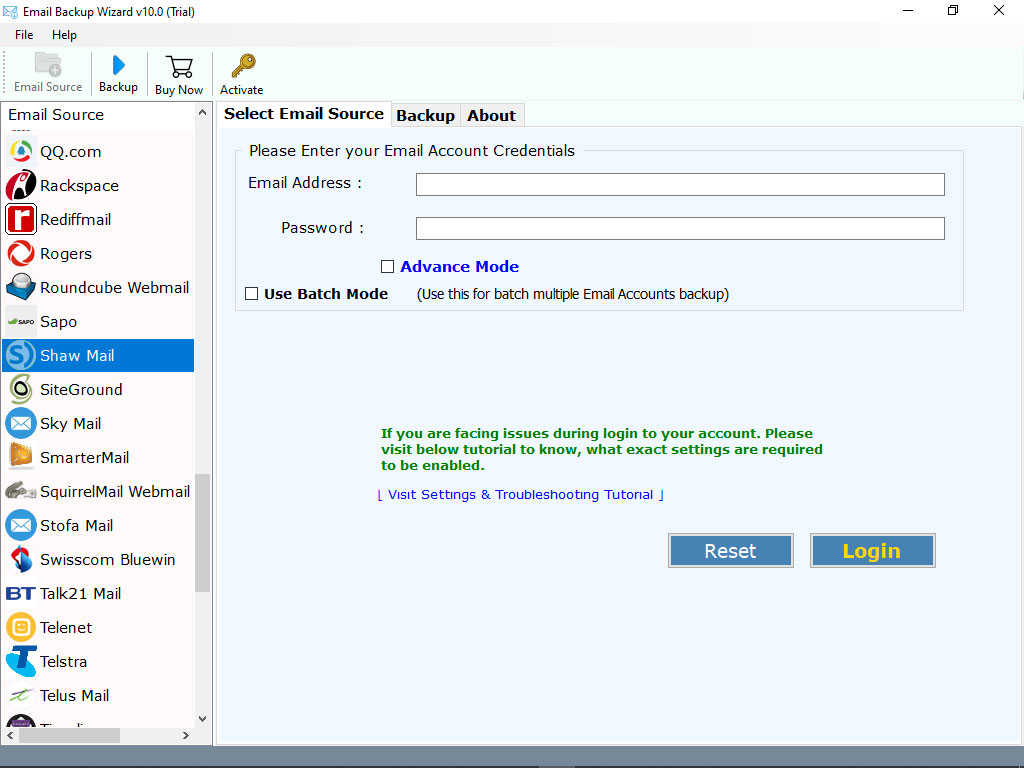
- Enter the email address and password of your Shaw webmail account and tap on Login button.
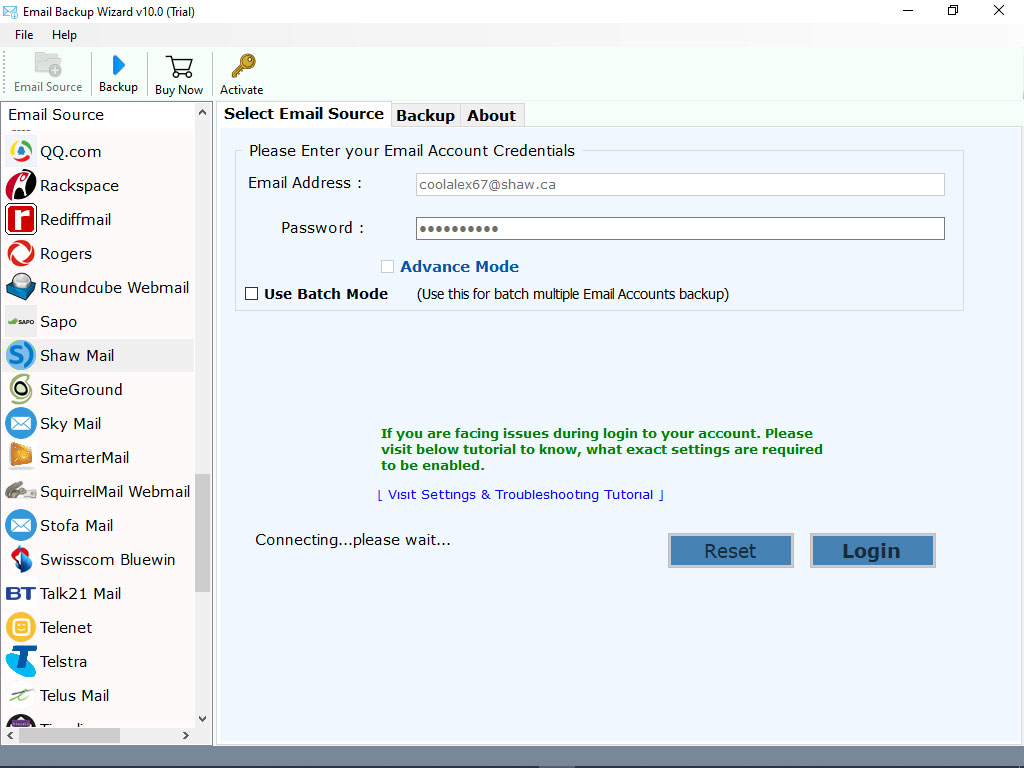
- Now, the software loads mailboxes or folders from your account. Choose the required to continue the process.
- Select any computer supportive file format like DOC, PDF, TXT, or more to transfer Shaw email to new computer.
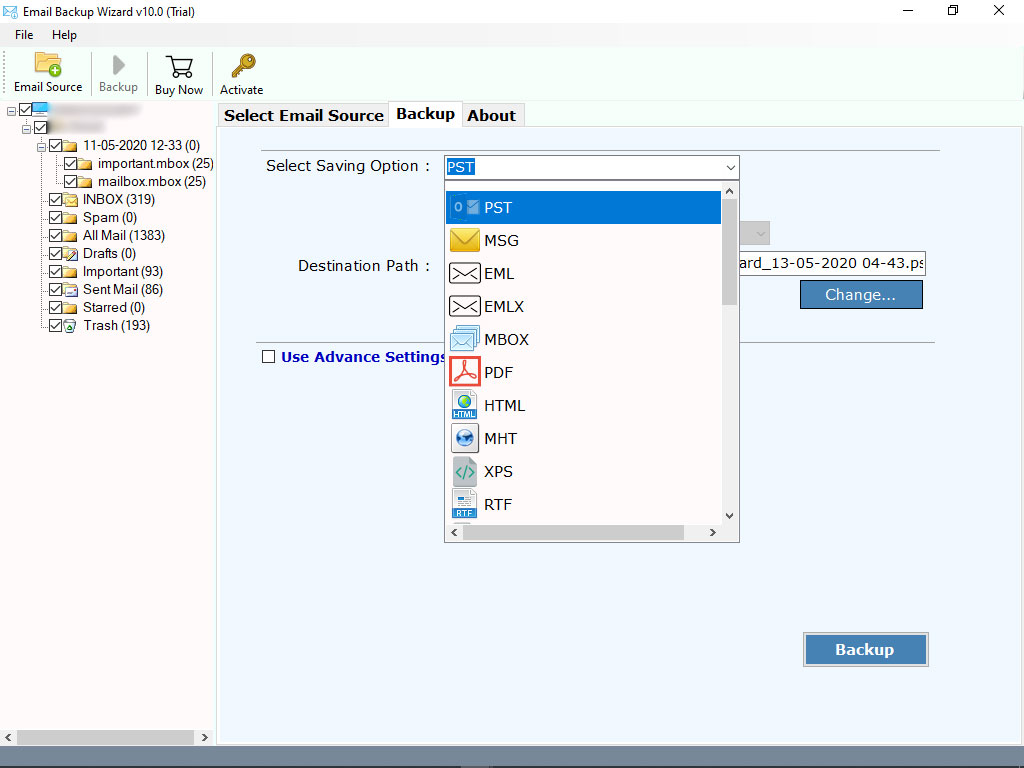
- Set a location in the destination path to get the results after the process ends and hit Backup button.
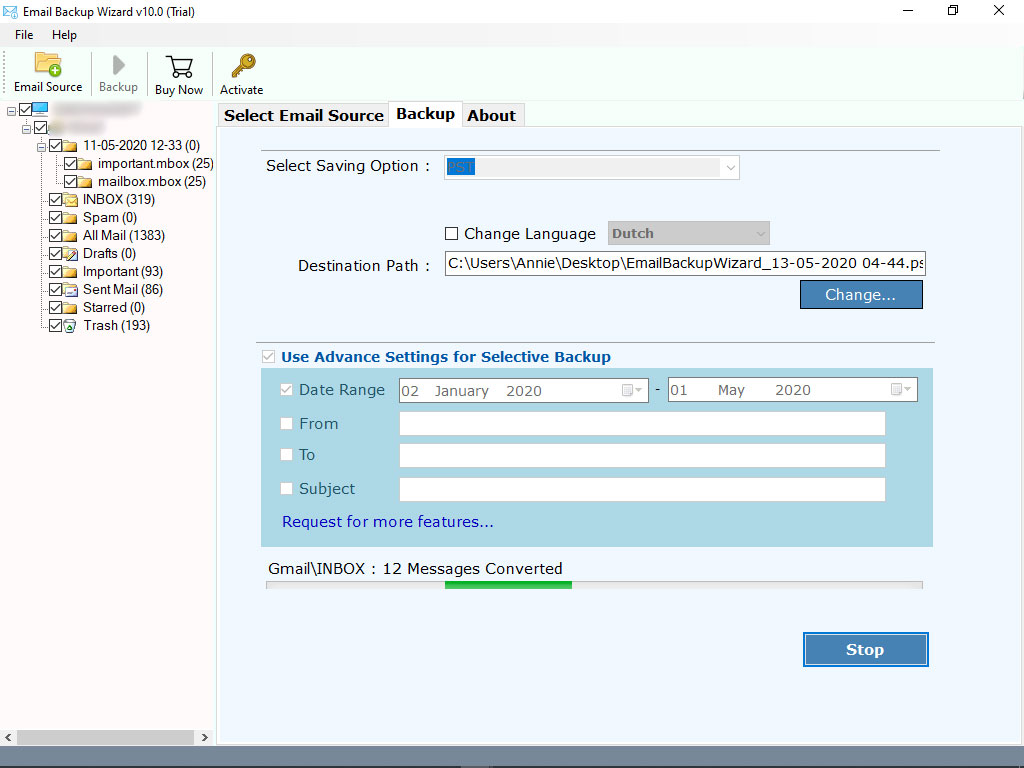
- After the process end, the software shows a complete conversion message about transfer Shaw email to new computer with attachments.
Know Some More Formats to Transfer Shaw Mail to New PC
The reliable application for transforming Shaw mailboxes to new computer offers you multiple computer-supportive file formats such as Shaw email to PDF, Shaw mail to DOC, Shaw emails to HTML, Shaw mail emails to RTF, Shaw webmail to TXT, and more. You can complete the transfer Shaw email to new computer in bulk with attachments. It gives 100% accurate results with complete information.
What To Notice About Shaw Email Transfer Tool?
The software is a perfect application to accomplish Shaw mail to new computer transfer process without any fault. The utility is great for beginner, individual, It experts use. Now, let’s read the superb features of the tool.
- Selective Shaw email transfer: The utility allows you to check selective files for transferring Shaw emails to a new computer with attachments.
- 100% risk-free application: By using the application, you can also peacefully complete Shaw Mail new PC transfer without any modification.
- Maintain folder hierarchy: When transferring data, all folder structures are properly maintained. The label placement order is the same as before the process.
- Availability of multiple languages: This tool allows you to freely select the desired language from the given options to transfer Shaw emails to the new computer.
- Compatibility with Windows operating system: The software used to transfer Shaw emails to new computer is compatible with almost all versions of Windows operating system.
- Unlimited email transferability: Using this utility, you can batch transfer Shaw emails to a new PC. There is no limit to the number of files that can transfer.
The Conclusion
Are you someone switching from guides to guides for professional software to transfer Shaw email to new computer? If yes, read the above guide that explains Shaw mail to new computer transfer step-by-step. It is a complete DIY guide that anyone can use to get perfect results.
