
How to Transfer Outlook Emails to Another Account ?
Fred Cooper November 10th, 2020
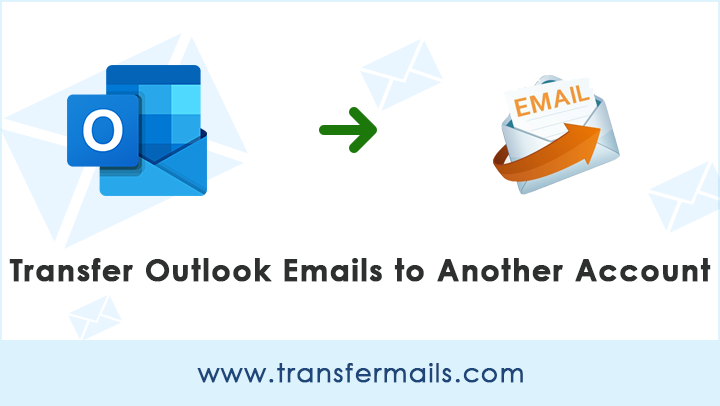
We have seen several users requests a direct way to transfer Outlook Email to Another Account. So, if you are one of them who are looking for a solution to transfer Outlook Emails to Another Account or Online account ? If yes, let TransferMails will help you.
Microsoft Outlook is a very convenient email client that allows you to easily manage multiple email accounts in one place. It is an email client application for receiving and sending emails. This saves time and increases efficiency for desktop-based users. But if you want to transfer Outlook email to another location, this is not possible with Outlook. Many Outlook users turn to the Google search engine to find a way to transfer Outlook Email to Another Account. If you are one of them, you don’t need to see any more.
In this article, we are going to explain the step by step process to perform this task. It takes a few seconds to transfer emails from Outlook to Another account. TransferMails application can transfer Outlook Emails to multiple platforms. Let’s get started….
Common Reasons Why We Need to Transfer Outlook Emails to Another Account
- If you want to access Outlook emails to another machine, then you need to transfer emails from Outlook to Another account.
- One of the major reasons to transfer Outlook email to Another account is Configured account Space gets Exhausted.
- There are many users who want to create a backup copy of their Outlook email data in another place.
- If you want to prevent any data loss, then you need to create another copy of Outlook email to another account.
- There are many professional requirements when a user needs to transfer Outlook emails to another account.
How to Transfer Outlook Emails to Another Account ?
Follow the given step-by-step process to transfer Outlook emails: –
First, download the software with given download button.
After that, launch the software and read all the instructions.
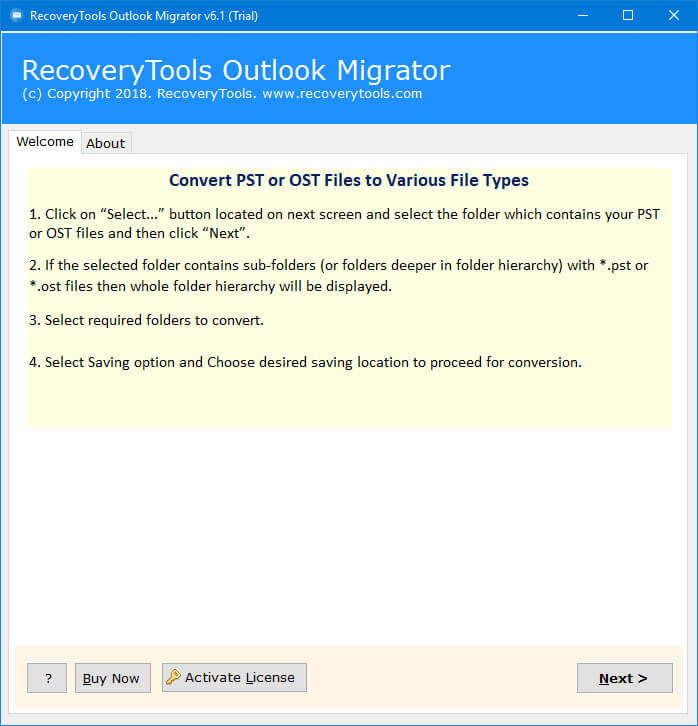
Thereafter, select Outlook data with dual selection options. The software also provides auto-locate feature.
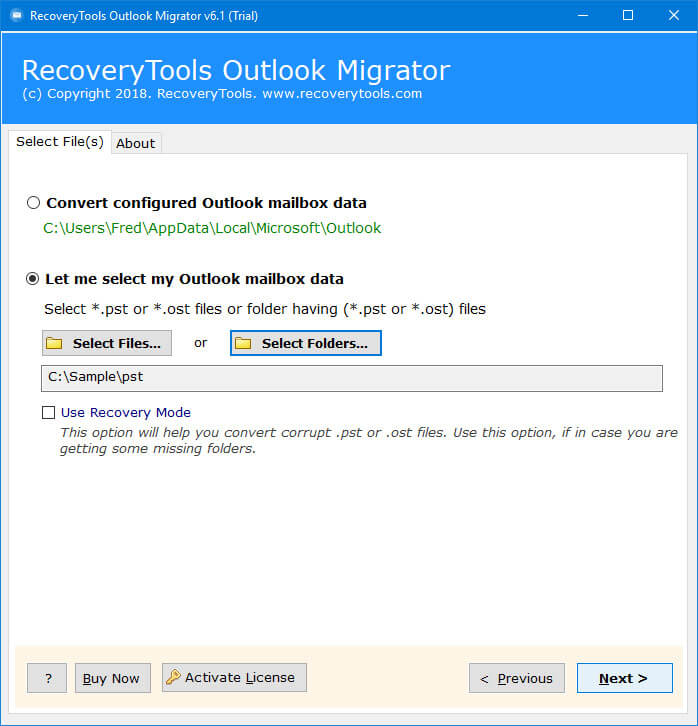
After that, select only the required Outlook email folder in the user interface panel.
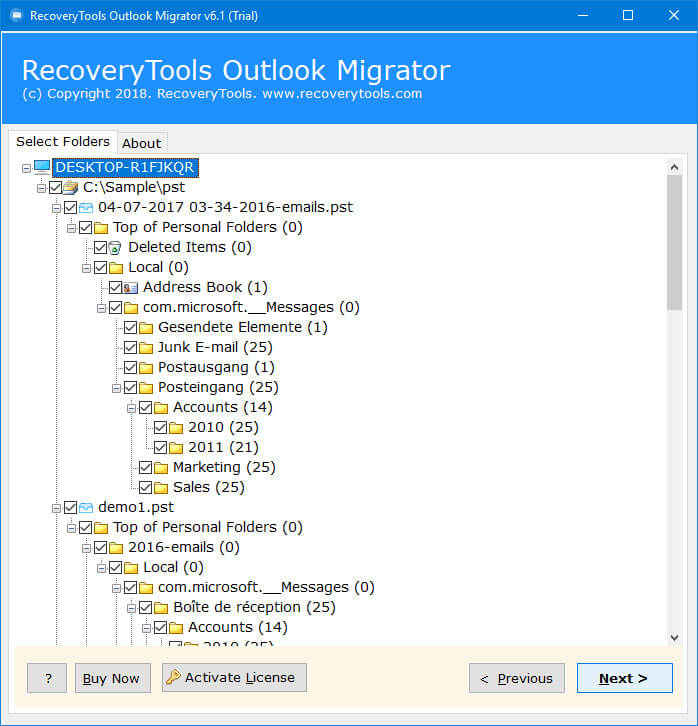
Thereafter, choose the required email saving option to transfer Outlook email to another account.
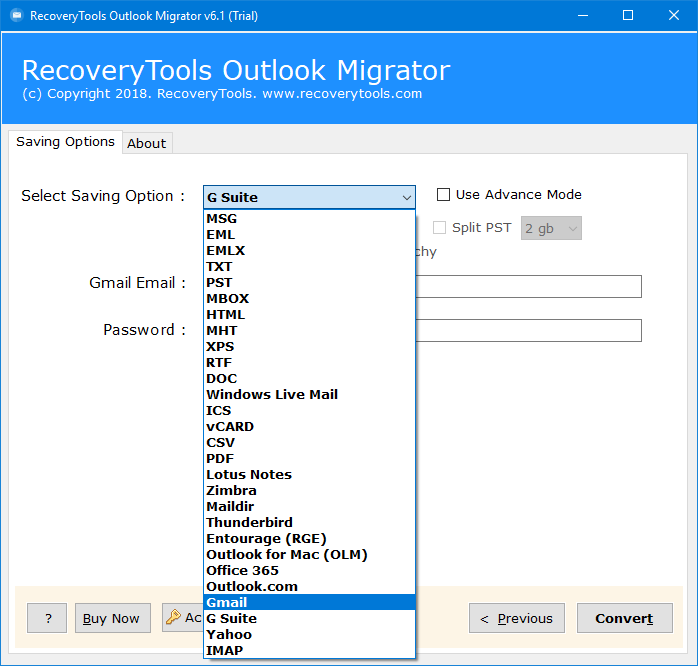
After that, select the additional options such as change language, the destination location, copy to default folders, etc.
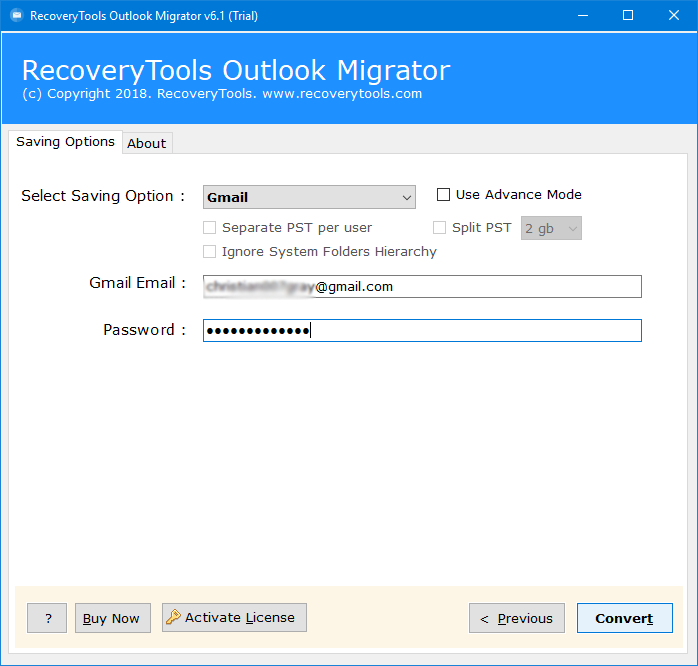
Thereafter, click on the next to start Outlook email to another account transfer process.
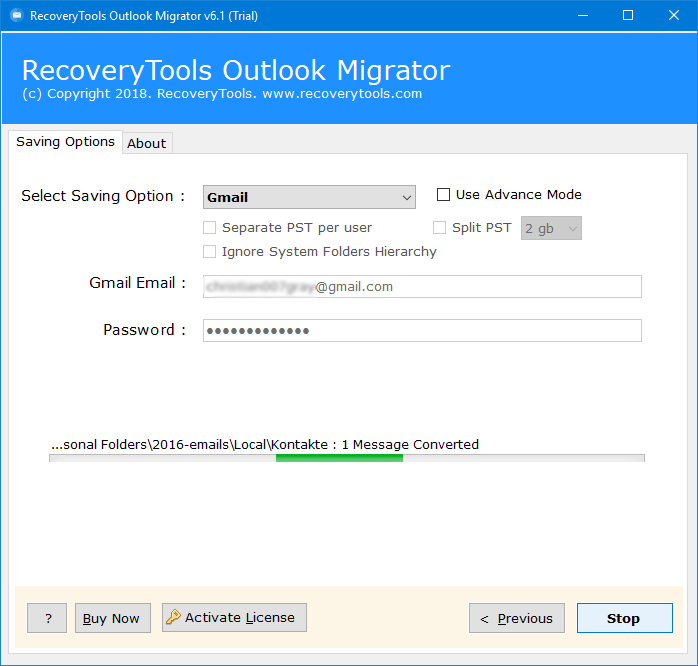
When the process is finished, the software will pop-up a completion box.
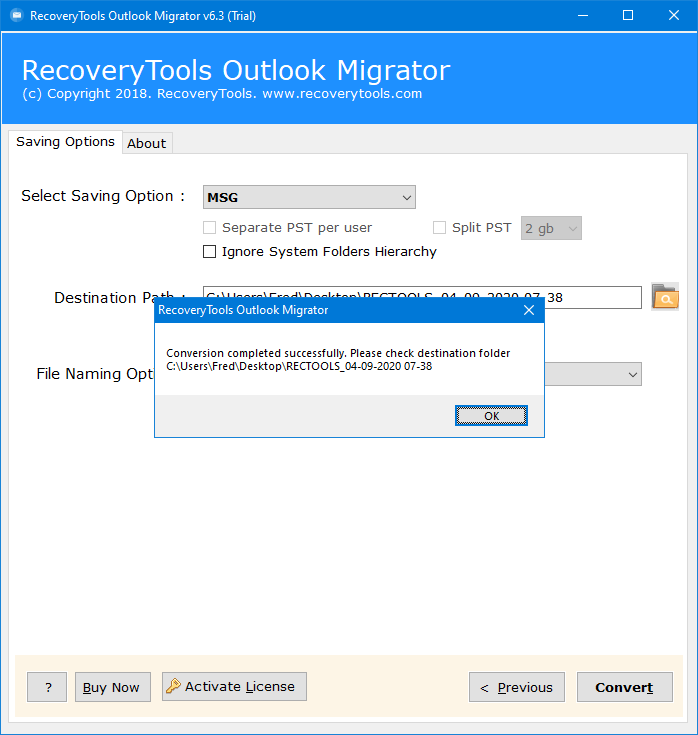
Outlook Emails to Another Account Transfer Tool – Features & Its Benefits
- Auto-Locate Option: – If you don’t the Outlook default location, then don’t worry now. The software provides the auto-locate option to automatically search Outlook configured data into the software panel.
- Dual Selection Options: – If you want to transfer multiple Outlook Profiles to Another account. Then the software provides a dual manual selection. You can select any number of Outlook database files with these options.
- Maintain Email Properties: – While transferring Outlook emails to another account, the software will keep all the email properties such as email with attachments, subject, email addresses, internet header, images, hyperlinks, etc.
- Retain Original Folder Hierarchy: – If you want to transfer Outlook emails to another online account, then the software will maintain the Outlook folder hierarchy structure.
- Windows Supportable Application: – The software supports all Microsoft Windows OS such as Win-10, 8.1, 8, 7, Server 2019, 2016, 2012, etc.
- Easy to Understand platform: – The software comes with a simple and consistent interface for every type of user can easily understand the process.
- Quite Fast Solution: – The transfer speed of this utility is amazing. But if you want to transfer Outlook emails to Online account, then speed depends on the internet speed or server speed, etc.
Common User FAQs
How to Transfer Emails from Outlook to Another Account ?
Follow the below steps to transfer Outlook emails: –
- Run the utility on your windows machine.
- Select Outlook data with dual selection mode.
- Choose the required saving option from the list.
- Set the additional options and proceed to next option.
- Start Outlook Emails to Another Account Transfer Process.
Can I use this application on Windows Server 2016 computer ?
Yes, the software works on all Windows Server editions including Server 2016 variants.
Does the software allow me to transfer selected Outlook Emails to another account ?
Yes, the software provides multiple filter options for the selective transfer process.
Conclusion
In the above article, we have explained the way to transfer Outlook emails to another account. You can transfer emails from Outlook to another Outlook account. Or you can also transfer Outlook emails to Another online account using the same application. The complete process is divided into a few simple steps. You can also try our software with a free demo edition. If you have any issues with our software and its process, then contact us with our support channel.
