
How to Transfer Email Folders from Outlook to New Email Account ?
Fred Cooper November 11th, 2020
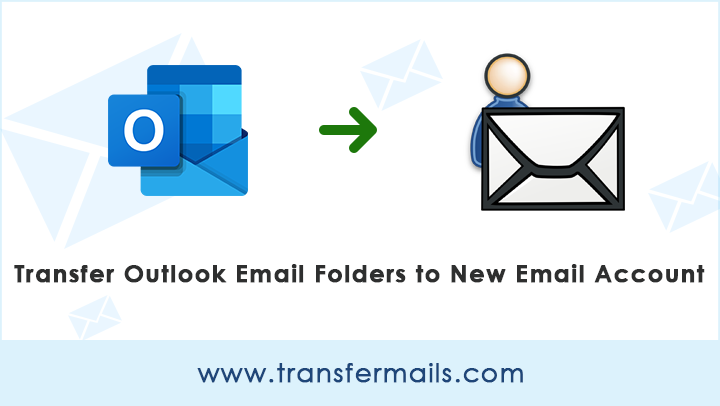
Hey, are you looking for a solution to transfer Outlook email folders to new email account ? TransferMails helps you to solve this task without facing any hassle. Let’s start solving this query.
If you want to transfer Outlook email folders to new email account, you may know that manually is a headache process. For this, you need to create a new email account and then configured it on your Outlook email client. Then select the individual email to transfer Outlook email folders to New email account.
To overcome this problem, we have to enlist the help of a third-party utility. TransferMails Utility will help you to Transfer Outlook Email to Gmail and another Email account directly. The software maintains the folder hierarchy structure during the process. So, without waiting a time let’s start the process and know how to transfer email folders from Outlook to New email account.
Note: You can also read this Blog to transfer Outlook Email to Another Account ?
How to Transfer Outlook Email Folders to New Email Account ?
First of all, you need to download the application on your Windows machine.
After that, launch the software and read all the instructions of this utility.
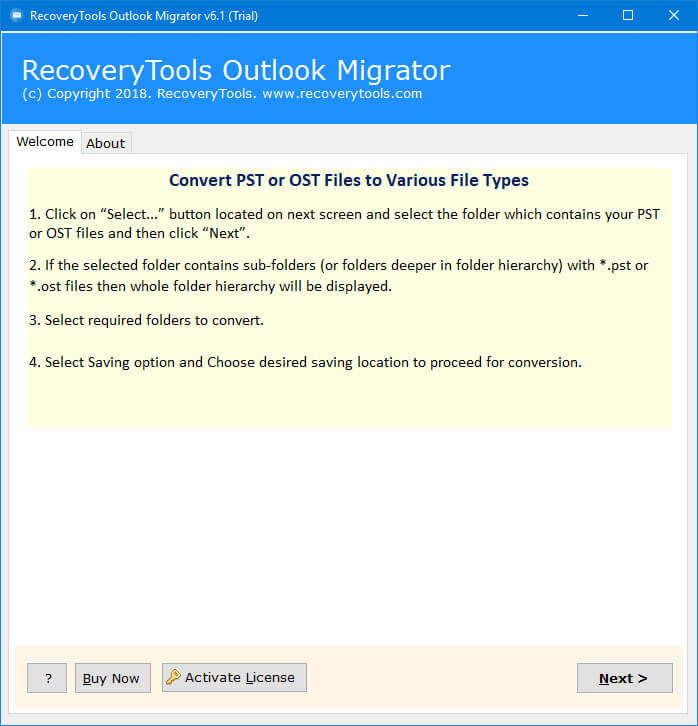
Thereafter, the software automatically detects your Outlook email folders in the interface. Also, you can select the Outlook data file with dual selection options.
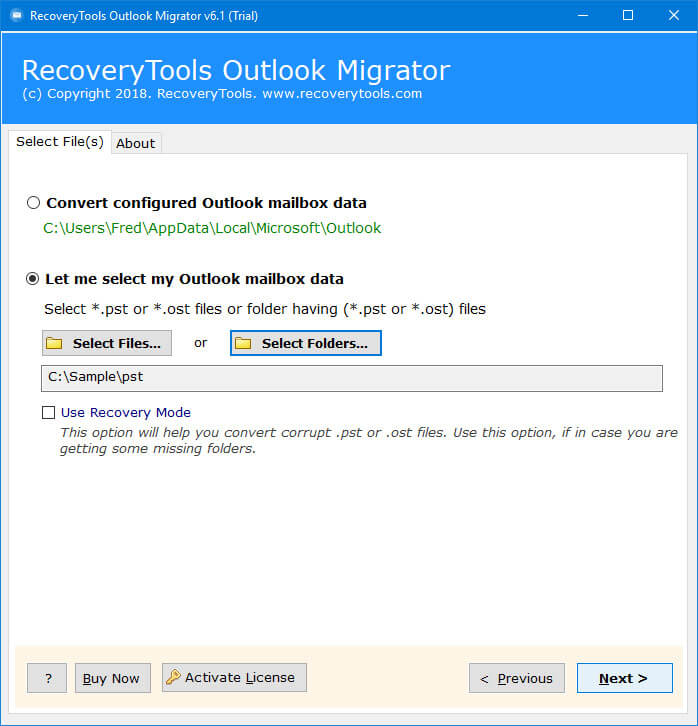
After that, select the required Outlook email folders in the user interface which you want to transfer into new email account.
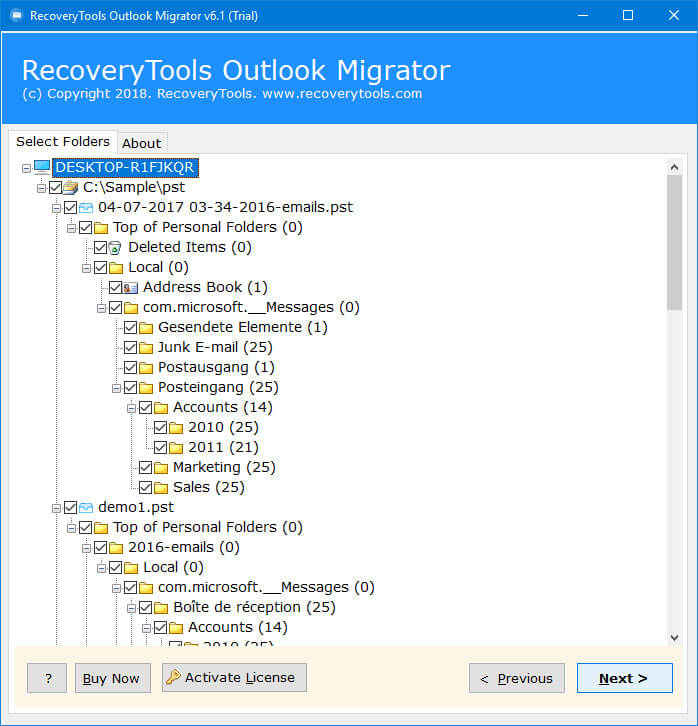
Thereafter, select the email account provider in the user interface panel. If you don’t have seen your saving option in the list, then choose IMAP option and fill your email account IMAP settings.
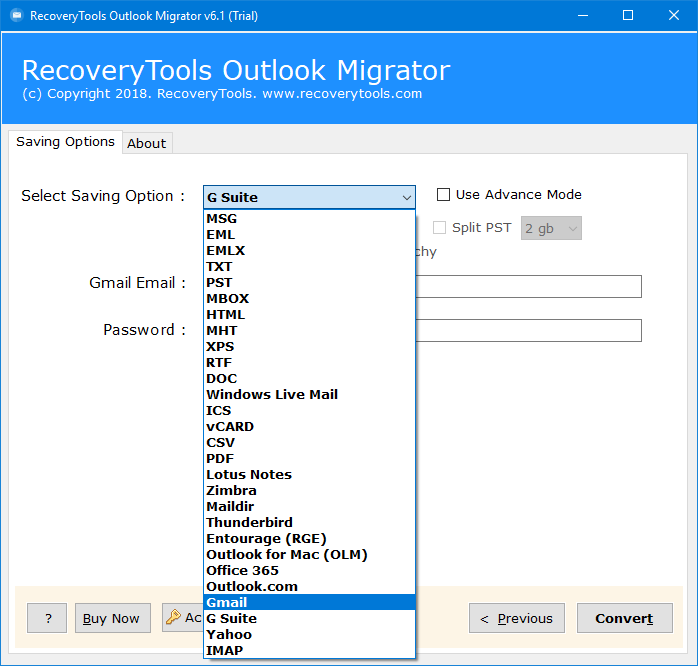
After that, enter your new email account credentials in the user interface panel.
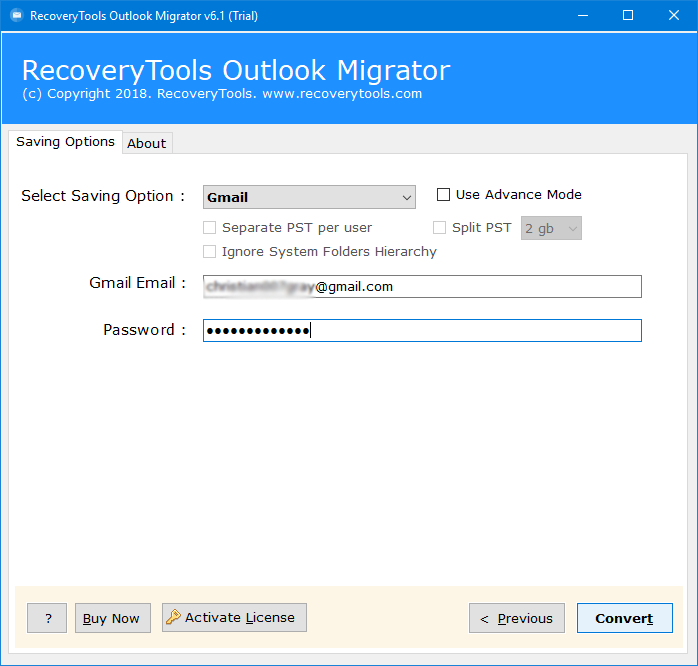
Thereafter, click on the next to start the transfer Outlook email folders to New email account process.
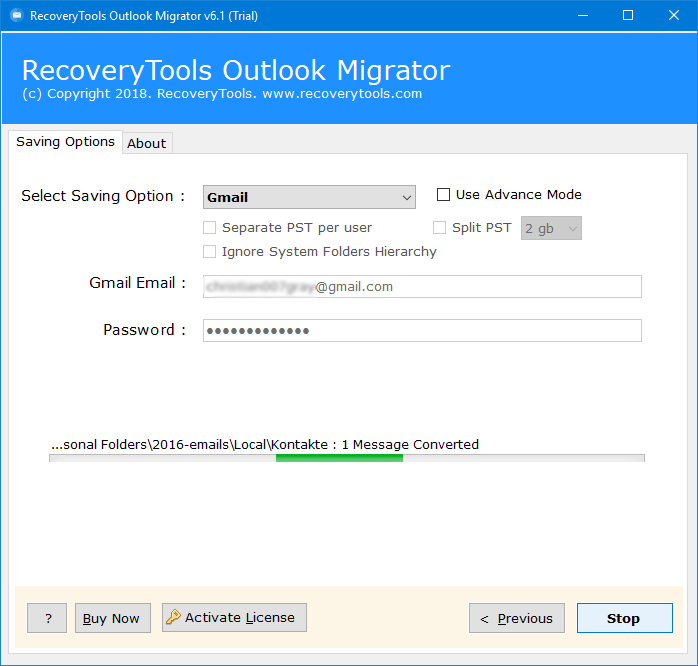
When the process is finished, the software will pop-up a completion box.
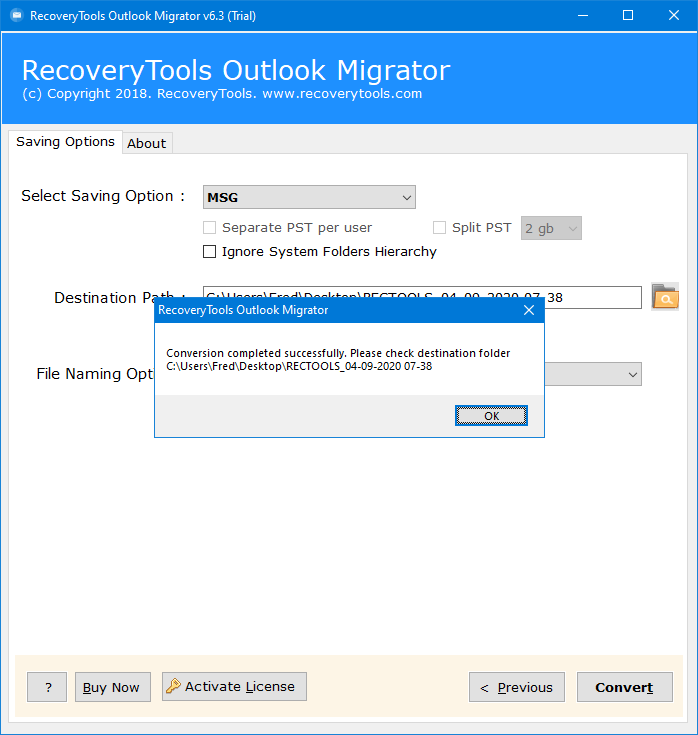
A Perfect Solution Works in All Situation
I have done long research on which application is the best for transferring Outlook email folders to a new email account. There are many applications available in the online market, but it is the only application that offers many saving options.
This application allows its users to transfer Outlook email folders to any email account. Because the application provides IMAP saving option to transfer Outlook email folder to any email account. Many things about the utility are very good, but some specifics are given below:
- Suitable for all types of users such as business, organization, individual user, etc.
- 100% Secure interface panel that never saves credentials in caches.
- A self-explanatory interface that lists every possible webmail option.
- Fast processing method to transfer Outlook email folders to new place.
The detailed application features are explained in the below section: –
Features and Benefits of TransferMails Utility
Auto Outlook Data Detection: – The software provides the option to detect Outlook data automatically. If you have Outlook installation on your system and you configured your Outlook client, then the utility auto searches all your configured profiles.
Dual Mode of Manual Selection: – If you don’t have Outlook installation on your system, then the software provides dual selection options. One can easily use these options to manually select the Outlook data files with i.e. select files or select folders.
Keep Folder Hierarchy Structure: – While transferring Outlook email folders to New email account, the software will keep the Folder Hierarchy Structure. So, you will get the original folder structure after complete the process.
Windows Supportable Application: – The software supports all Microsoft Windows OS such as Win-10, 8.1, 8, 7, Server 2019, 2016, 2012, etc.
Easy to Use Interface Panel: – The program provides a simple and easy to use interface panel. Both technical or non-technical users can easily use this application without any guidance.
Maintain Email Properties: – During the process, the software keeps all email metadata such as email with attachments, subject, email addresses, internet header, images, hyperlinks, etc.
Advanced Filter Options: – If you want to transfer Outlook emails selectively. Then choose Advanced filter options. These options allow you to transfer selected Outlook emails by date range, by subject, by time, etc.
General User Asked Queries
How to Transfer Email Folders from Outlook to New Email Account ?
Follow the given step-by-step process to transfer Outlook email folders: –
- Run the utility on your Windows machine.
- Select the Outlook data with dual selection mode.
- Choose required Email folders in the user interface.
- Select the required email saving option from the list.
- Click on the next to start Transfer Outlook Folders process.
Does the utility works on Windows Server 2016 machine ?
Well, the software supports all editions of Microsoft Windows Server. So, you can easily install this application on Windows Server 2016 machine without any issues.
Can I migrate only selected email folders from Outlook to New Email account ?
Yes, the software provides the option to choose only required email folders before start the transfer process.
Can I use this application to transfer Outlook Email folders to my New Yahoo mail accounts ?
Yes, the software provides a dedicated Yahoo Mail option to transfer Outlook email folders directly.
Conclusion
Hope you can understand this process now. The above article will describe the way to transfer Outlook email folders to New Email account. If you have faced issues while transferring email folders from Outlook to New Email account, then download the recommended solution. The TransferMails team available all the time to help you if you have facing any issues with the software and its process. But first of all, I would love to personally recommend you to download and test the utility first.
