
How to Transfer Outlook.com Emails to Most Popular Email Services ?
Mark Wales November 25th, 2020
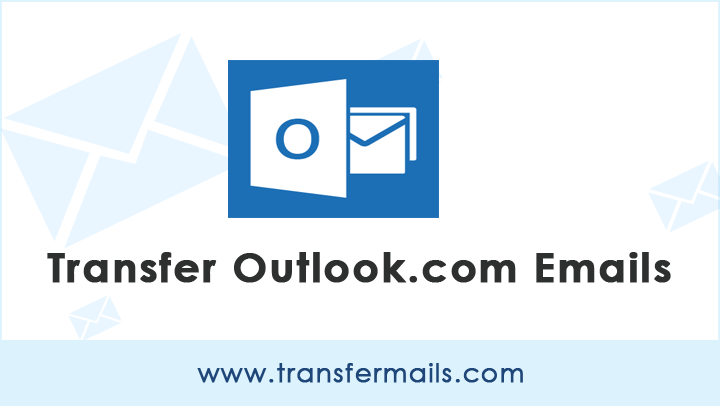
Are you also one of them who needs to transfer Outlook.com emails ? Looking for a reliable, flexible, and secure application ? If so, then this TransferMails tutorial help you.
Here, we are going to provide you the step-by-step process to accomplish this task without losing and altering information with Email Backup Wizard. It is the best application to transfer Outlook.com emails along with all the attached information.
Transfer Outlook.com Emails to 25+ File Savings – Check Out the List
File Types: The tool allows users to transfer Outlook.com to PST, PDF, MSG, MBOX, EML, EMLX, HTML, MHT, DOC, RTF, CSV, etc file formats.
Desktop Services: You can easily transfer Outlook.com emails to Thunderbird, Windows Live Mail, Lotus Notes, and Zimbra account.
Cloud or Web-Based: This application has the ability to transfer Outlook.com emails to Gmail, G Suite, Yahoo, Outlook.com, Office 365, Exchange Server, Hosted Exchange Server, Rediffmail, Comcast, IMAP, etc. services directly.
How to Transfer Outlook.com Emails ? Steps
1. First of all, download the software on your Windows machine.
2. Now, run the application and choose Outlook.com as source email client.

3. Please enter the required credentials of your Outlook.com account and click on Login button.
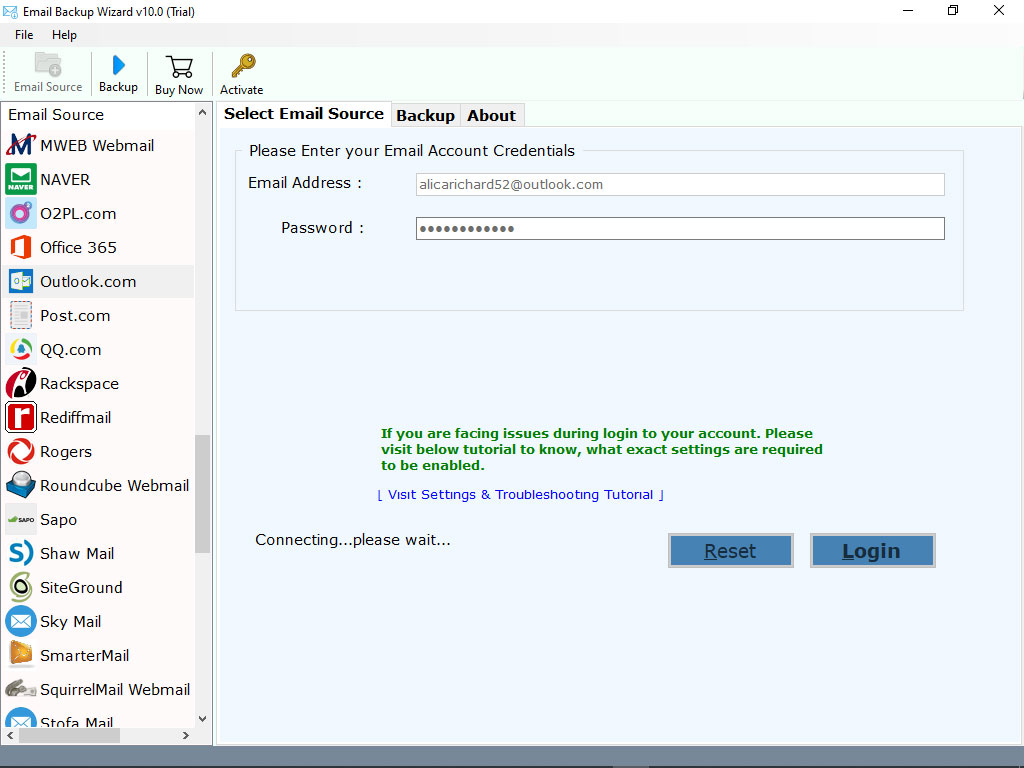
Note: If you get an error, make sure you have entered the correct credentials.
4. The tool instantly loads all the email folders on the left panel. Please check the required folders whose data you need to transfer.
5. Now, choose the required file saving option.
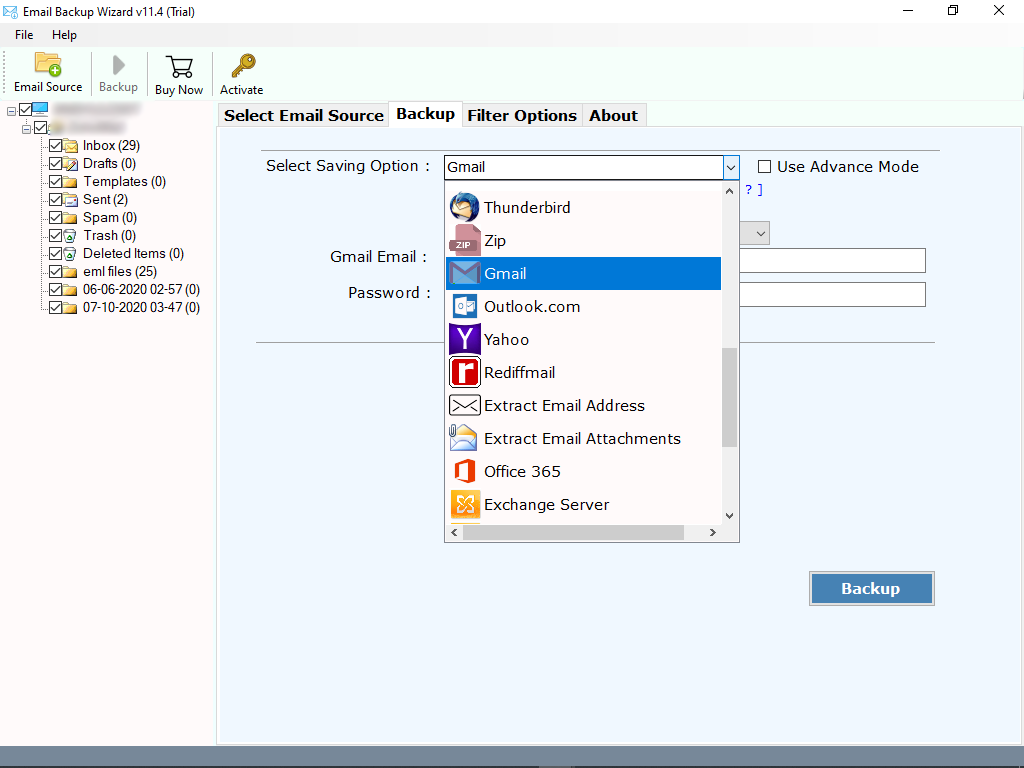
6. Enter the credentials and click on Transfer button. That’s it. The tool starts transferring Outlook.com emails to selected account. Please wait until the process completes.

Eye-Catching Features of the Software
- Outlook.com Transfer Application offers so many advance functionalities. Using the advance application, one can easily transfer complete Outlook.com data without any downtime.
- It has the ability to transfer unlimited Outlook.com emails without any limits.
- Also, no need to install any supportive application to transfer Outlook.com data.
- Ability to transfer selected Outlook.com mailboxes to save the time and efforts.
- Allows users to batch transfer Outlook.com accounts data at the same time.
- Outlook.com transfer tool allows the user to change the default language of the device as needed.
- Also, while transferring Outlook.com data to another platform, the tool maintains all properties
- This application is compatible with all the edition of Windows Operating system.
- It is the most secure, reliable, and fastest application to transfer Outlook.com emails.
Frequently Asked Questions
Question: Can I use this application to transfer multiple Outlook.com accounts data at the same time ?
Answer: Yes, the tool successfully supports batch transfer of Outlook.com accounts. For this process, you just have to browse a CSV file containing all the email ids and password.
Question: Is there any file size limitation imposed on the tool ?
Answer: Only demo edition has limitations. Using licensed version, you can easily transfer unlimited data from your Outlook.com account.
Question: Does the tool supports to transfer Outlook.com emails with attachments ?
Answer: Yes, with this tool, you can easily transfer Outlook.com data along with all the attached information.
The Final Words
In this above tutorial, we have explained the complete procedure to transfer Outlook.com emails. Also, one can easily use the recommended application to transfer Outlook.com data to required place.
Note: If you have any problems with the software and its process, please email us.
