
How to Transfer Microsoft 365 to Another Account without Downtime ?
Mark Wales November 17th, 2020
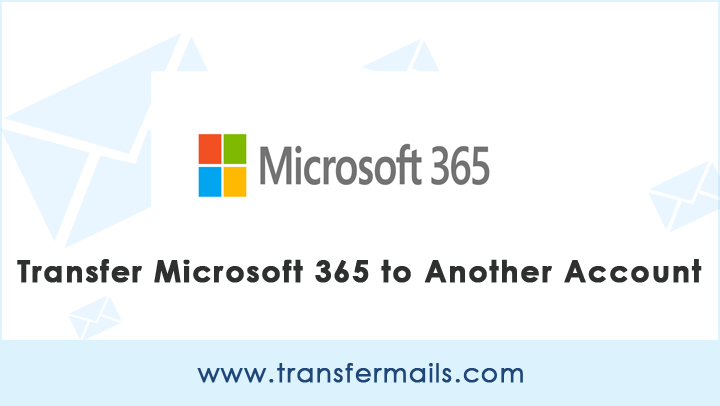
Are you thinking to transfer Microsoft 365 to another account ? Looking for a reliable way to transfer all your mailboxes from your Microsoft 365 account? If so, this guide will help you.
In TransferMails tutorials, we are covering all the queries related to data transfer.
We found that several users are looking for a solution to migrate Microsoft 365 email to another account for personal or official reasons.
Therefore, in this guide, we will provide you the best method to accomplish this task without any headache.
How to Transfer Microsoft 365 Emails to Another Account ?
This task is easy to accomplish using the Email Backup Wizard. Users highly recommend this app. With this application, one can batch or selectively transfer Microsoft 365 account data without losing information. In addition, the tool comes up with the very simple user interface. Both, technical as well as Non-Technical users can easily operate this application without facing hassle.
There are also no such formalities. All you have to do is follow a few simple steps that we’ll mention below.
Easy Steps to Transfer Microsoft 365 to Another Account
1. First of all, download the FREE DEMO EDITION of the tool on your Windows machine.
Take a Trial: It is recommended that you download and use the free edition first before investing in the tool. With this freeware, you can easily understand all of the working and functionality. In addition, 25 data items can be transferred from each folder. Buy the licensed edition to transfer unlimited data from a Microsoft 365 account.
2. Run the program and choose Microsoft 365 as your source email client application.
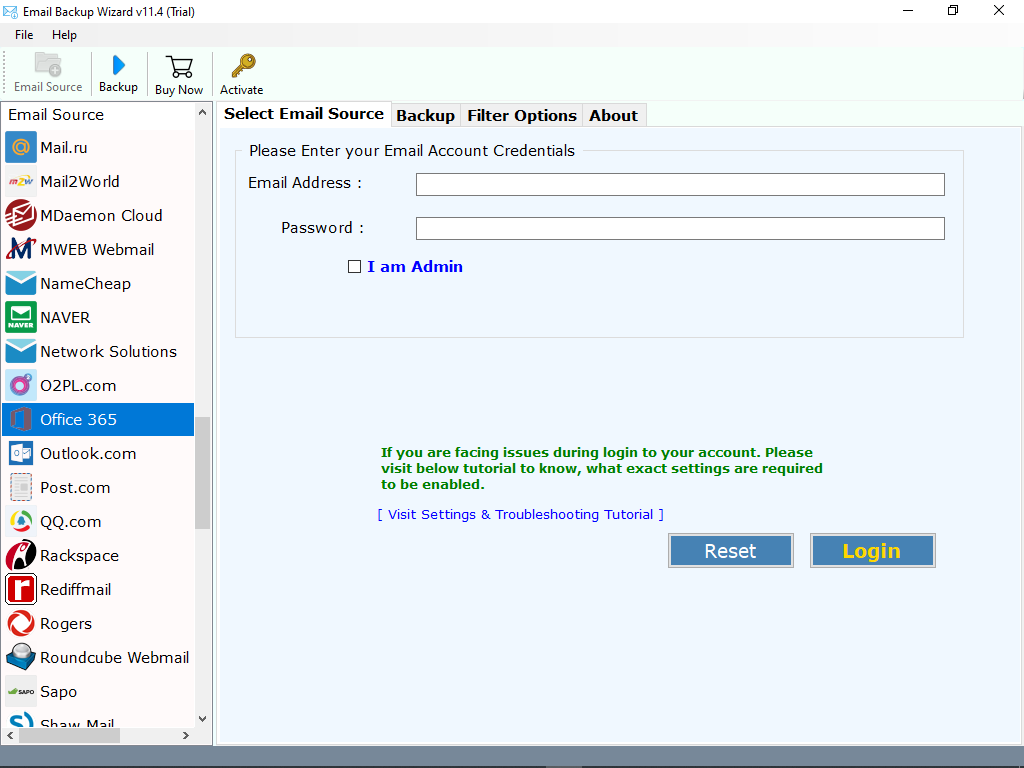
3. Enter Office 365 email address and password. Next, click on Login button.
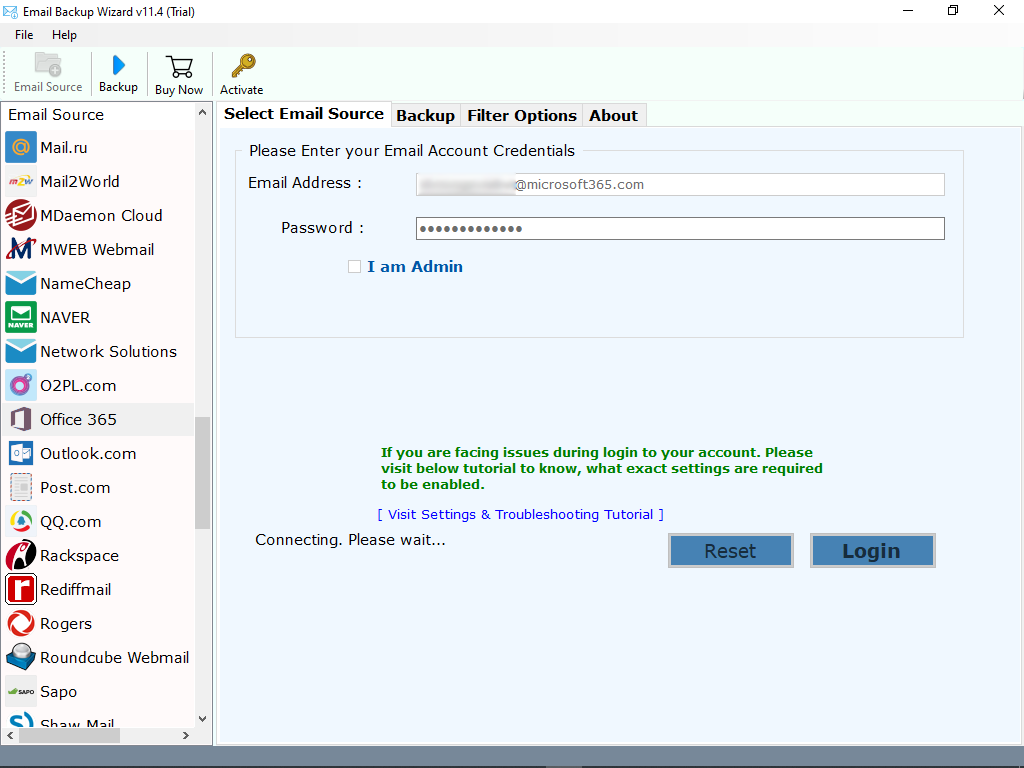
4. When you click login, the tool starts analyzing your data. It will quickly load all the email folders on the left panel. Now, you can choose the required mailboxes to transfer.
5. Now, select the required file saving option.
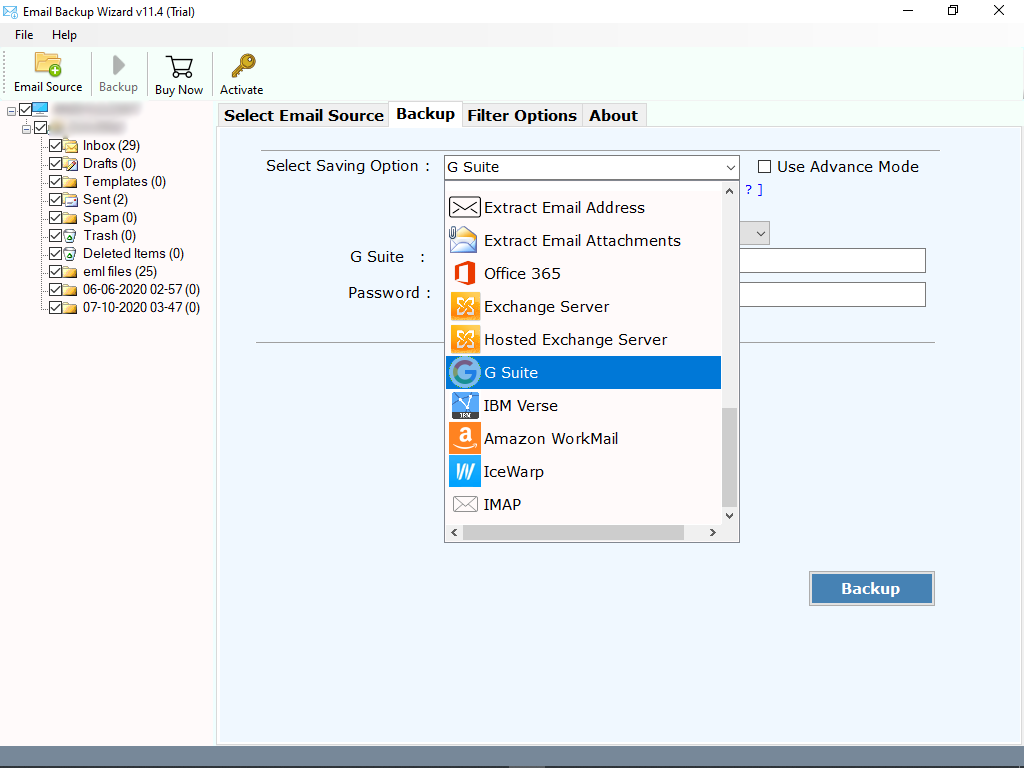
List of Supported File Savings
File Types: The tool allows you to transfer Microsoft 365 emails to PST, PDF, MSG, MBOX, EML, EMLX, DOC, RTF, HTML, MHT, CSV, etc. formats.
Desktop Services: It allows users to transfer from Microsoft 365 to Windows Live Mail, Thunderbird, Lotus Notes, Zimbra, and more.
Cloud or Web-Based Services: It has the ability to transfer Microsoft 365 emails directly to Gmail, G Suite, Outlook.com, Yahoo, Office 365, Exchange Server, Hosted Exchange Server, Amazon WorkMail, Rediffmail, IMAP Server etc.
6. After choosing the required saving, click on Backup button. That’s it. The tool starts transferring Microsoft 365 to another account. Please wait until the process completes.
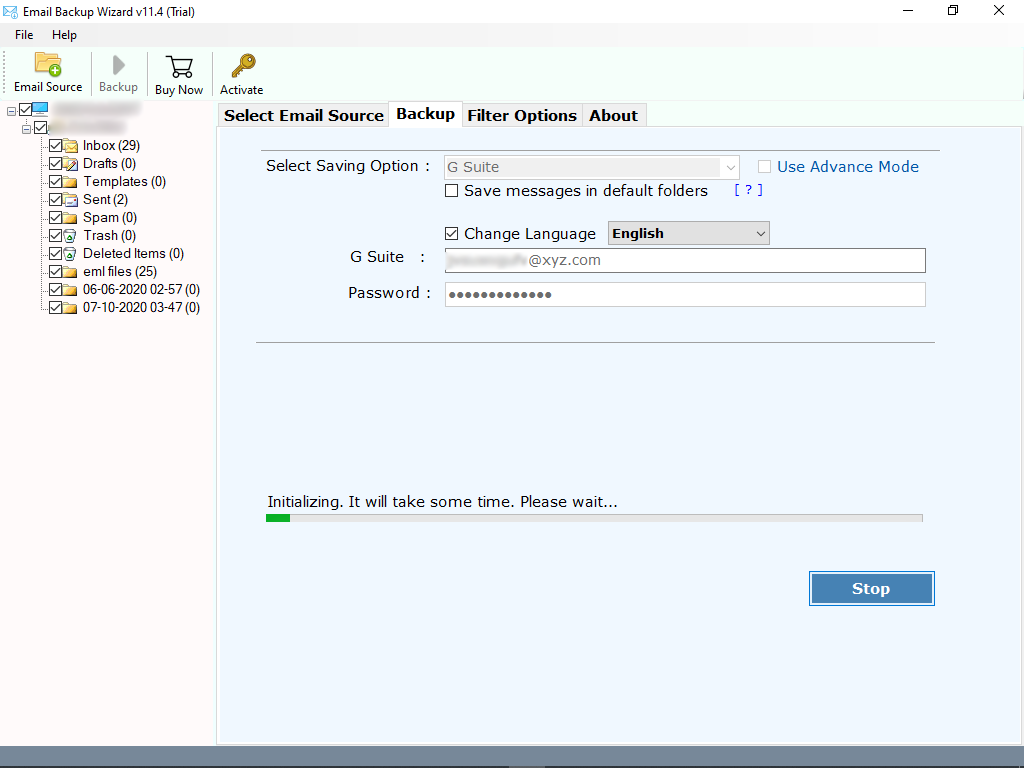
What Features Makes This App Best and Unique ?
1. 100% safe and comes up with the very simple graphical user interface.
2. Successfully transfer Microsoft 365 to another account without losing data.
3. No need to install or download supportive application to accomplish this task.
4. In addition, the tool supports so many languages for the ease of users.
5. Ability to transfer data from multiple Microsoft 365 accounts at the same time.
6. While transferring data to another account, the tool maintains all the properties.
7. This application can be easily installed on all the latest and earlier edition of Windows.
8. Allows to transfer Microsoft 365 email to another account along with attachments.
9. Also, you can easily transfer selected mailboxes from your Microsoft 365 email account.
The EndNote..
If you need to transfer Microsoft 365 to another account, use any third-party app. There are no free or manual solutions to accomplish this task.
Above, we have provided one of the best methods to do this. Using the suggested application, one can easily batch transfer Microsoft 365 account data without any downtime.
Get Back to Us
If you need any suggestions or have problems, please email us. We are here to help you.
