
How to Transfer IMAP Email to Office 365 with Attachments ?
Mark Wales November 25th, 2020
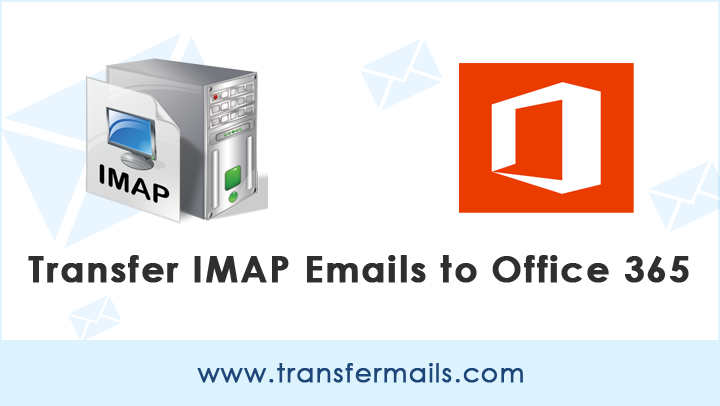
Are you one of them who needs to transfer IMAP email to Office 365 account directly ?
On the internet, there are many guides that explain how to migrate from an IMAP server to Office 365 (Microsoft 365) using different methods. Finding the right solution from them now is a very difficult task.
Let TransferMails Tutorial help you to provide the right, safe, and cost-effective application to accomplish this task.
How to Transfer IMAP Email to Office 365 ?
Transferring from IMAP to Office 365 is one of the simplest scenarios handled by Email Backup Wizard. Many IT users and admins recommended this application to transfer all mailboxes from IMAP server to Office 365 account directly. The application has a very simple interface that can be operated by non-technical users without any hassle.
After providing some basic email configuration details, you can choose how and when to perform your data transfer process. Thousands of IMAP mailboxes can be directly transferred to Office 365 in batches, depending on business needs.
Learn the Easy Steps to Transfer IMAP Server to Office 365 Account
1. After downloading, run the application and choose IMAP Server from a list of email source clients.
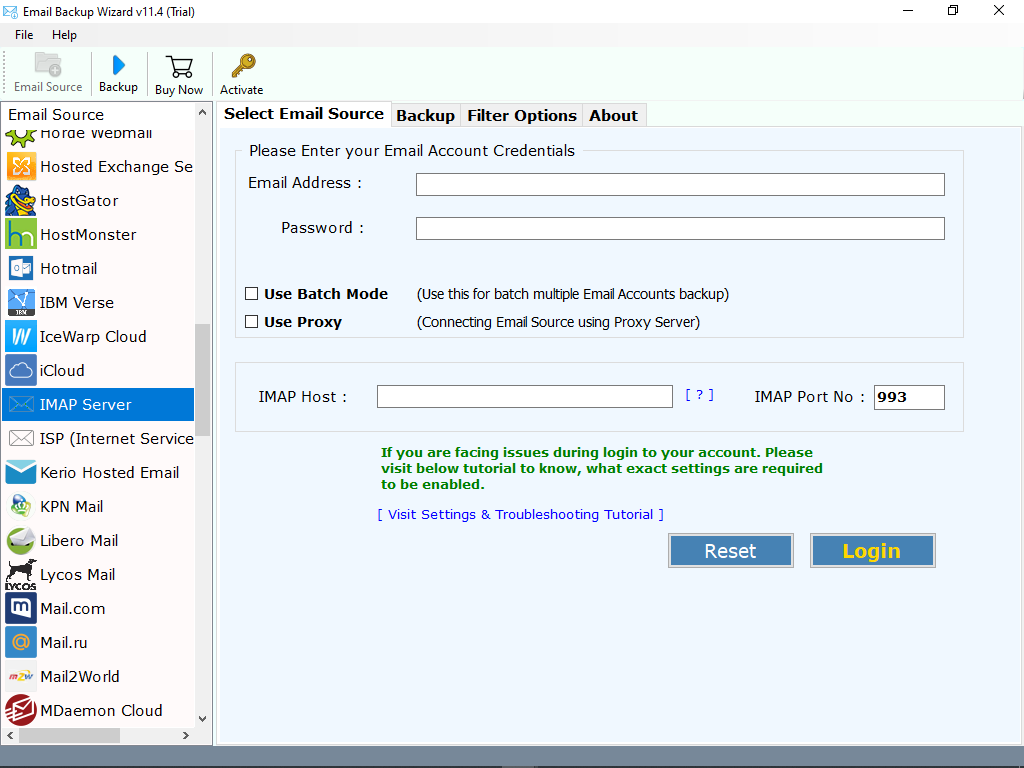
2. Enter IMAP credentials and click on Login button.
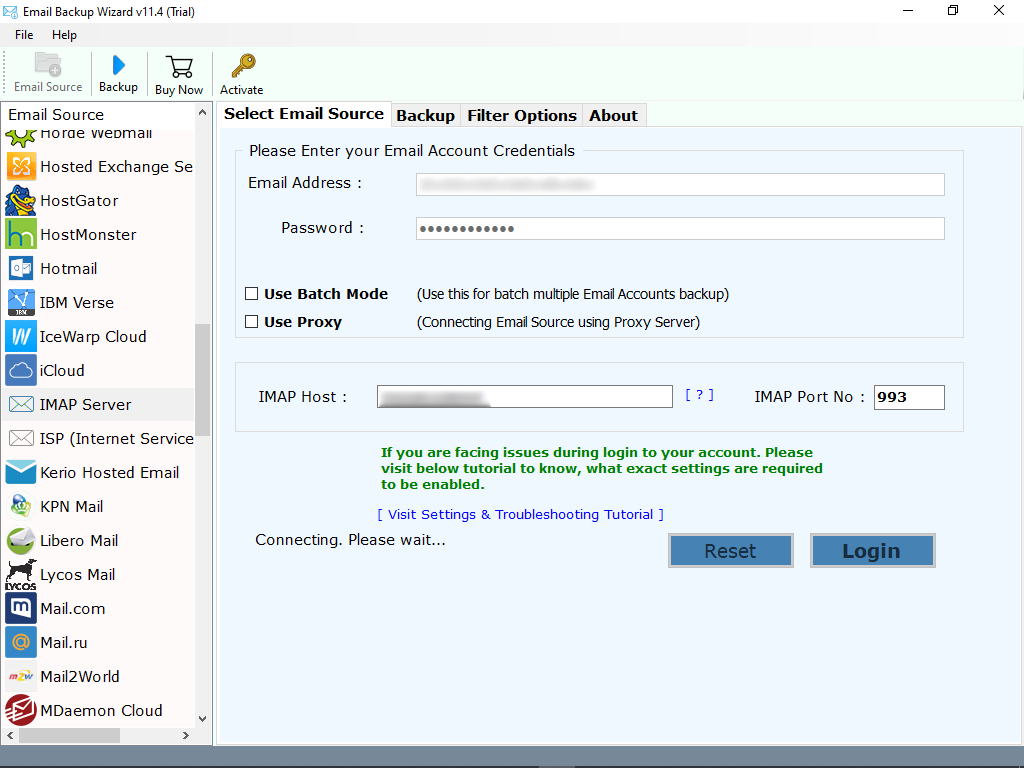
3. The tool instantly starts analysing the data of your IMAP account and load all folders on the left panel. Please choose the required folders whose data you need to transfer.
4. Now, choose Office 365 as file saving option.
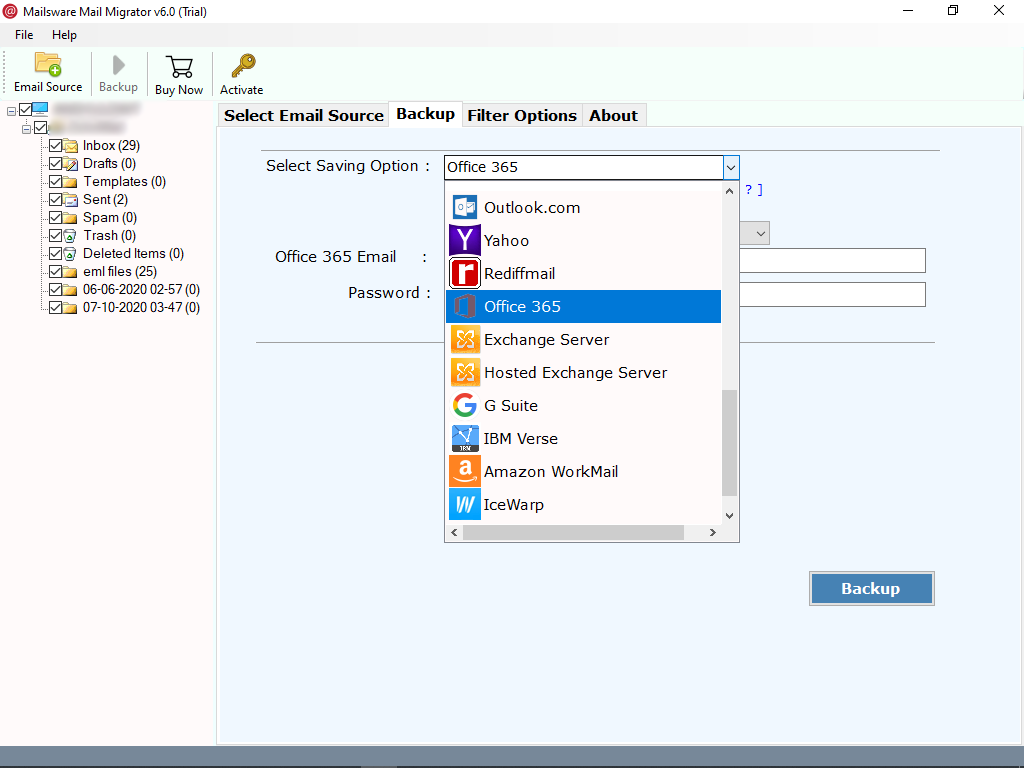
5. Enter Office 365 email address and password. Finally, click on Transfer button to begin the process.
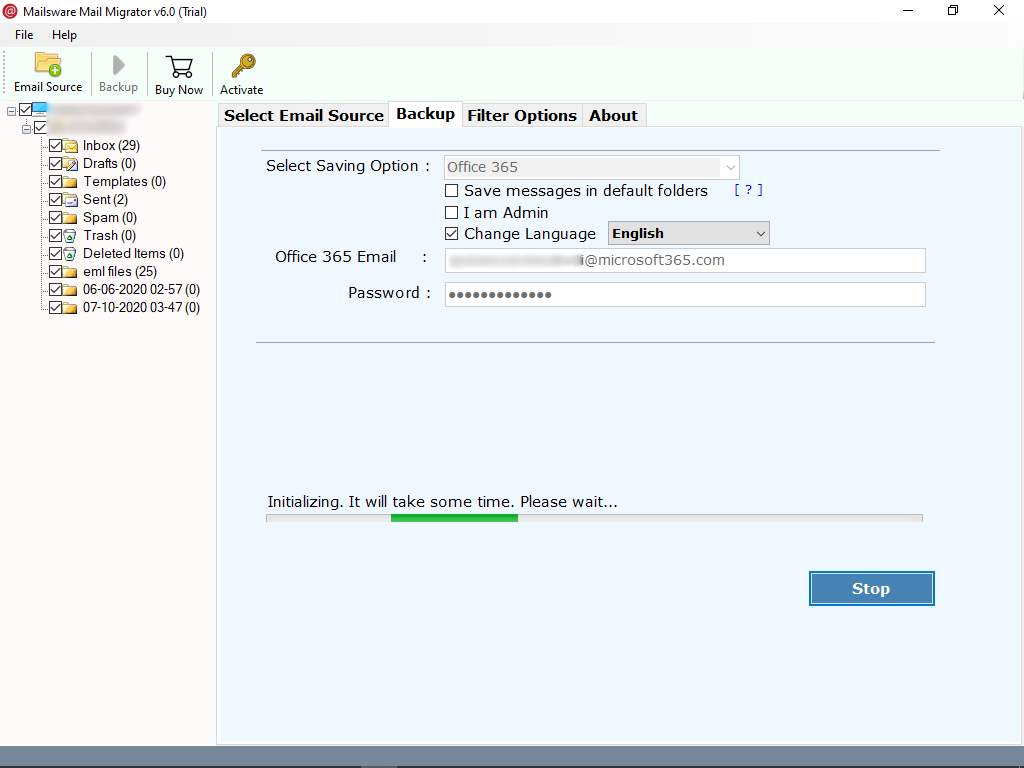
Check Live Working Status
On the software screen, you can see the live working status of forwarding IMAP emails to your Office 365 account. This process will take some time. So please wait. When you receive the completion message, log in to your Office 365 email account to see the results.
Powerful Features of the Software
- Batch Mode: This is the most helpful feature for those who needs to transfer data from multiple IMAP accounts at once. For this, you just have to browse a CSV file containing all the email addresses and password details.
- Transfer Complete Data: With this app, you can easily transfer complete data from IMAP to Office 365 account. The tool allows you to transfer IMAP emails to Office 365 along with all the attached properties.
- Safe and Secure: IMAP to Office 365 Tool is complete free from any type of risk. One can safely transfer IMAP mailboxes to Office 365 without losing and altering information. Also, the tool allows users to change the default language as per the need.
- Simple User Interface: This application has a very simple graphical user interface. Both, technical as well as Non-Technical users can easily use this application without any experts help.
- Transfer Selected Mailboxes: Do you have a large amount of IMAP mailboxes ? Want to transfer required one ? If so, it is possible with this software. The tool allows you to transfer selected IMAP mailboxes to Office 365 account as per the requirements.
- Maintains All Properties: While transferring IMAP email to Office 365 account, the tool maintains all the properties of emails. Also, you will get the exact and accurate result in some simple clicks.
- Standalone Application: This application is completely standalone. There is no need to install or download any supportive application to accomplish this task. Also, you can easily transfer IMAP email to Office 365 on Windows 10, 8.1, 8, and other editions.
The Conclusion
After reading the blog above, we hope you have an effective and reliable solution for forwarding IMAP emails to your Office 365 account. With the help of mentioned application, one can easily transfer IMAP mailboxes in batch along with all the attached information.
Therefore, don’t waste your time downloading the application and resolving your queries.
