
How to Transfer G Suite Email to Another G Suite Account for Beginners ?
Mark Wales November 6th, 2020
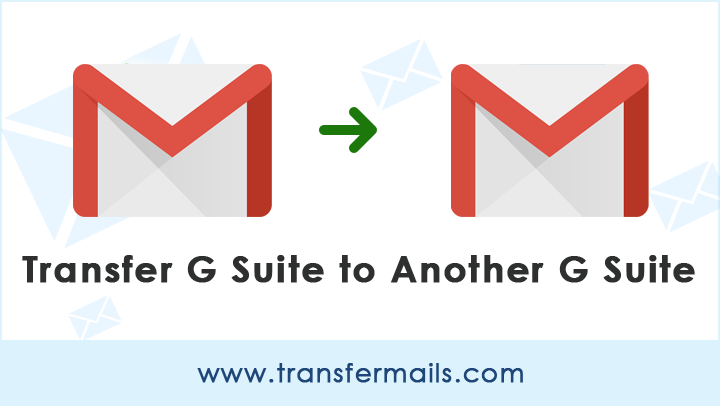
Got you another G Suite account ? That’s great. But are your emails and other data still in the old G Suite account ? If yes, read this user guide and know how transfer G Suite email to another G Suite account is an easy feat. Your idea of transferring G Suite to another one is not bad at all. You might have reached the limit of the G Suite account or want a more professional email address.
Whenever transferring one G Suite profile into another one, many concerns hit up your mind. What if my old G Suite emails don’t get a transfer ? How to maintain my email security ? Etc. The dark times to transfer G Suite email to another G Suite account have vanished. Switching mailboxes from G Suite account to another is a matter of few clicks with total safety.
Simplifying Transfer G Suite Email to another G Suite Account Process
Many elements can complicate transferring G Suite old and new emails to another G Suite account, such as configuration and settings, manual technique, long and technical steps, and more. But, it would be best if you didn’t get into it.
Email Backup Wizard is a top-notch third-party tool to transfer G Suite email to another G Suite account with attributes and properties. You can set up the software, and in a few clicks, the transfer from G Suite to G Suite gets done. It lets you select all the new, old, essential, archive, and more emails from previous G Suite to an exclusive G Suite account.
The product can overcome all the limitations faced in the manual procedure of transferring G Suite mailboxes to another G Suite account.
Here’s how to Transfer G Suite emails to another G Suite account directly
Follow the complete tutorial for G Suite to another G Suite transfer process in a few steps.
- Download & start the discussed software on a Windows machine.
- Select source as G Suite and enter the details. In this panel, provide the credentials for the old account and then click on the Login button.
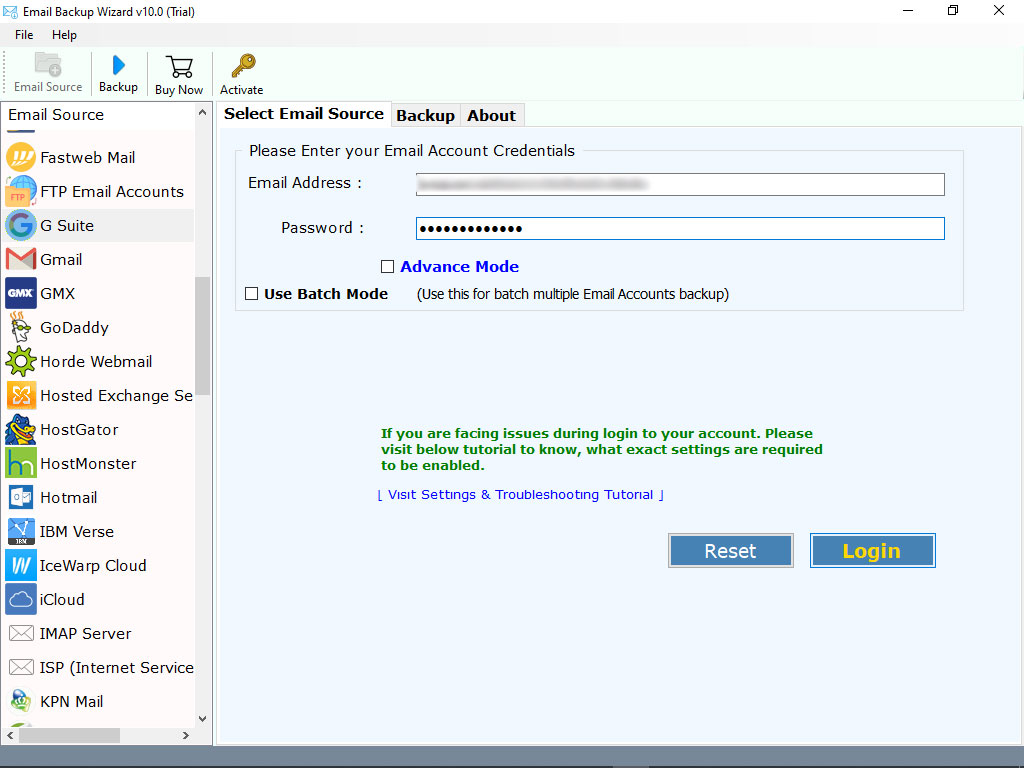
- Now, choose the required G Suite email folders in the software panel.
- Pick G Suite from the saving list.
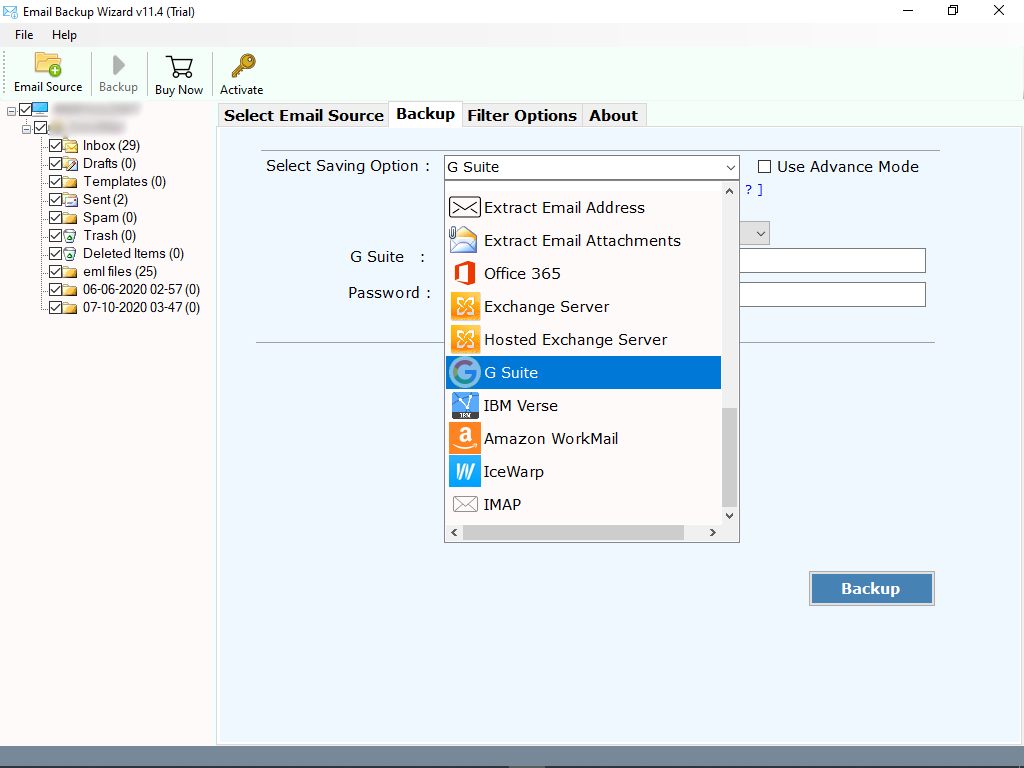
- Enter new G Suite credentials and click on Transfer button to begin the process.
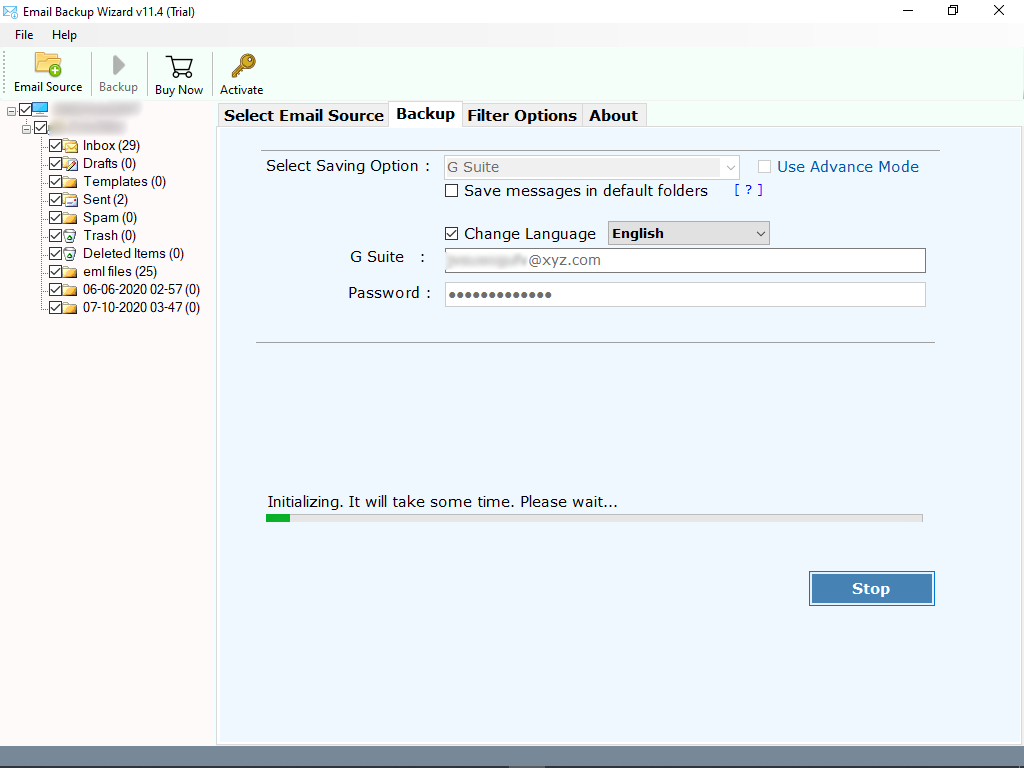
Another Important Note- Make use of the Change language option if you’re using a G Suite email account in an international language such as Spanish, German, Dutch, and more. The tool will provide emails in your chosen language. One more thing, if you want emails from a G Suite account to another G Suite in the same folder such as Inbox to Inbox, and more, check to save messages in the default folder.
Go to the Transfer button and wait patiently to transfer G Suite email to another G Suite account.
Login to New G Suite Account
In the end, open your another G Suite account and get previous G Suite account emails transferred without any complications or data loss. Now, you can use both the emails of the accounts in one place.
Find Out the Top Merits of the Software
Now, telling you in brief why an automatic solution is better than a manual procedure.
1. G Suite to G Suite transfer with attachments: – One of the main reasons for choosing a third-party solution is that during transfer G Suite email to another G Suite account, it keeps attachments and other associated information with emails.
2. 100% Precise and Complete Results: – If you do the G Suite to G Suite email transfer automatically, the results are accurate. There is no chance of any data loss.
3. Bulk transfer accessible: – If you are using more than one G Suite accounts and want to transfer all accounts data to another G Suite, do it with the bulk mode. It ask for a .csv file with login details.
4. Superb GUI: – The software interface is designed with a basic algorithm. It is because even the beginners can transfer G Suite email to another G Suite account.
5. Your Personal information is in safe hands: – The software is tested and 100% verified. When you add the G Suite accounts’ login details, it doesn’t store due to the cache-free environment.
The Conclusion
Transferring G Suite email to another account is a primary user query. In the above short guide, we have provided the most comfortable and safest method for it. Following it, any beginner or expert can transfer emails from one G Suite to another with all attachments.
