
How to Transfer Exchange Email to Office 365 Account with Attachments ?
Mark Wales November 16th, 2020
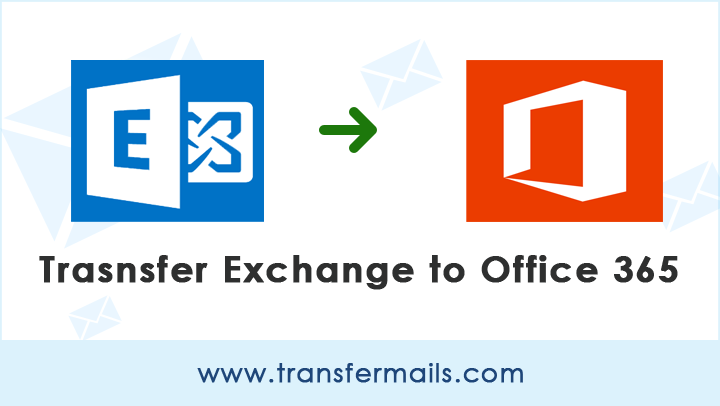
“Hello, I’ve created a new Office 365 email account. Now I need to transfer emails from my Exchange Server to this Office 365 account. I’ve been looking for a reliable way to accomplish this task, but I’m afraid of losing my data. Does anybody know how to transfer Exchange email to Office 365 ? Please help.”
Like this, the maximum number of Office 365 users want to know the answer of this query. Are you also one of them ? If so, this TransferMails Tutorials help you.
Here, we will provide you the best and advance method to accomplish this task without any headache.
So, keep reading the blog until end.
How to Transfer Exchange Email to Office 365 Account ?
This task can be easily accomplished by Email Backup Wizard. It is the highly recommended application by many IT users and admins. This application has the ability to transfer emails from Exchange Server to Office 365 without losing a bit of information.
In addition, the tool comes up with the very simple and intuitive interface. Both, technical as well as Non-Technical users can easily use this application in some simple clicks.
Easy Steps to Transfer Exchange Server to Office 365 Email Account
Don’t spend to much time. Just follow the steps mentioned below:
1. Firstly, download Exchange Server to Office 365 Tool on your Windows machine.
Take a Trial: We recommend that you download and use FREE DEMO EDITION first. With this freeware, you can easily understand the full operation and features. You can also transfer 25 data from each folder. For unlimited data transfer, please purchase a licensed version of the tool.
2. Run the application and select Exchange Server as source email client.

3. Enter the credentials of your Exchange Server account and click on Login button.
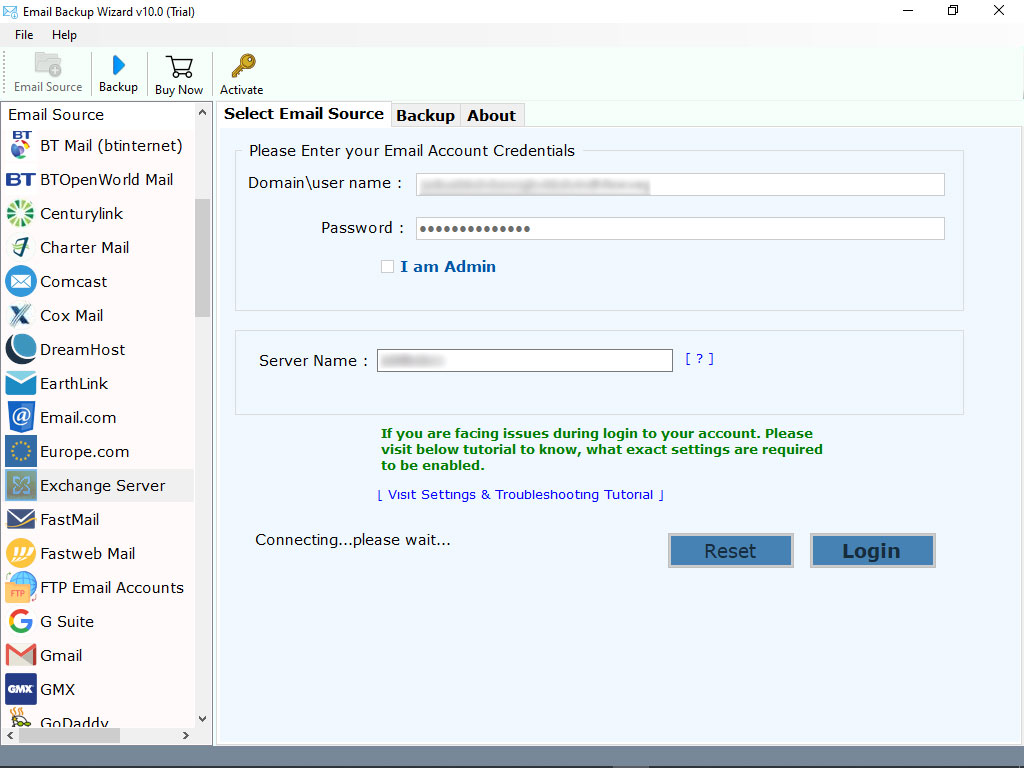
Note: Make sure you have entered the correct credentials.
4. The tool starts analyzing and loading all the data of your Exchange account. Please check the folders whose data you want to transfer.
5. Now, choose Office 365 as saving option.
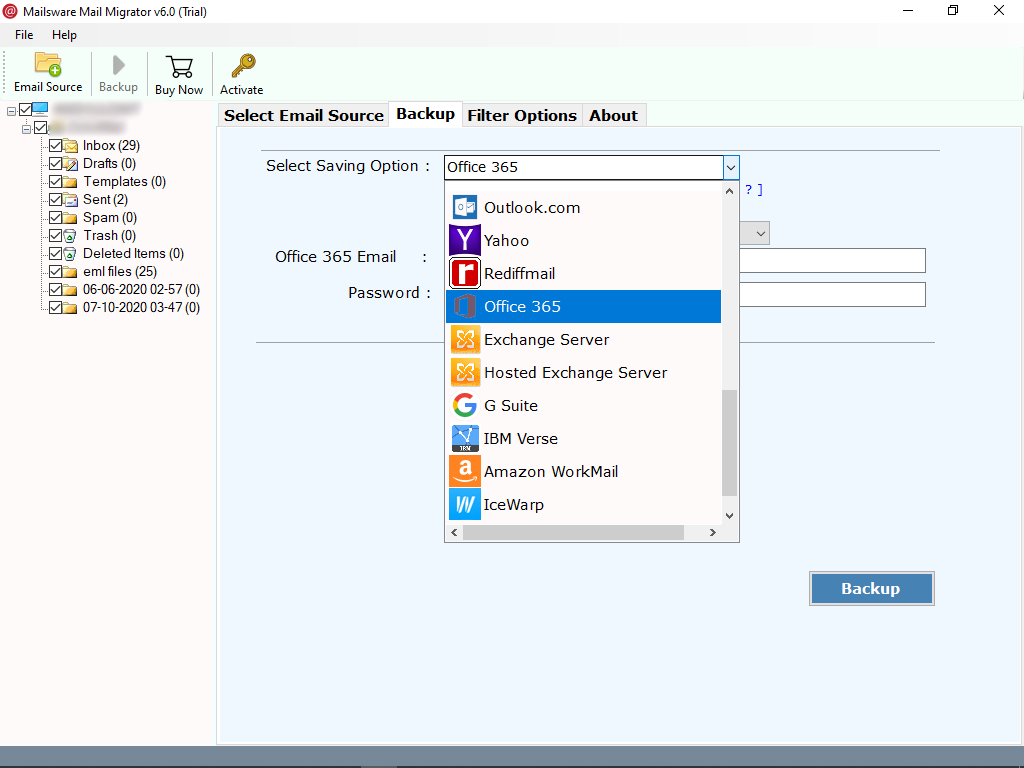
6. Enter the credentials of your Office 365 account and click on Transfer button. The tool starts transferring Exchange email to Office 365 account. Please wait until the process completes.
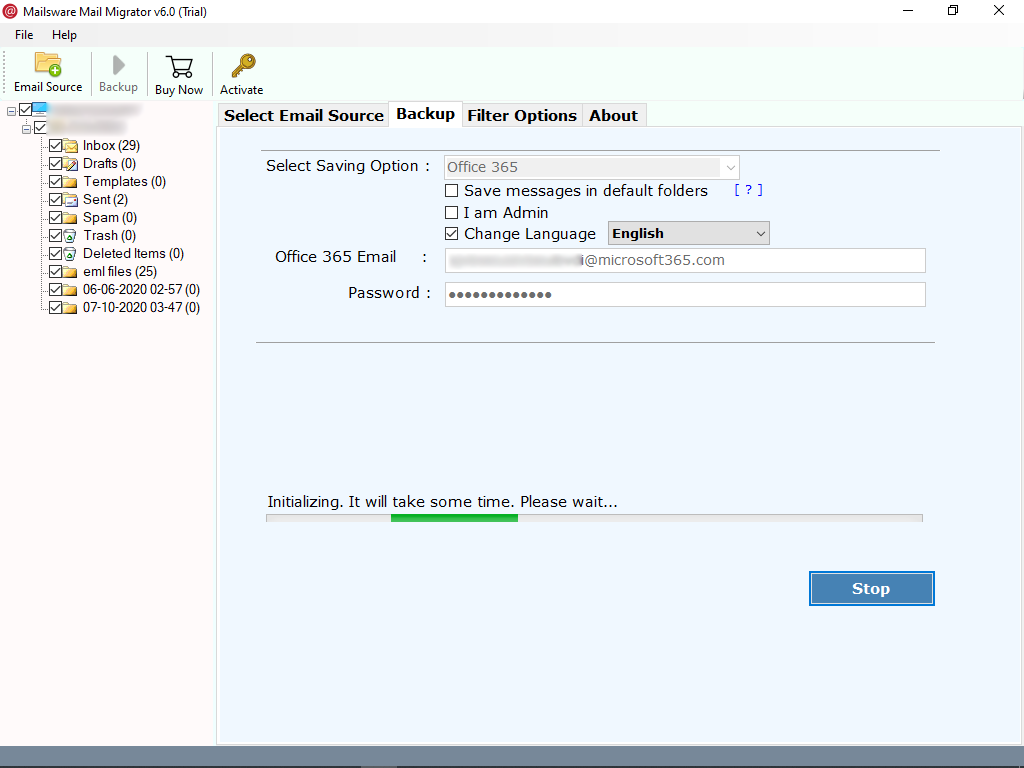
Advance Features List of Exchange Server to Office 365 Tool
Simple User Interface: This tool has a very simple and intuitive interface. All types of users can easily use this application without any problems.
Safe and Secure: It is the best application to transfer Exchange email to Office 365 account. This application is completely free from any type of risks and bugs.
Transfer Complete Data: With this application, one can easily get the safe and accurate result. In addition, the tool supports to transfer Exchange email to Office 365 along with all the attached information.
Maintains All Properties: While transferring Exchange Server data to Office 365, the tool always preserves all the email properties. One can easily get the exact and accurate result without losing a bit of information.
Transfer Selected Folders: Do you have a large amount of Exchange Server data ? Need to transfer selected data ? If so, then it is possible with this tool. You can easily transfer selected Exchange folders to Office 365 account to reduce the time and efforts.
Windows Compatible: This application is completely Windows-based. You can easily install or operate this software on all the latest and earlier edition of Windows such as 10, 8.1, 8, etc.
The Final Words
In the above guide, we have provided the best solution to transfer Exchange email to Office 365 with attachments. The suggested solution has the ability to transfer data directly into Office 365 account. Also, there is no file size limitation imposed on the application.
If you need any suggestions, feel free to email us.
