
How to Transfer Exchange Email to Gmail Account with Attachments ?
Mark Wales November 9th, 2020
“Hello, I am looking for a quick app to transfer Exchange email to Gmail account. I also want to transfer emails to Exchange Server with information attached to them. Is there a way to do this directly? Please help.”
We’ve seen many user requests asking for a direct way to transfer all emails from Exchange to Gmail account.
So, are you also facing hassle with your Exchange Server account ? Let TransferMails help you.
In this guide, we are going to describes the step-by-step process for performing this task.
Let’s get started….
Introducing the Best Exchange to Gmail Transfer Tool
Transfer mail swiftly from Exchange to Gmail account using Email Backup Wizard. It is the highly-advance application to transfer all mailboxes to Gmail account directly. This software is risk-free and provides the accurate result without any downtime.
Take the hassle out of transferring email from Exchange with the help of mentioned application. In addition, few email credentials are required to perform this task.
Next, we are going to explain the step by step process. Please continue reading.
How to Transfer Exchange Email to Gmail Account ? Check Out Screens
1. Download Exchange Webmail to Gmail Tool on your Windows machine.
Take a Trial: It is suggested that you download and use the FREE DEMO first. With the help of the test edition, you can check complete working and functionality. It also allows users to transfer 25 data objects from each folder.
2. Once downloaded, run the application and choose Exchange as source email client.
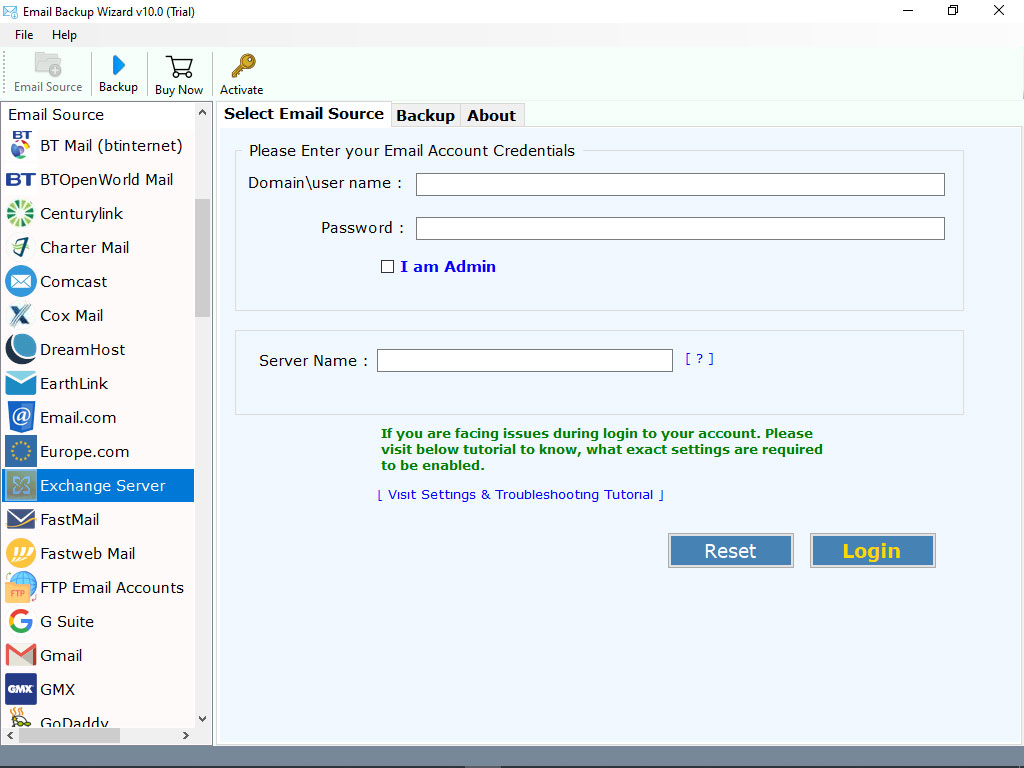
3. Enter the credentials of your Exchange Server account and click on Login button.
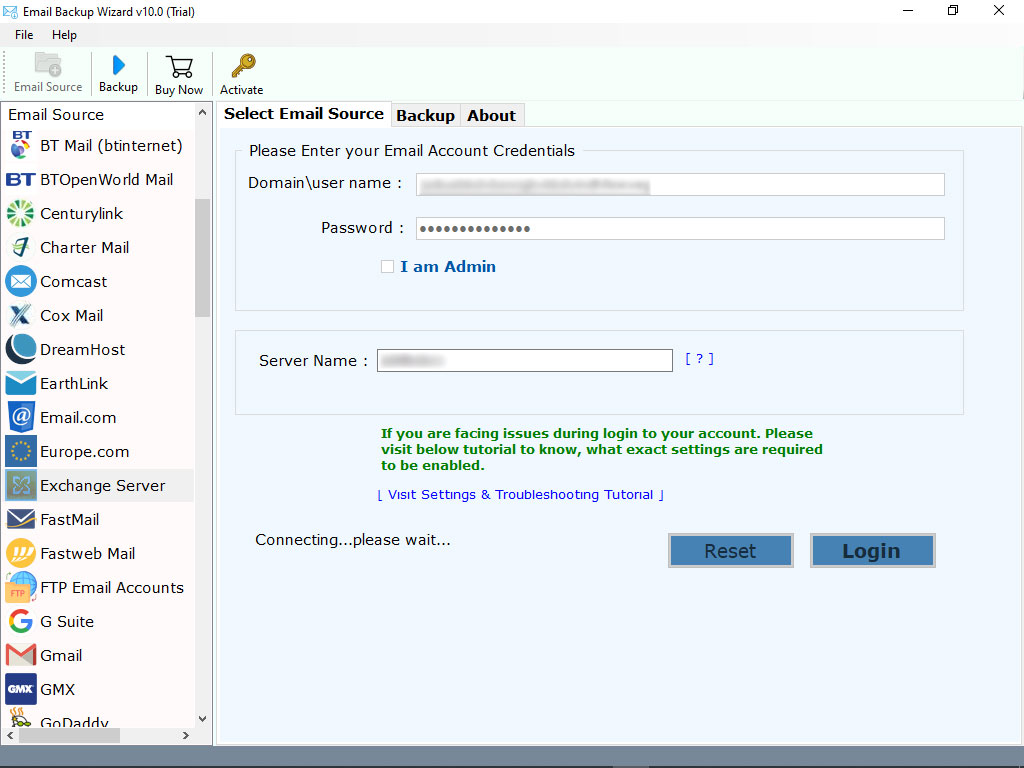
4. You can see that the tool immediately starts analyzing data. It automatically loads email folders on the left panel. So, select all or the desired folders you want to transfer.
5. Now, choose Gmail as saving option.
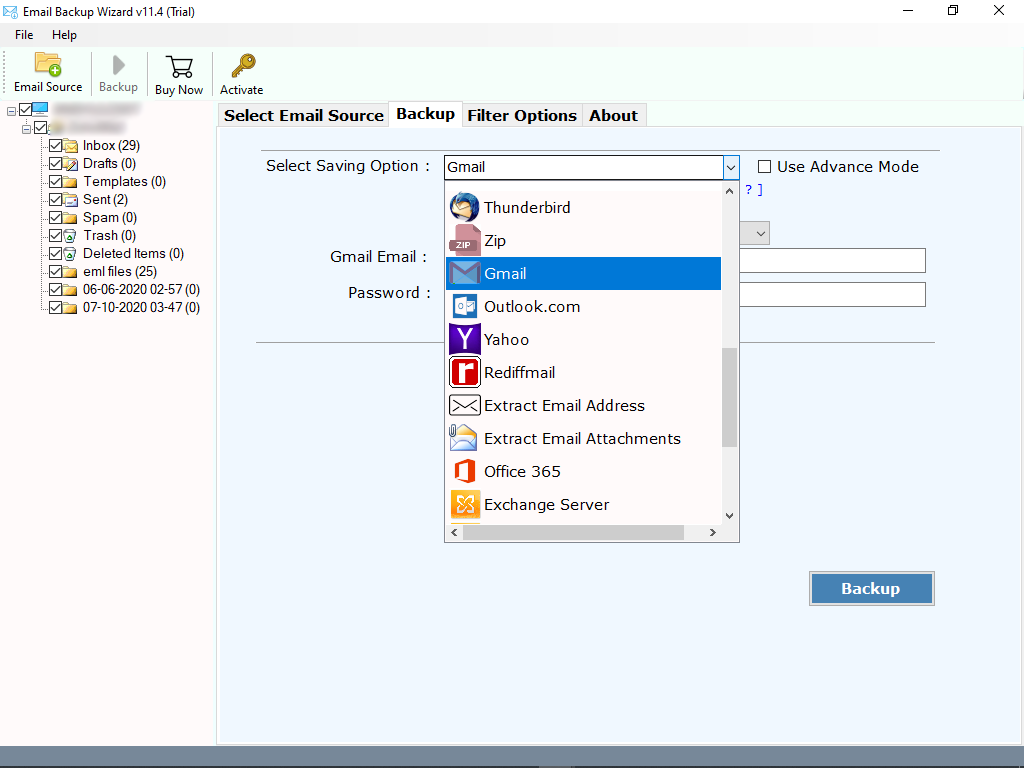
6. Enter Gmail email address and password. Finally, click on Transfer button to begin the process.
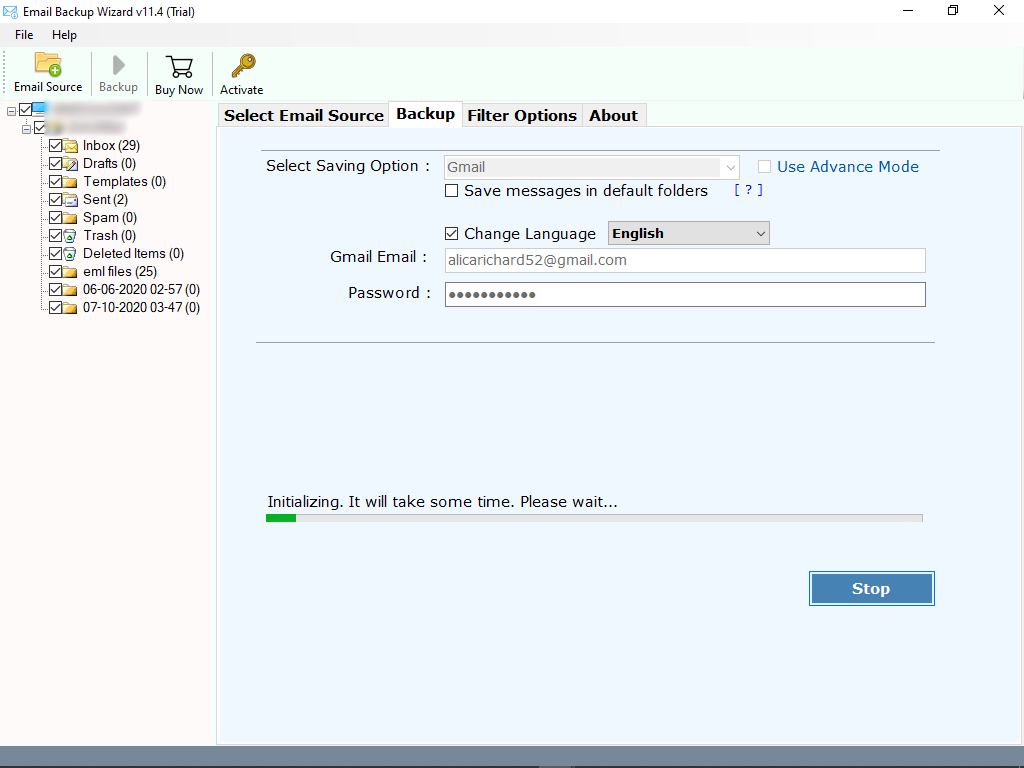
Check the Live Working Status
When you click on transfer button, the tool starts transferring emails from Exchange to Gmail account. The live work status is displayed on the screen. This process will take some time. When the process is complete, you will see a completion message. Then log in to your Gmail account to see the resulting data.
List of Advance and Eye-Catching Features
1. 100% tested application to transfer all emails from Exchange to Gmail account.
2. Ability to transfer Exchange email to Gmail along with all the attached information.
3. No need to install or download supportive application to accomplish this task.
4. The tool successfully supports email properties when transferring into Gmail account.
5. Also, Exchange to Gmail transfer application has a very simple and intuitive interface.
6. The tool allows users to change the default language as per the requirements.
7. This application can be installed on all the latest and earlier edition of Windows OS.
Common User FAQs
Question: I am an administrator and would like to transfer administrator account data. Does the application support batch transfer of Exchange accounts to Office 365?
Answer: Yes, the tool has a batch mode feature. With this advanced application, you can easily transfer data from multiple Exchange accounts to Gmail at the same time. To do this, you need to select a CSV file that contains all your email address and password information.
Question: Can I use this app to transfer selected mailboxes to Gmail account ?
Answer: Yes, with this application, you can easily transfer selected Exchange folders to Gmail account. The tool allows you to check the required folders whose data you want to transfer.
The Final Words
After reading this blog, you know one of the best ways to transfer email from Exchange to your Gmail account. Using the above application, you can easily batch transfer data to Exchange Webmail without restriction.
If you need any suggestions, write to us. We will help you.
