
How to Transfer Emails from Thunderbird to Gmail Account ?
Fred Cooper November 17th, 2020

Are you looking for a solution to transfer emails from Thunderbird to Gmail account ? Searching for a reliable solution to transfer Thunderbird Emails to Gmail account ? If so, this guide will help you. In the TransferMails tutorial, we are covering all the questions related to email transfer from Thunderbird to Gmail.
“Hello, I’m from London, and for a long time, I’ve been using the Thunderbird client for personal use. But before few weeks, I have faced many issues with my Thunderbird client while syncing my emails. For this, I have searched on the internet to find a reliable solution. But after long research, I couldn’t find the right way to Transfer Emails from Thunderbird to Gmail account. Does anyone know how to transfer emails from Thunderbird to Google Mail Account?”
After reading this query, we found that many users are searching for a solution to transfer Thunderbird Emails to Gmail account for official and personal reasons. Therefore, in this article, we will provide you the best ways to complete this task without any issues.
How to Transfer Emails from Thunderbird to Gmail Account ?
This process can be easily done by TransferMails Thunderbird utility. It is one of the best solutions for transferring emails from Thunderbird to Gmail Account. The software is a highly recommended utility by many professional IT users and technical users. This program allows you to transfer complete mailbox from Thunderbird to Google Mail account directly without any complications.
Along with the direct solution, the software provides a simple and intuitive interface panel. Skilled and non-Skilled users can easily use this application without any technical guidance. So, without wasting time, we start the process and know how to transfer emails from Thunderbird to Gmail account.
What is the Process to Transfer Thunderbird Emails to Gmail ?
Follow the given steps to transfer emails from Thunderbird: –
- Launch the software on your Windows PC.
- Select Thunderbird profiles with dual modes.
- Pick only required email folders from the list.
- Select Gmail option and fill account credentials.
- Click on the next to transfer Thunderbird to Gmail account.
Steps to Transfer Thunderbird Emails to Google Mail Account
Download the software on your Windows machine and follow the given steps: –
After that, launch the software on your computer and read all the instructions.
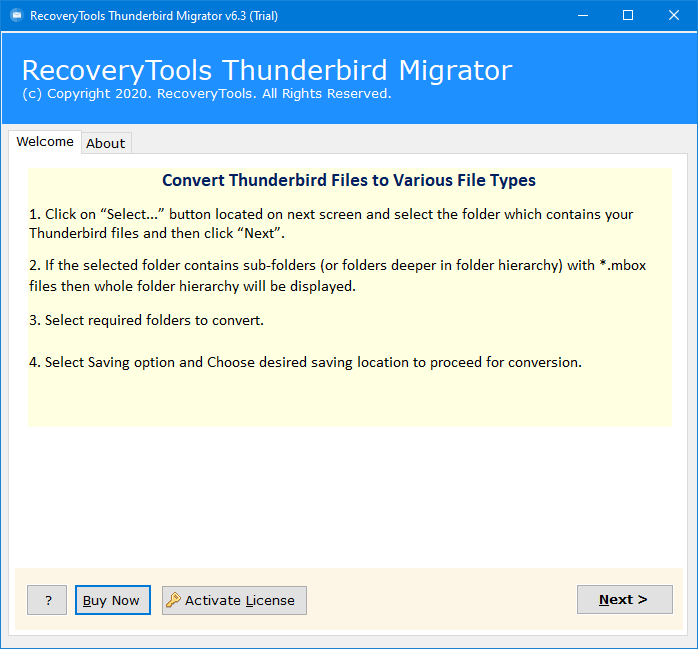
Thereafter, select the option to locate or pick your Thunderbird data with dual modes.
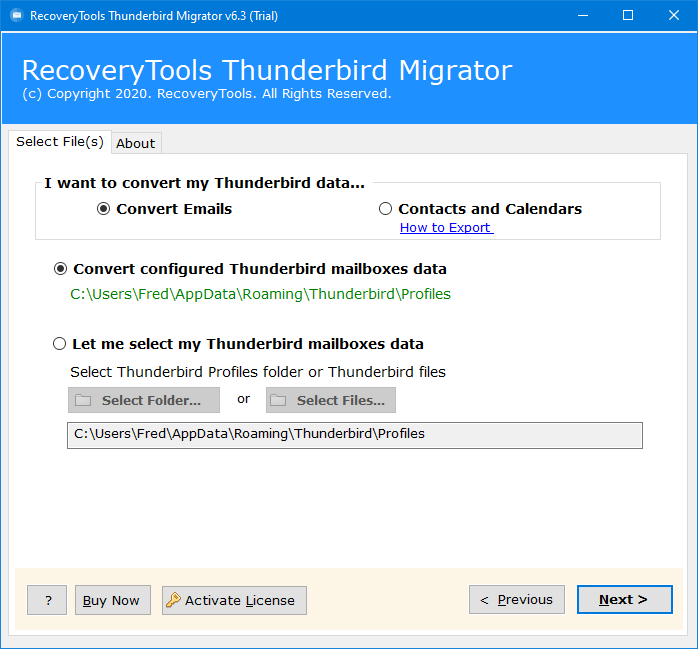
After that, choose Thunderbird folders from the list to transfer into Gmail account.
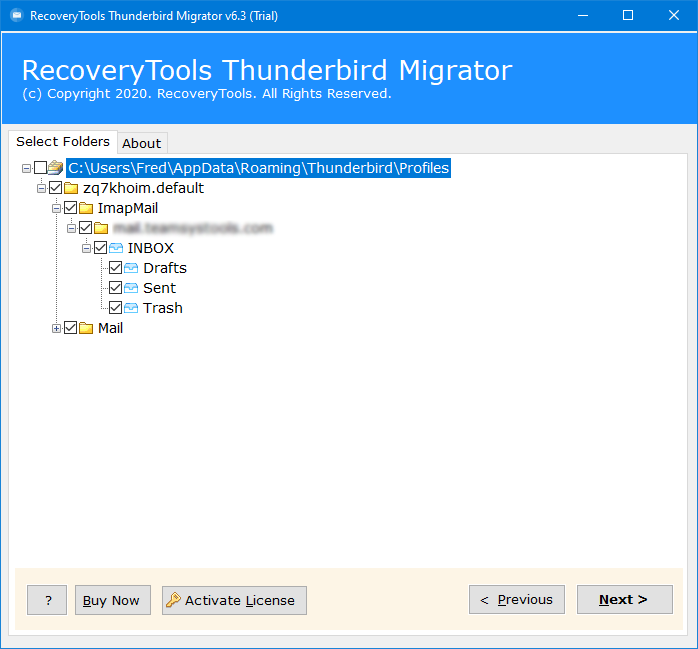
Thereafter, choose the Gmail saving option from the list to transfer Thunderbird to Google Mail account.
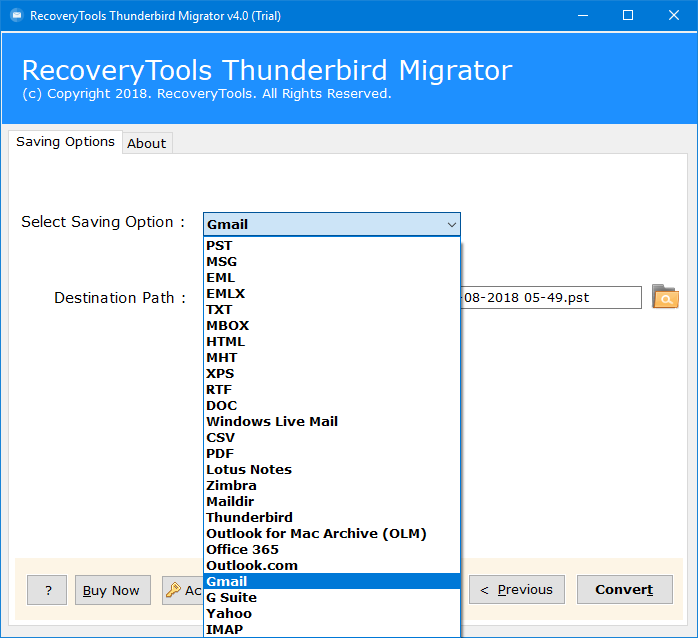
After that, enter your Gmail account credentials in the user interface panel.
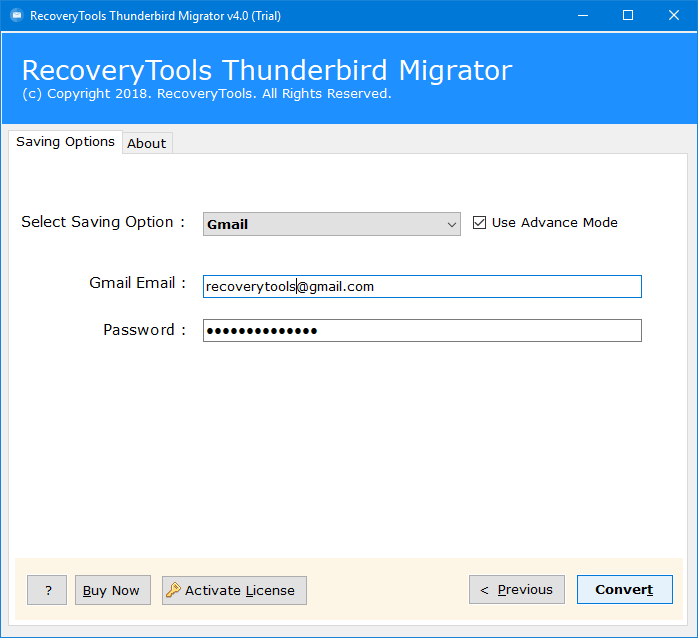
Thereafter, click on the next to transfer emails from Thunderbird to Gmail account.
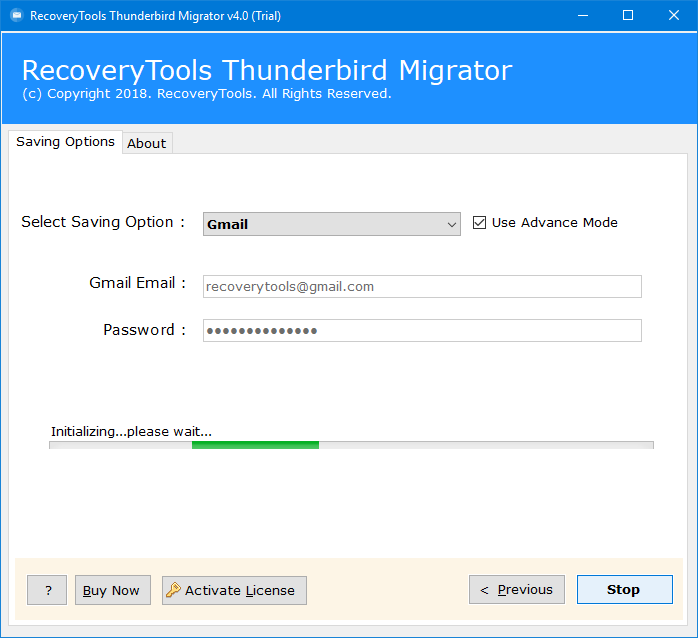
After that, the software pop-up a completion box, click here Ok button.
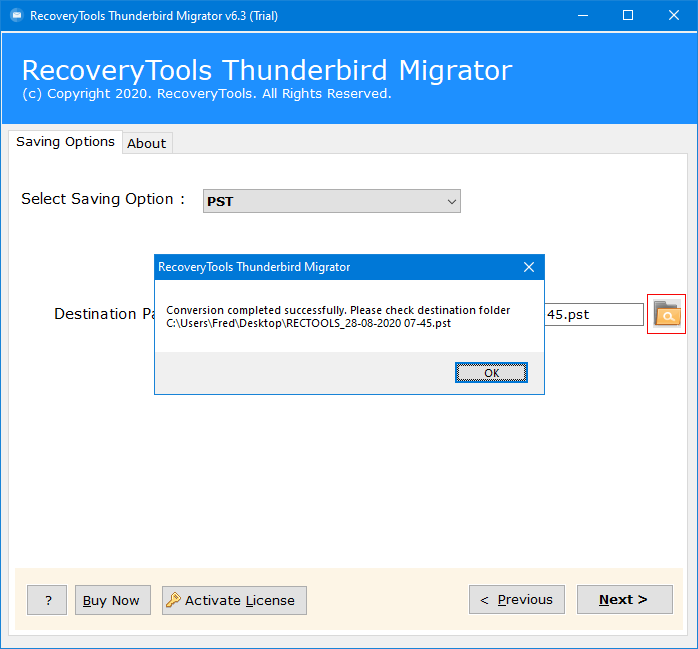
Advantages of Transfer Thunderbird to Gmail Tool
- 100% Secure Interface Panel: – The software provides a completely independent solution. Also, you can enter your account credentials without facing any security issues. The software never stores your Gmail account credentials in the user interface panel.
- Automatically Locate Thunderbird Profiles: – The software gives the facilities to locate the Thunderbird profiles automatically. Just select the convert configured Thunderbird mailbox data option.
- Dual Manual Selection Options: – You can also select the Thunderbird mailbox files with dual options. The “Select Folders” option allows you to choose multiple Thunderbird profiles at once.
- Simple and Consistent Interface: – The program has a very simple and easy to use interface. One can easily use this application without any technical guidance.
- Several Options to Save Thunderbird Emails: – The software not only provides options to transfer Thunderbird to Google accounts. But you can also choose another option such as email clients, email formats, and webmail options.
- Keep Email Properties: – While transferring Thunderbird Profiles to Gmail account, the utility keeps email properties such as email with attachments, email address or internet herder properties, email subject, etc.
- Standalone Interface Panel: – During the process, the software doesn’t require connectivity with any software and plugins. It is a completely independent solution to transfer Thunderbird emails to Gmail account.
- Windows Compatible: – This application is completely Windows-based. You can easily install or operate this software on all the latest Windows editions such as Windows 10, 8.1, 8, Server 2019, 2016, 2012, etc.
Common FAQs
Can I transfer emails from Thunderbird to Gmail account directly ?
Yes, the software provides a direct way to transfer Thunderbird emails to Gmail account.
Can I transfer only selected emails from Thunderbird to Google Mail account ?
Yes, the software provides multiple filter options to transfer only required emails from Thunderbird.
Does the software work on Windows Server machines ?
Yes, the software supports all editions of Microsoft Windows Server without any issues.
Can I install this application on my MacBook Pro ?
No, currently the software supports only Windows-based system.
Conclusion
In this article, we have explained the complete process to transfer Thunderbird email to Gmail account. If you are one of them who wants to transfer Thunderbird emails to Gmail account, then download the recommended solution. The TransferMails allows you to test this application before purchase the licensed edition. With the trial version, you can transfer only few emails from Thunderbird to Gmail account. If you have any issues with the software and its process, then you can contact us on live support chat or email us on official id.
