
Beginner’s Guide About How to Transfer Emails from Outlook Express to Gmail
Alica Clark November 18th, 2020
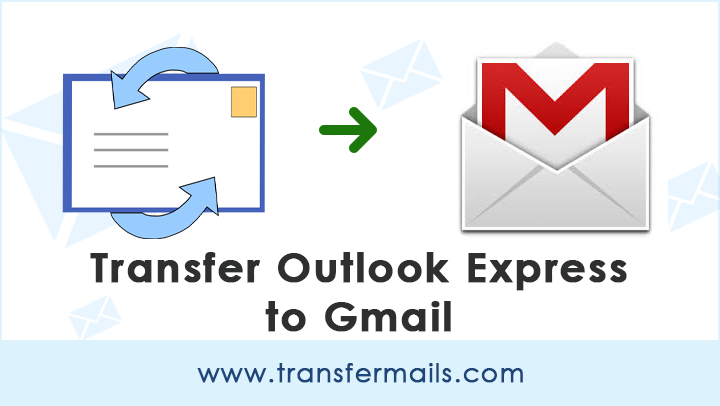
Since the cloud computing sector is getting developed these days, hence various corporate users are making a transition from desktop-based email clients to cloud mail services. The best illustration could be Outlook Express (OE) and Gmail. Since Outlook Express (formerly known as Microsoft Internet Mail and News) has become outdated also. Thus, every OE user who has an abundant email database tends to transfer emails from Outlook Express to Gmail account. Obviously, you can’t miss out on your old OE database hence, a quick transfer of Outlook Express to Gmail is the need of the hour.
But, do you know that Gmail does not support Outlook Express DBX files. So, you need to transfer Outlook Express emails in a format that is well compatible with Gmail or Google Apps.
Essential Reasons for Transfer Emails from Outlook Express to Gmail
Before you begin to transfer Outlook Express emails to Gmail, please have a look at what are the major reasons behind it.
Database Corruption- Due to an increase in the size of the email database, Outlook Express has been prone to database corruption issues.
Security Problems- Earlier OE used to support HTML email and scripts so email messages were commonly affected by viruses.
Synchronization- People tend to change their organizations and want to use two different email services simultaneously. Thus, the need arises to transfer emails from Outlook Express to Gmail for synchronizing entire data.
Webmail Transfer- Users also tend to avail the benefits of web-based email services like G Suite or Gmail.
These are a few reasons that enforces users to transfer emails from Outlook Express to Gmail.
Best Approach to Transfer Emails from Outlook Express to Google Apps, Gmail
Please Keep in Mind: You can transfer emails from Outlook Express to Gmail via IMAP configuration. But it’s a long technical process that can even lead to data loss issues. Also, it will involve the user’s supervision throughout the entire process. And the worst thing is that you need to have Outlook Express while executing the process.
Do you want to get rid of all these manual method limitations? Don’t fret!
Try an authenticate third-party software like DBX Migrator to transfer Outlook Express emails to Gmail. Let’ see the working of software in detail.
Firstly, snap on the green Download button provided below and install the software on your Windows machine.
Now, read all instructions before proceeding towards the main step.
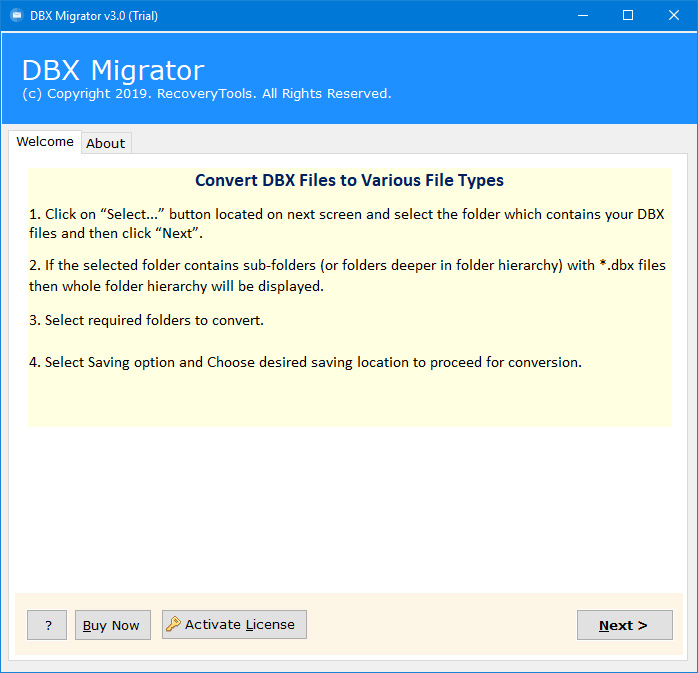
Then, choose DBX files using either of the “Select Folders…” or “Select Files…” option.
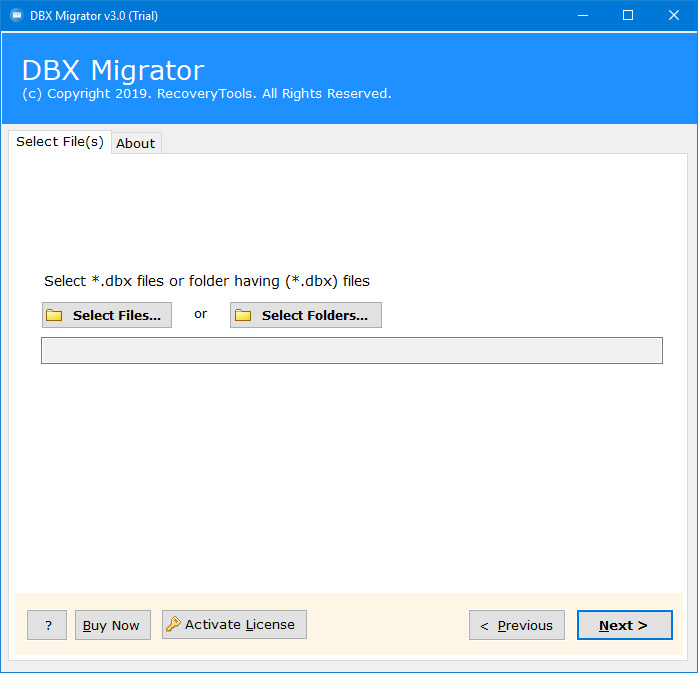
Thereafter, select the DBX mailbox folder and hit on Next button to continue.
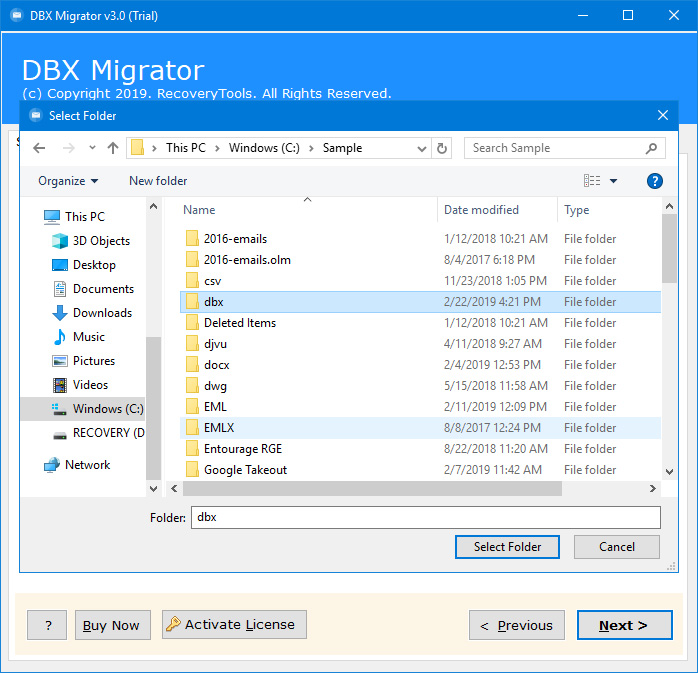
After this, check the desired Outlook Express mailbox items which you want to transfer.
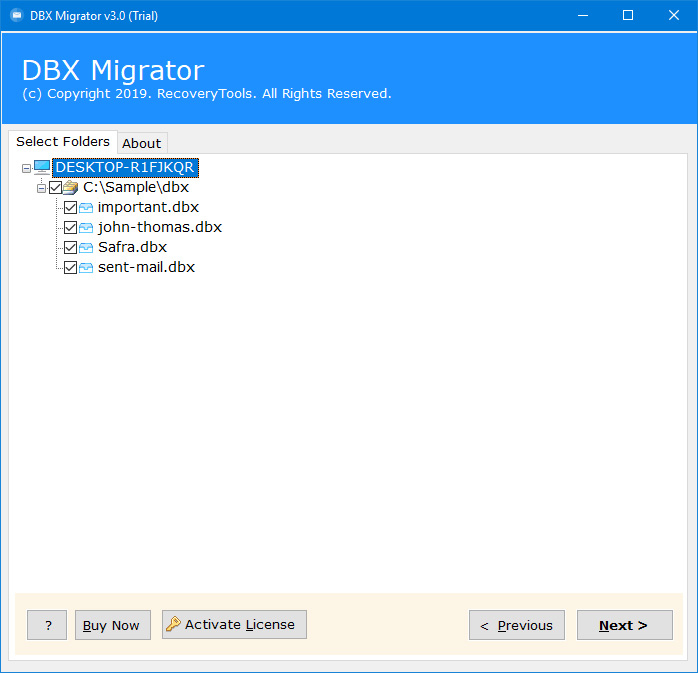
Now, navigate to the saving options list and choose Gmail from it.
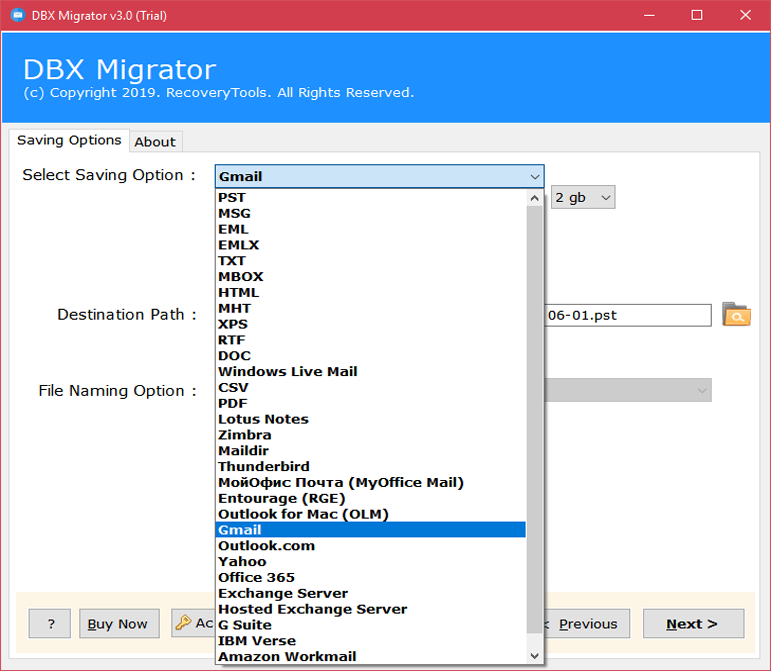
Here, enter the details of the destination Gmail account such as Email Address and Password.
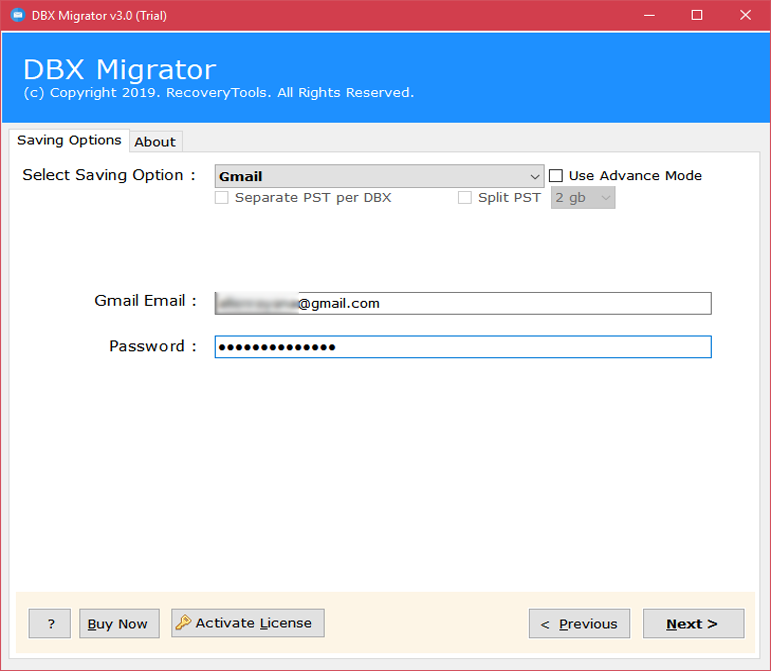
Hit on the Next button to start to transfer emails from Outlook Express to Gmail account.
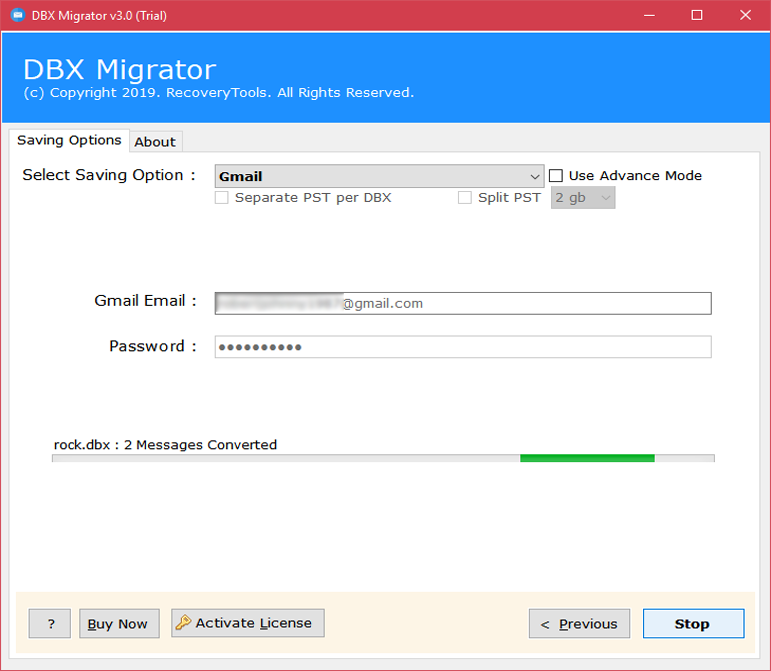
After the email transfer finishes, the tool will give a completion message. So, click on OK to end the task.
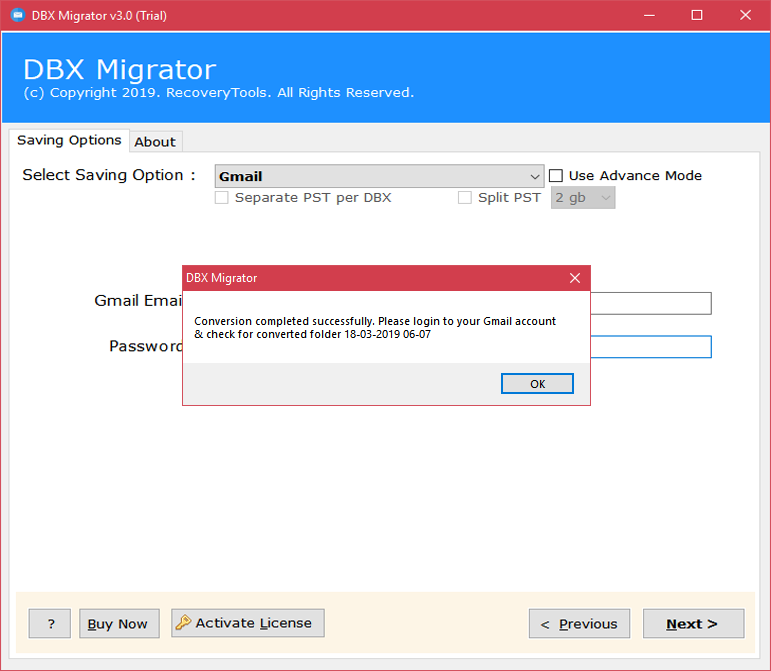
Salient Benefits and Features of Automated Software
Transfer DBX Emails without Dependency- This software is a completely standalone application as it does not require any plug-in or external app to transfer emails from Outlook Express to Gmail.
Complete Transfer of DBX Database- Users can transfer entire Outlook Express email folders to Google Apps, Gmail. It allows transferring Inbox.dbx, Sent Items.dbx, Drafts.dbx & Folders.dbx, etc with proper information.
Selectively Transfer Data– It enables users to selectively transfer emails from Outlook Express to Gmail account. You can transfer a specific OE email folder and sub-folder to the destination Gmail.
Preserves Internal Folder Hierarchy- The software keeps intact the internal folder hierarchy of Outlook Express database throughout the entire processing.
Windows Compatibility- You can run this application on any Windows OS like Windows 10, Windows 8.1, Windows 8, Windows 7, Windows XP, Windows Vista for both 32-bit and 64-bit OS.
Free Demo Version- With the free demo version facility, users can quickly analyze the potential of the software. Also, it will permit to transfer emails from Outlook Express to Gmail with few file limitations.
Frequently Asked Queries
Can I transfer Outlook Express emails to Gmail without having Outlook Express on my machine?
Yes, it is an independent application so you can perform this transfer process even without Outlook Express.
Does the software allow to transfer only inbox DBX folder to Gmail account?
Yes, why not! You can selectively transfer data from Outlook Express to Gmail.
Over to You
We understand the user’s requirements that’s why we have described an all-in-one solution that will not only save the user’s time but will also maintain the data integrity. In the above blog, we have described an effective solution to transfer emails from Outlook Express to Gmail. Please feel free to contact our technical support team if you are facing any doubts regarding the software.
