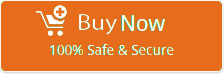How to Transfer Emails from Mac Mail to G Suite Using Ultimate Solution?
Mark Wales January 4th, 2019
Are you looking for a solution of “How do I Migrate from Mac Mail to G Suite?” If yes, then read this article and get an ultimate solution. In this article, we get to know about how to transfer emails, contacts, calendar, from Mac Mail to G Suite account. Here, we explain the working of a third party application tool to migrate Mac Mail to G Suite directly. If you want your emails, calendars, and contacts to be up-to-date while migrating from Mac Mail to G Suite, we recommend the Turgs Mac Mail Converter Wizard.
This software is a salvation for all Mac users who want to transfer Mac Mail to multiple email clients. Mac Mail Converter can easily convert Mac mail to G Suite, Thunderbird, Exchange, Windows Live Mail, Office 365, and many others without losing data. Well, let’s look at why you should just use this software to migrate from Mac Mail to G Suite?
How to Transfer/Migrate from Mac Mail to G Suite Account?
Most users want to transfer Mac files to G Suite account in less time and without disrupting the email structure. Mac Email migrator converts Mac mail files to G Suite with just a few clicks. Follow these steps to migrate Mac Mail to G Suite account with the most trusted software.
Step 1. Download, Install and Run Turgs Mac Mail Converter software on any Windows Based System. Read all the basic requirements of Mac Mail Converter Wizard Tool.
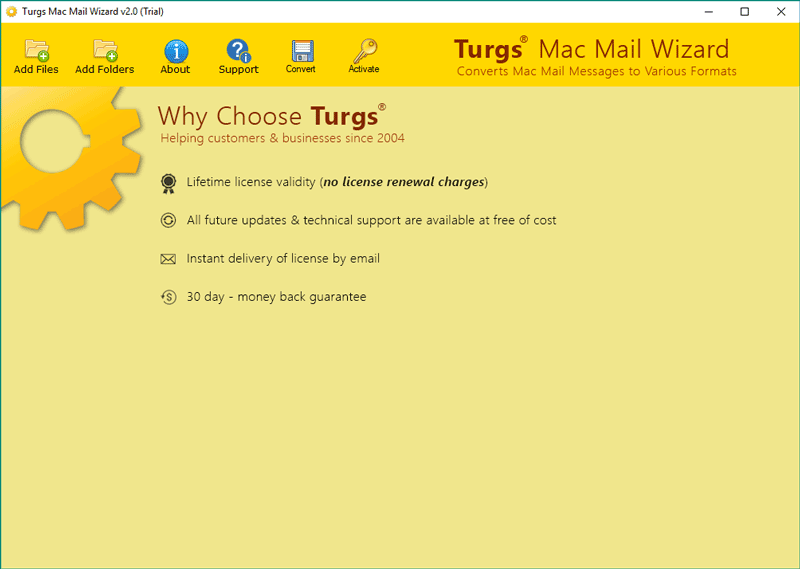
Step 2. The software provides the dual option to select file/folder containing EMLX files exported from Mac Mail. The “Add Files” option allows you to load selected Mac Mail files in software as well as “Add Folder” option allows you to load all Mac Mail files in a folder or subfolder and sometimes within the subfolder.
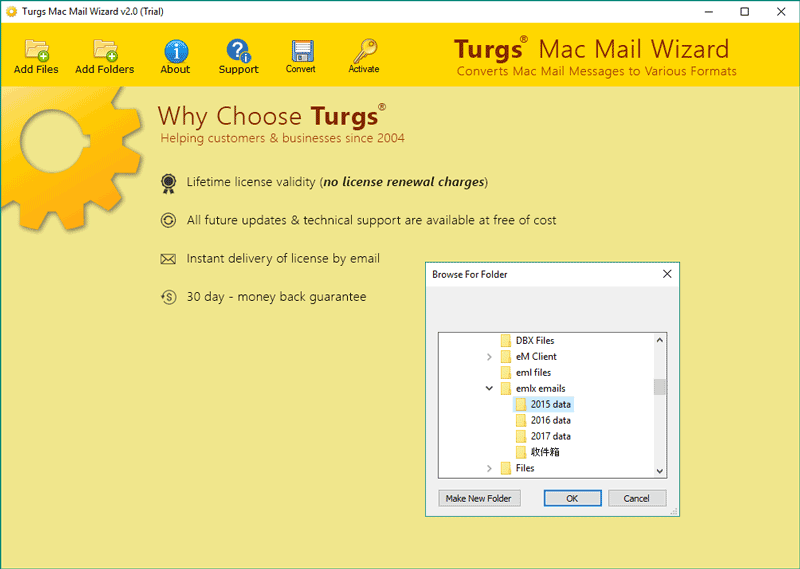
Step 3. The Software analyzing Emails Folder and Emails in selected files and show all data in the software interface. Click on any email to get a free preview of Mac Mail emails in Windows. Here, users select require items and click on top bar “Convert” option.
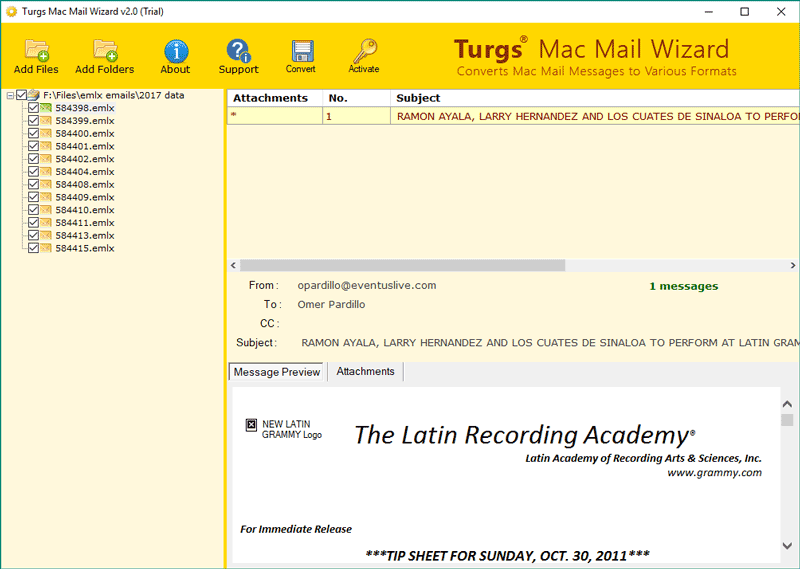
Step 4. Press “Convert” option. Now, select PST as Saving option. Choose File Naming Option and Destination Path according to your requirements.
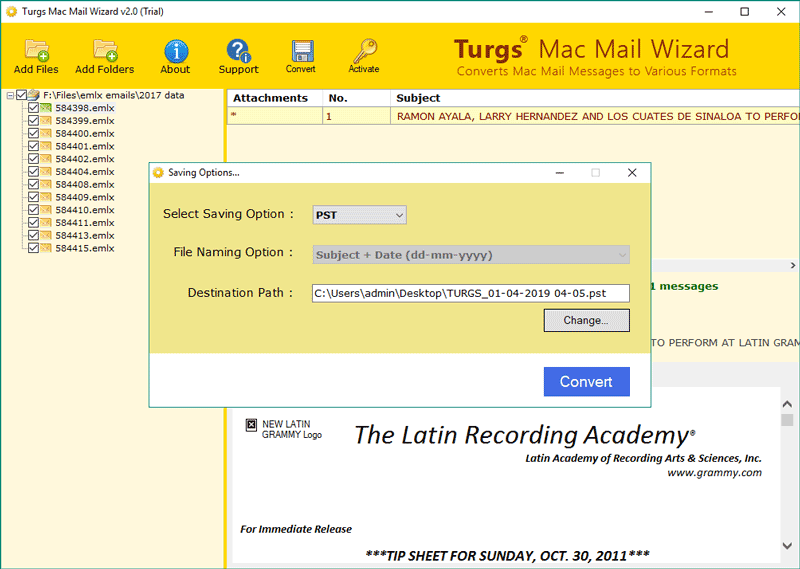
Step 5. Click on “Convert.” Your mail is converting in Software panel. The process takes only a few minutes only. After the completion process of Mac Mail Migration. Open the desired location and check converted files.
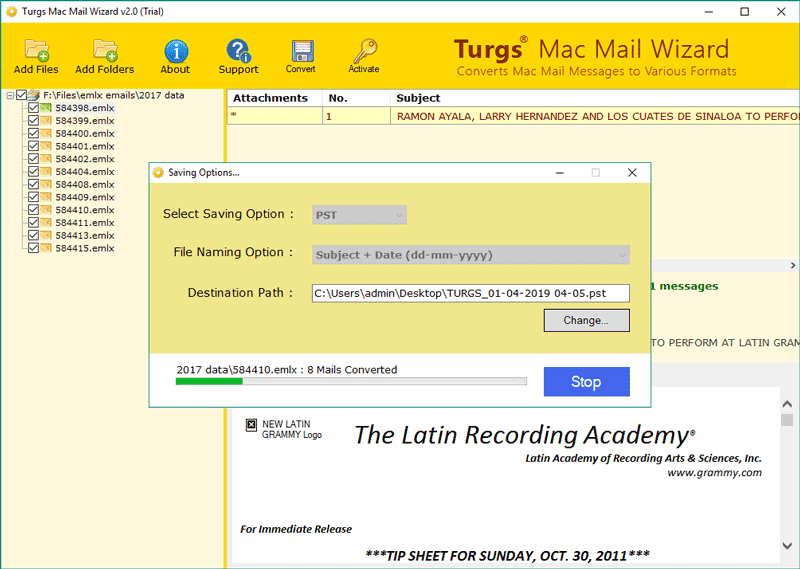
Download G Suite Migration Tool
Step 6. Open This Link G Suite Migration Tool and pick converted file at the desktop and selected location.
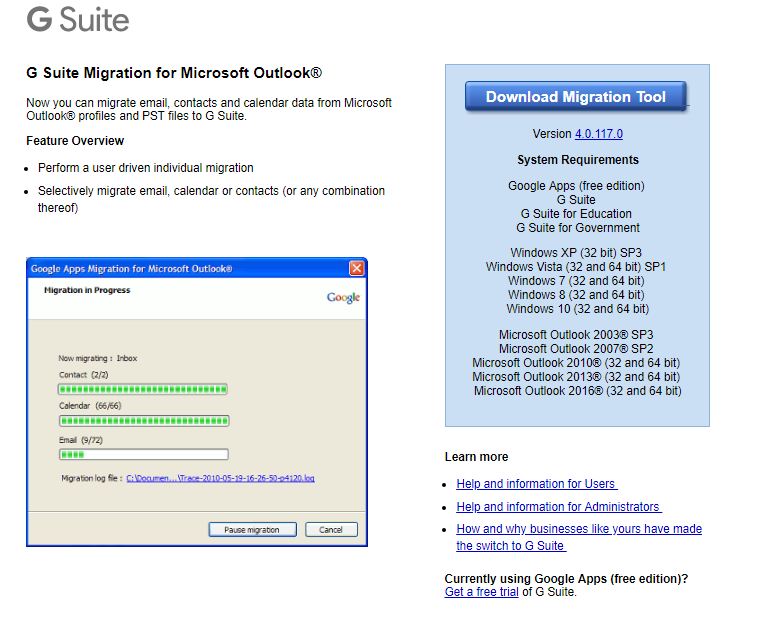
Step 7. Fill details all the details of G Suite account in G Suite Migration tool. Now Pick Converted Data and follow next.
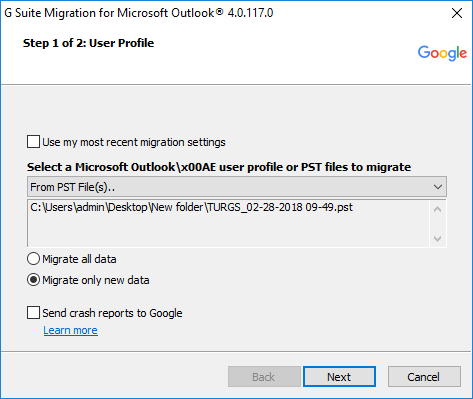
Step 8. Here, you select what you want to transfer from Mac Mail to G Suite account with their Emails, Contacts, etc.
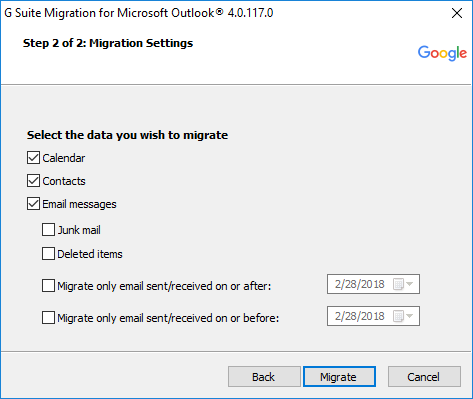
Step 9. The transfer process is running and take only a few minutes to complete the process of Mac Mail to G Suite.
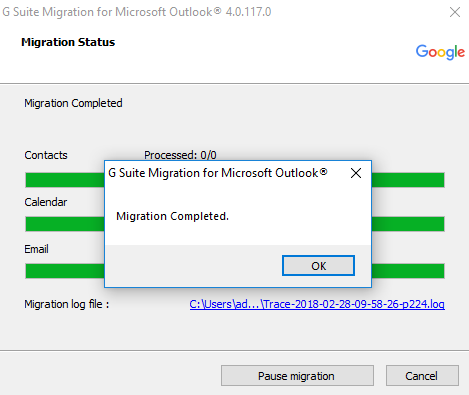
The trial version of Mac Mail to G Suite migrator is available for free. You can download the DEMO version and migrate from Mac Mail to G Suite. However, the DEMO version allows you to migrate only 25 Mac files to G Suite account. To migrate more than 25 Mac files, purchase the licensed edition. The functionality of the DEMO version and the licensed edition is completely the same.
Amazing features packed in a single utility
- Professionally Tested – The software has been tested by professionals with 3TB hard drive and delivers 100% accurate results. Therefore, there is no possibility of data loss with this tool.
- Simple Graphical Interface – The application is user-friendly not only for professional users but also for non-technical users. It has the simplest interface to convert Mac emails to the desired file format with just a few clicks.
- Use the dual option- Usually, third-party tools offer the option to convert files or folders to the format you want. However, with this software, you can select files and folders with Mac mailbox and convert Mac files at once, without affecting the structure and properties of emails.
- The choice is yours- Mac Mail migrator allows the user to save the resulting data according to their convenience and simplicity. During the conversion, select the destination path to save the resulting data.
- Unbeatable Compatibility- Mac Email Migrator creates UNICODE PST file which supports all the Microsoft Outlook version such as Microsoft Outlook 2019, Outlook 2016 etc. as well as Windows OS versions.
- Customer service 24 * 7- If you have any questions about the product and its functionality, you can contact our customer service team at any time. We are always there to listen to you!
Why trust this Mac Mail Converter?
- The tool doesn’t require Mac email application installed on your system. Only Mac mail files are required and there is no limitation to mac email file size. The limit is only set by you.
- This application has been tested by professionals and the results are always accurate.
- Mac Mail Converter supports all versions of Windows operating systems, including Win 10, 8.1, 8, 7, XP, Vista, and NT.
- Multiple software review platforms have reviewed this software. They are fully satisfied with its easy and simple functionality.
- This utility has successfully completed many migration projects. This is what client’s say about this expert:
“I’m very grateful to the entire team for intelligently programming this software. I have a project of 10 lakhs of Mac files, most of which contain important information about the organization. I have suggested a lot of software for my migration project. However, I’m confused because the data is very important and I do not want to take any chances. After 3 days of complete research, I came to the conclusion that I wanted to use Mac Mail Converter for my project., This application has the simplest graphical interface and the conversion is extremely smooth. A big compliment to the whole team! “
– Justin Mathew, Newyork
The Final Words
In this article, we mentioned the most reliable tool for migrating from Mac Mail to G Suite. The application is so advanced that you do not need help from a third party. You only need to do a few steps, and all files/folders containing Mac files will be converted to the format you want.