
How to Transfer Emails from Lotus Notes to Outlook ?
Alica Clark November 17th, 2020
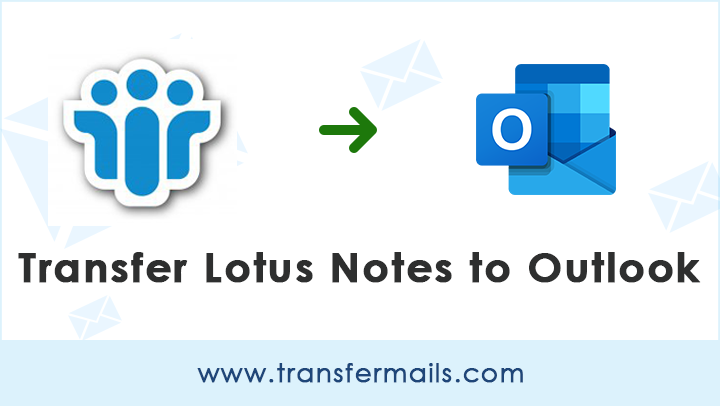
Are you someone who has been using two different email clients at the workplace and home? It is quite possible of using multiple email clients at the same time thus it is very common to see the transfer of emails these days. Today, we will talk about two robust email programs i.e. Lotus Notes and Microsoft Outlook. Both email clients come with high-level security and advanced features. Yet, users are more attracted to Outlook. So, in this blog, we will cover all the aspects of how you can transfer emails from Lotus Notes to Outlook.
Actual Reasons to Transfer Emails from Lotus Notes to Outlook
It is very common these days for users to go a transition from Lotus Notes to Outlook. If you were previously using IBM Notes (earlier known as Lotus Notes), all your email database would have saved in NSF format. Now, if you are looking to transfer from Lotus Notes to Outlook then you can’t access your old NSF mailbox database in Outlook. Why? Unsurprisingly, Outlook is incompatible with the NSF file format. So, in order to read your Lotus Notes emails, you will have to transfer Lotus Notes emails to Outlook PST format.
Reasons to transfer mail from Lotus Notes to Outlook:-
- MS Outlook is cost-effective and has fast synchronization as compared to Lotus Notes.
- Users can configure multiple email accounts simultaneously in Outlook.
- The user Interface of Outlook is simple and understandable for both novice and professional users. Whereas, beginners find it difficult to handle Lotus Notes interface.
- If you have undergone new operational workplace where Outlook is the primary email client then in order to access whole NSF data you will require to transfer emails from Lotus Notes to Outlook.
- Outlook has larger data storage and information management capabilities than Lotus Notes.
Native Method to Transfer Lotus Notes Emails to Outlook 2019/ 2016/2013
Before you begin to transfer Lotus Notes archive to Outlook with manual technique, please keep in mind few important things.
- Ensure to have a backup of the Lotus Notes email database before you transfer emails from Lotus Notes to Outlook.
- Since Outlook does not support NSF format thus, you will have to transfer mail from Lotus Notes to Outlook PST format.
- Please make sure to install Outlook in your target system for the most fruitful email transfer results.
Now, you can proceed towards the manual solution to transfer emails from Lotus Notes to Outlook.
It is performed in two stages-
- NSF File export to CSV file.
- Import this CSV file into Outlook.
Transfer NSF Files into CSV format
Step 1- Firstly, open IBM Notes email client on your computer system.
Step 2- Now, in the launched application, a window will open. Here, browse the necessary NSF files and click on the Open tab.
Step3- In the Menu taskbar, click on File and then Export….
Step4- Then, in the Export wizard, choose a new file saving name, saving location, and file saving type.
Step5- Select CSV format. A CSV Export dialogue box will pop-up where you will need to define the options and hit on the OK button.
Thus, the NSF data will get saved in a CSV file format in the specified location.
Import Output CSV File into Outlook
Step 1- Start MS Outlook on your computer machine.
Step 2- Now, go to File<< Open & Export tab<< Import / Export option.
Step3- Then, in Import/ Export dialogue box, select Import from another program or file option.
Step4- Choose Comma Separated Values as a file type and click on the Next button.
Step5- Now, hit on the Browse tab and choose the address path for the CSV file created earlier using the Export guide.
Step 6- Decide your destination Outlook folder where you wish to transfer emails from Lotus Notes to Outlook.
It will take a few moments, so wait! Once the process ends, click on Finish.
Challenges Faced During Manual Transfer Folders from Lotus Notes to Outlook
There are certain limitations if you are using the manual method:
- It’s a complex and repetitive method for novice users.
- Time-consuming as well as it fails to keep intact all data.
- If you are not handling data in a proper way, it might cause data corruption and information loss too.
- The selective transition from Lotus Notes to Outlook is not acceptable here.
- Transfers only single NSF files in a single go which makes the process long and tiring.
Use a Professional Solution to Transfer from Lotus Notes to Outlook with Emails, Contacts, Calendars
If you have decided to transfer emails from Lotus Notes to Outlook using a professional method then we would say it’s a smart decision. This is because with the help of third-party Lotus Notes to Outlook Migrator Tool you can enjoy the following benefits:
- It’s a straightforward method with minimum steps.
- Users can transfer contacts from Lotus Notes to Outlook too with this approach.
- It becomes very easy to transfer multiple Lotus Notes folders to Outlook.
- Flexible transfers only required NSF data to Outlook.
- You can preview the entire Lotus Notes email message before starting the actual processing.
- There is no risk of errors or data mishandling with this method.
- Do not require the installation of IBM Notes (needs only NSF file).
- Full transfer Lotus Notes emails to Outlook 2016, 2019, 2013, 2010 with no loopholes.
- High-speed transfer and interactive Graphical User Interface.
A Free Trial for All – This application comes with a free demo edition meant for testing purposes. You can transfer a few Lotus Notes data items to Outlook so that you can get an idea of how it actually works. Once you are fully satisfied with the tool’s performance then, you can get the license version at an affordable price. So, what are you waiting for? Quickly snap on the green download button given below.
Step-wise Instructions to Transfer Emails from Lotus Notes to Outlook
- Launch the software on your Windows machine and read all instructions before starting the process.
- Now, using the “Add Files” or “Add Folders” option, choose the obligatory NSF files for the transfer process.
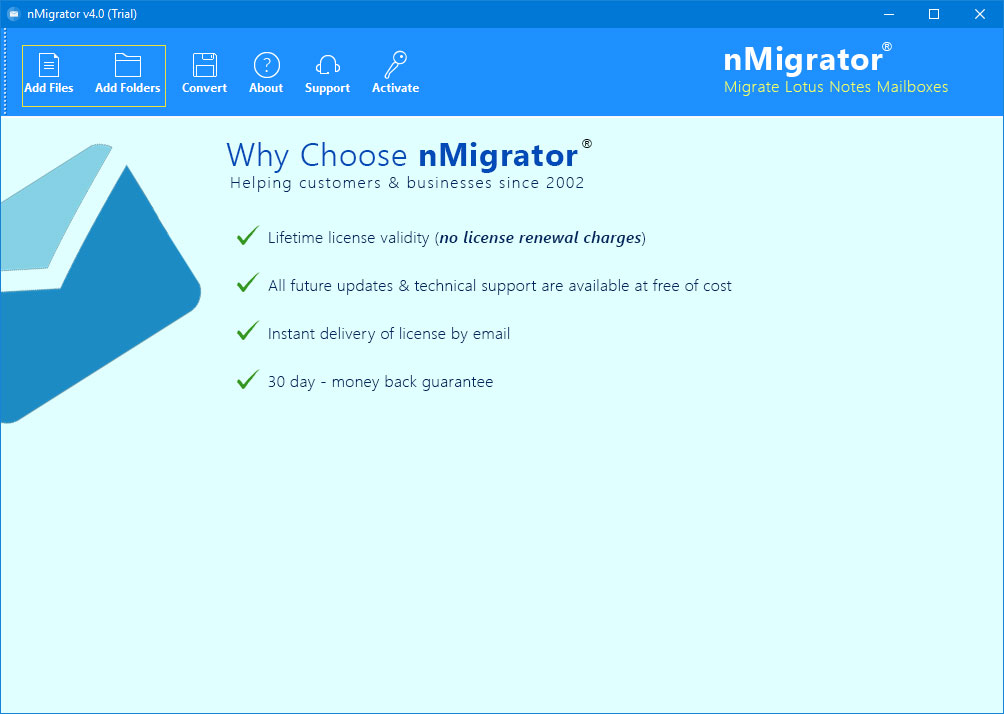
- Open the Lotus Notes NSF files and click on the OK tab.
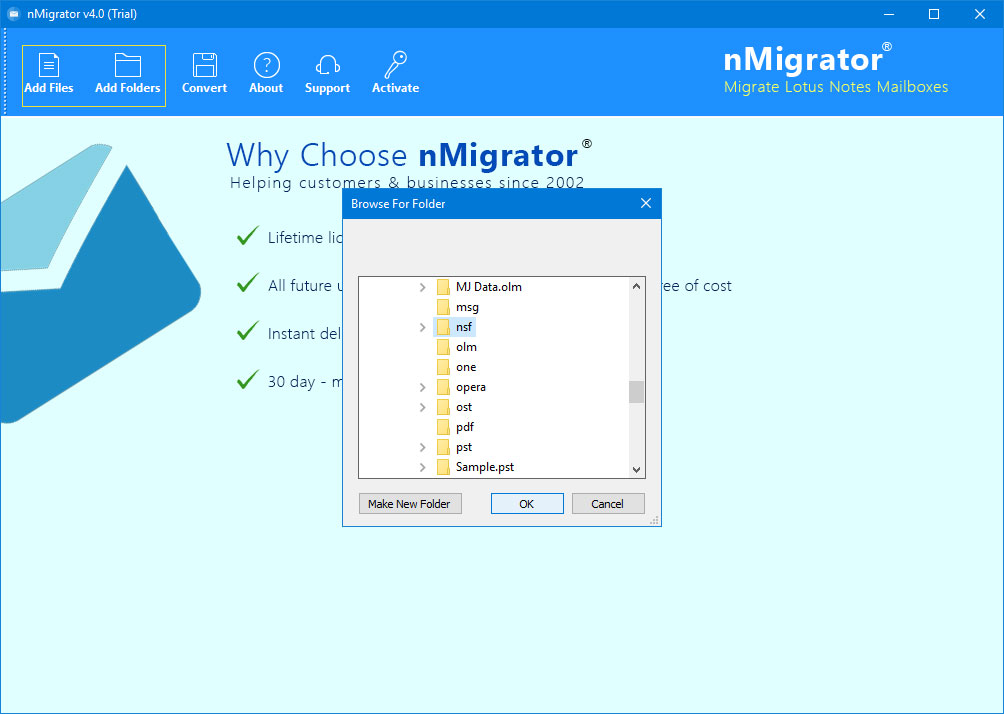
- Then, select the desired NSF profile database which you intend to transfer. You can also click on a specific email message for previewing the data.
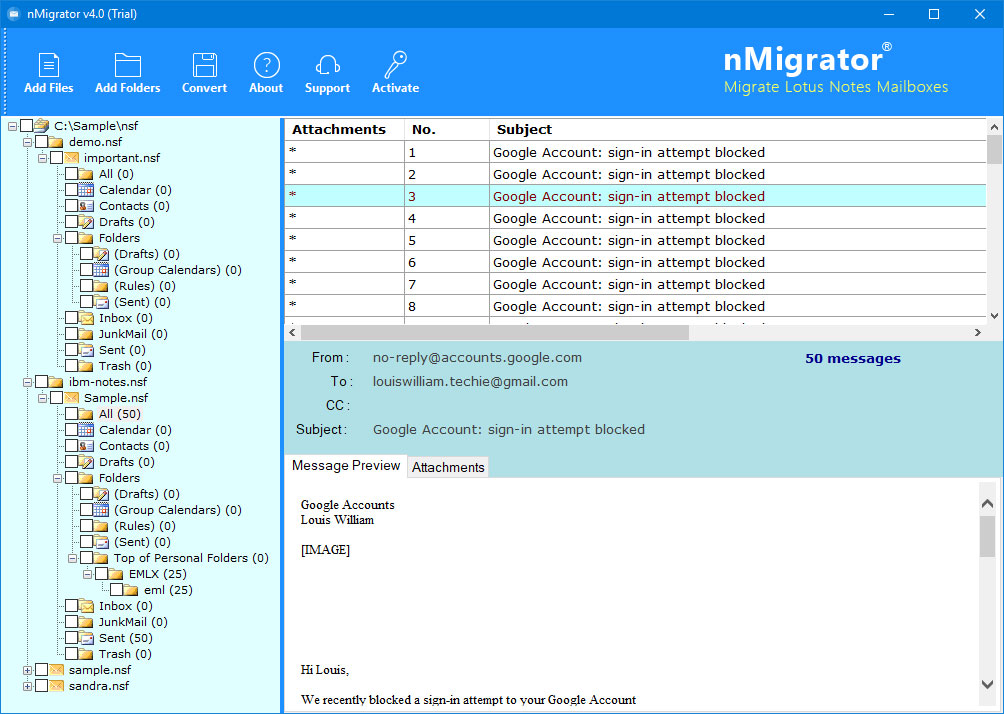
- Click on the “Convert” button.
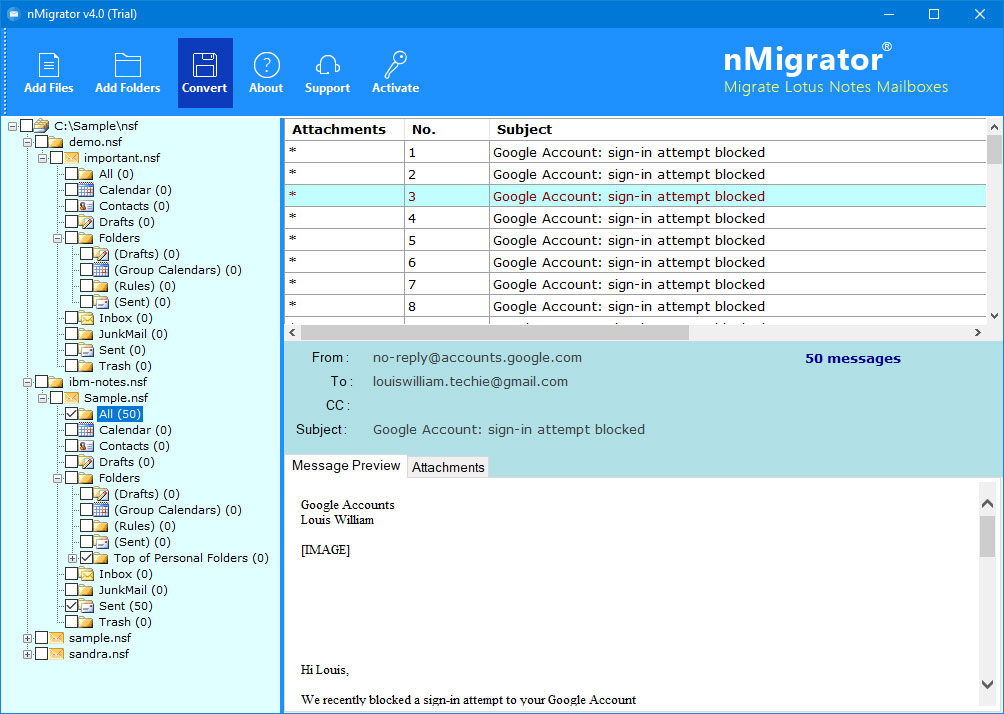
- Thereafter, select “PST” as a saving option from the tool.
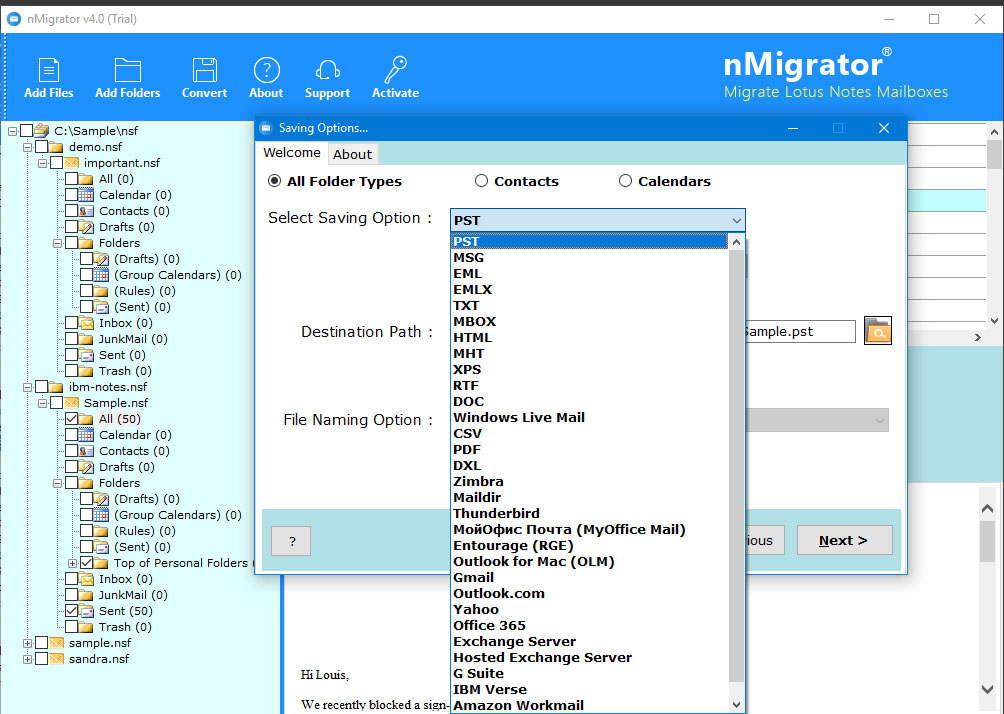
Please note- If you want to transfer your contacts and calendars too then select Outlook contacts in the Contacts option and ICS Format in the Calendar option.
- Now, select a saving location where you want to keep the output data. Click on the Next button. Thus, the process to transfer emails from Lotus Notes to Outlook has started.
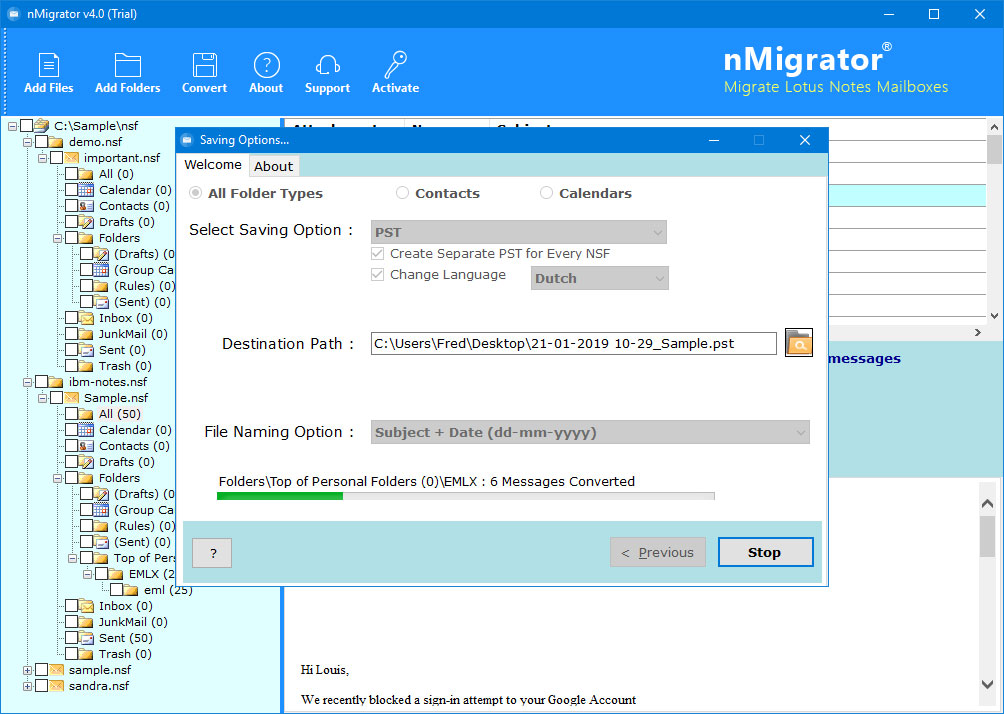
- Once the process ends, you will receive a conversion completion message. Now, click on OK and open the desired folder containing the resultant files.
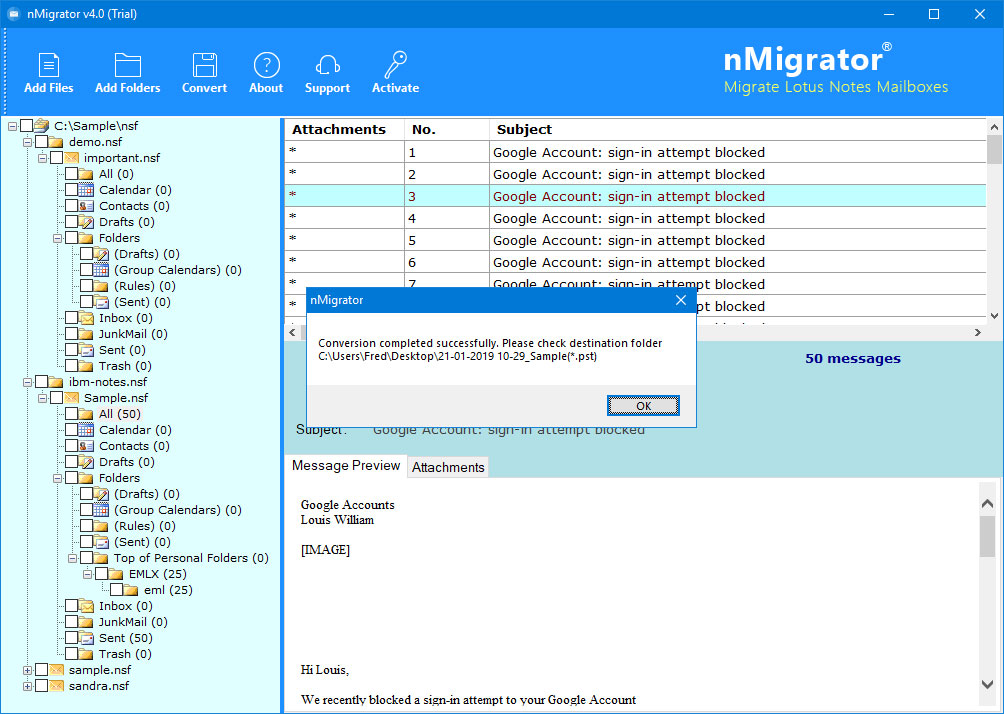
Access your PST file from the resultant location.
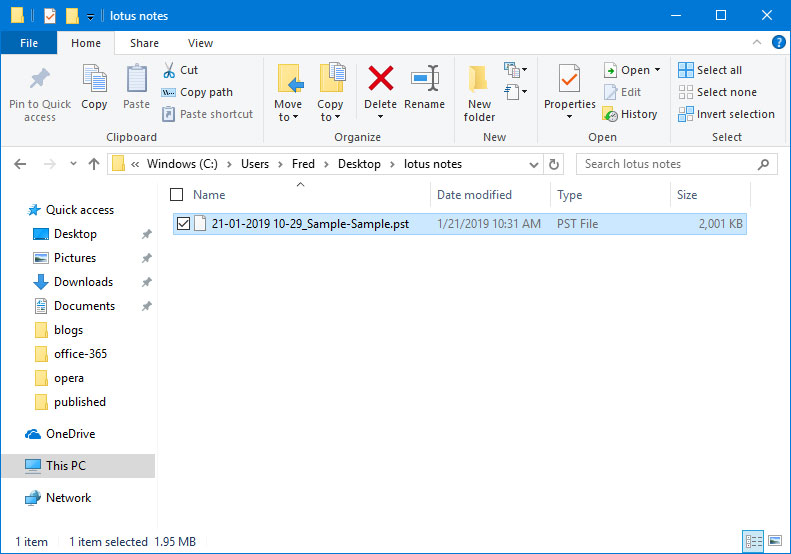
The Final Thought
This blog helps you get an understanding of how to transfer emails from Lotus Notes to Outlook 2016, 2019, 2013, 2010 with contacts, calendar. We have covered all major benefits and shortcomings of manual and automated methods along with full procedures. It will help you to take the last decision about which option to choose. If you have any queries, please talk to our technical support team.
