
How to Transfer Emails from Gmail to Yahoo with Attachments ?
Alica Clark November 10th, 2020
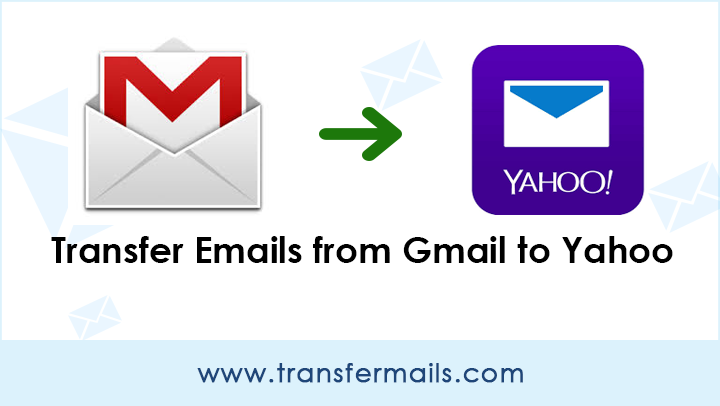
There are plenty of reasons why you might want to switch to a different email provider. Whether you are worried about email security, Gmail’s disconcerting habit of ‘reading’ every message you type, or just the fact that you are unsatisfied with the features of current email providers, there’s always a better alternative. If you are looking for a solution to transfer emails from Gmail to Yahoo, you will find out this guide useful.
One of the most significant things that people are afraid of is that they will miss out on crucial emails in the process. If that sounds like you, don’t fret! You are not the only one to find the whole transferring of Gmail emails to Yahoo a little bit daunting, but there’s good news – it really isn’t that much of trouble.
In fact, you can easily transfer emails from Gmail to Yahoo service without missing any information. Depending on your old email service (Gmail) and the one you want to switch to (Yahoo), the process of setting everything up will differ. For this purpose, we will stick to the most professional solution to transfer Gmail data to Yahoo mail i.e. Gmail Backup Wizard.
It is an expert solution that gives the ability to the users to transfer emails from Gmail to Yahoo account in batch mode. Within a few moments, users can transfer multiple Gmail mailboxes to Yahoo mail and that too with complete information.
So, what are you waiting for? Quickly download the software on your Windows machine and avail the amazing benefits of it.
Related Blog post- Transfer emails from Gmail to Outlook
How to Transfer Emails from Gmail to Yahoo ?
Go through these steps to transfer Gmail emails to Yahoo:
- Run Gmail to Yahoo transfer tool.
- Enter Gmail account details and hit on the login tab.
- Enable desired Gmail mailboxes for the transfer process.
- Choose Yahoo as a destination saving option.
- Fill Yahoo mail login details and begin the email transfer.
Complete Pathway to Transfer Emails from Gmail to Yahoo Account
The below step-by-step tutorial will help you to do an email transfer of Gmail to Yahoo. Let’s start!
First, download and install the software on your computer machine. Now, enter your source Gmail account details like email address and password. Then, proceed to the login button.
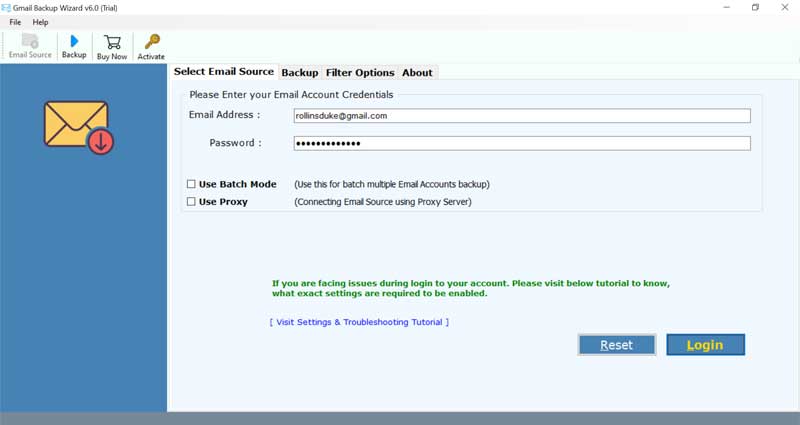
Now, the tool will load all email folders from your selected Gmail account. Here, select only the required mailboxes which you wish to transfer from Gmail to Yahoo.
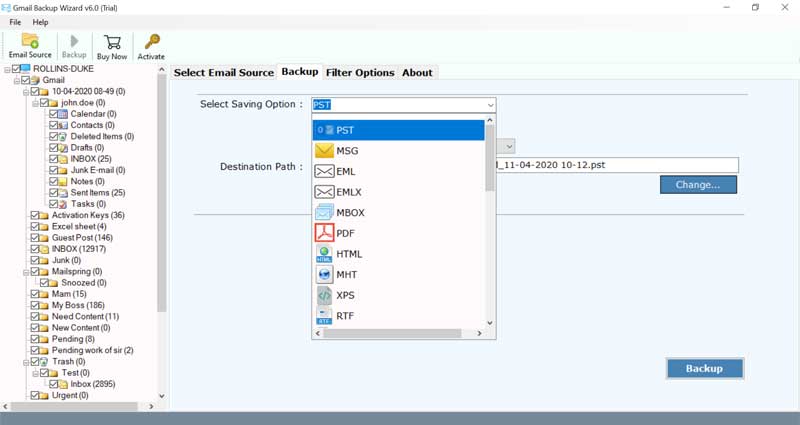
Thereafter, navigate to the saving options list and choose Yahoo mail. Now, you need to put in the login credentials of your destination Yahoo account.
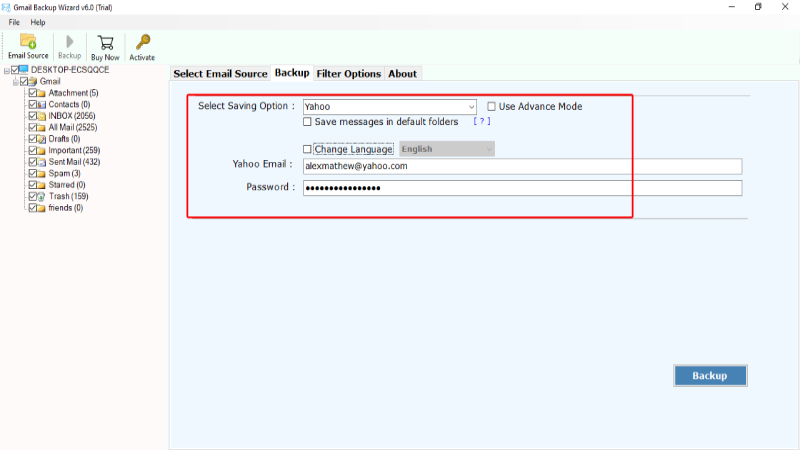
Please enable the ‘Advance Settings for Selective Backup’ if you want to transfer some specific Gmail messages into Yahoo.
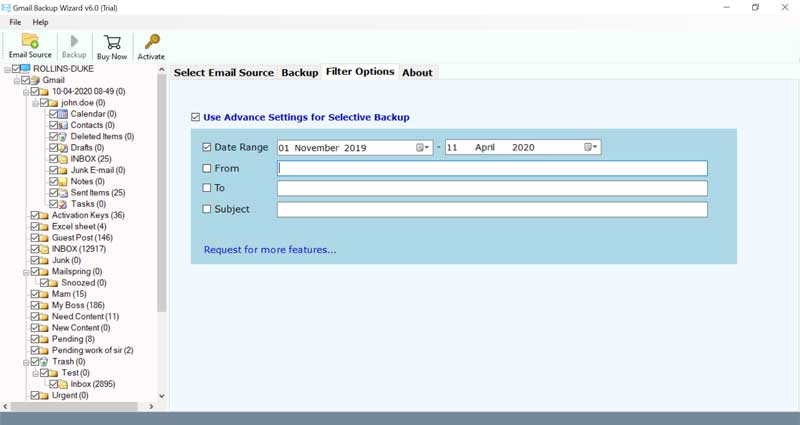
Now, hit on the backup tab and wait. The process is running and will soon give a completion message with an email transfer summary report.
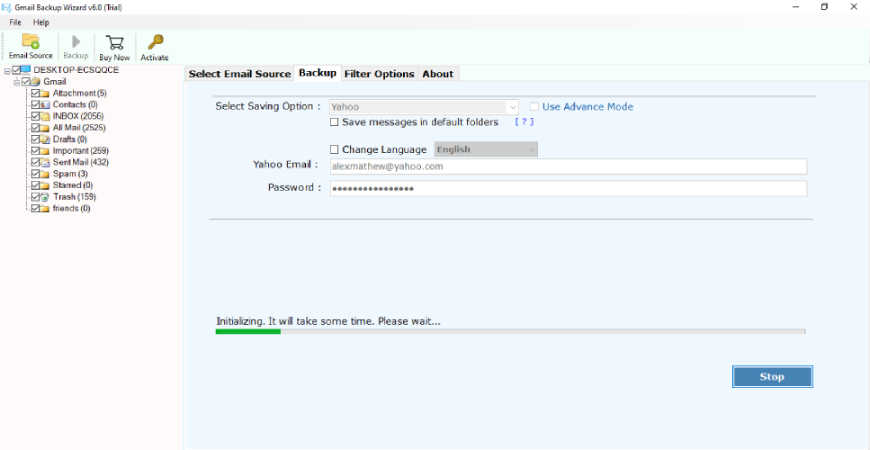
Transfer Gmail Emails to Yahoo – Key Features of Software
- An easy solution to transfer all Gmail emails to Yahoo account directly.
- The application offers various filter options to transfer selective mailboxes from Gmail to Yahoo mail.
- The Gmail email to Yahoo transfer tool manages to preserve the on-disk folder hierarchy.
- It keeps intact all email properties while transferring Gmail to Yahoo account.
- The tool provides a 100% safe and secure environment for the users to transfer Gmail to Yahoo.
- Users can batch transfer multiple Gmail accounts to Yahoo mail in single processing.
- It is compatible with all versions of Microsoft Windows OS i.e. Windows 10, 8.1, 8, 7, XP, Vista, etc.
- The tool comes with a simple and intuitive Graphical User Interface.
- The tool gives the facility to save output messages in default folders.
Conclusion
In the above blog, we have explained how to transfer emails from Gmail to Yahoo account with the help of a third-party solution. Using this automated solution, one can avoid the manual method’s limitations that often leads to data loss issues. You can first try the free demo version of the software before purchasing the licensed edition. Please contact our technical support team if you have any queries.
Read More:
