
How To Transfer Emails Between Office 365 Accounts? : One-Stop Solution
Alica Clark November 11th, 2020
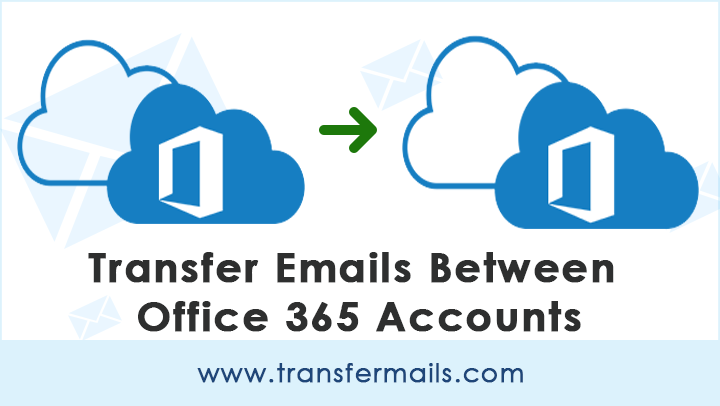
“I am a system administrator in my organization. Recently, I am informed to transfer some Office 365 emails between accounts. It is because of our organization’s separate departments for systematic working. Is there any method that can help me work quickly and safely? Can someone tell me the right way to transfer emails between Office 365 accounts?”
Many times IT admin users look for a solution to transfer mailboxes between Offices 365. The scenarios may vary as per the business needs. We are sharing with you the unstoppable method to transfer emails between Office 365 accounts. After reading the guide, you know exactly how to transfer email folders among Microsoft 365 on different Windows systems.
Related Blog Post: Transfer emails from one Gmail to Gmail another account
How to Transfer Emails Between Office 365 Accounts ?
The given steps don’t require any configuration, technical knowledge, or expert assistance for transferring emails between Office 365 accounts. Just a few simple steps.
- Firstly, download Email Backup Wizard and start the software on your Windows machine.
- Choose Office 365 as the source and enter the account credentials and hit the Login button.
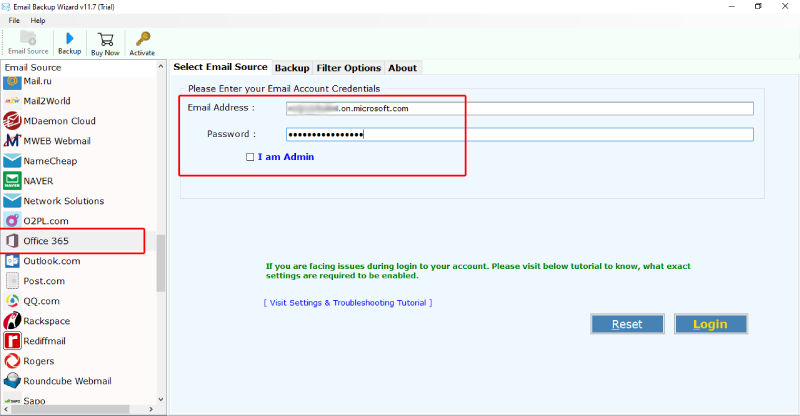
- The software analyses the files and folder and lists them in the software panel. Select the required one for the task.
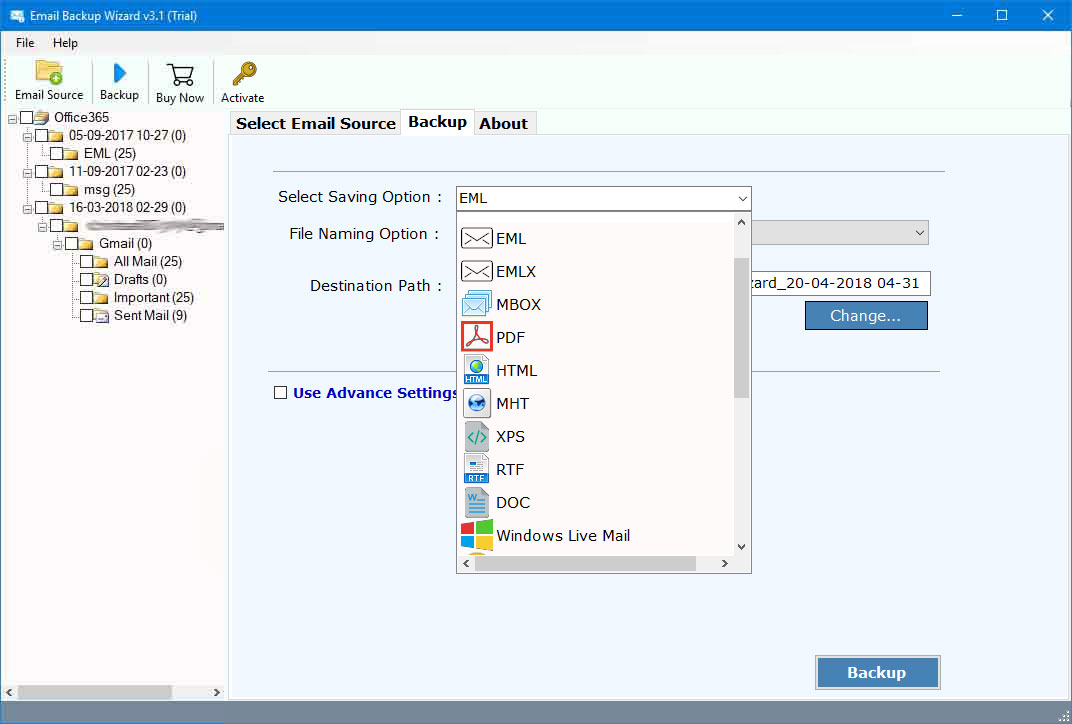
- Now, select Office 365 as the saving option for transferring emails between accounts. Enter the credentials like email addresses and passwords.
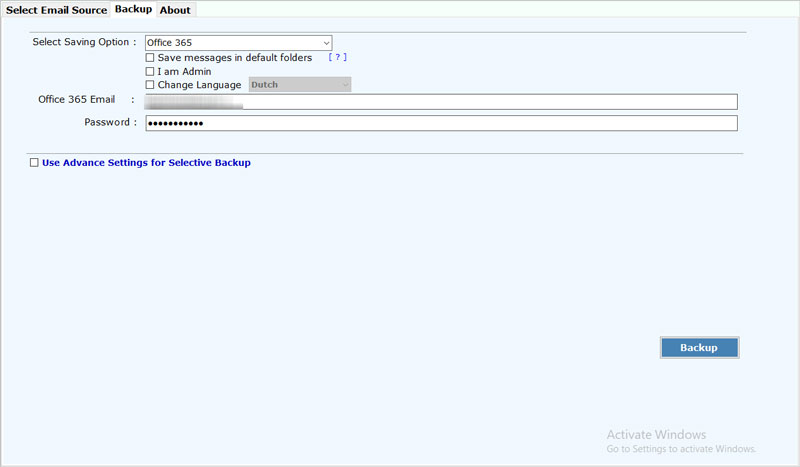
- Select the Advanced Settings option. Hit on the Backup button and watch the live process.
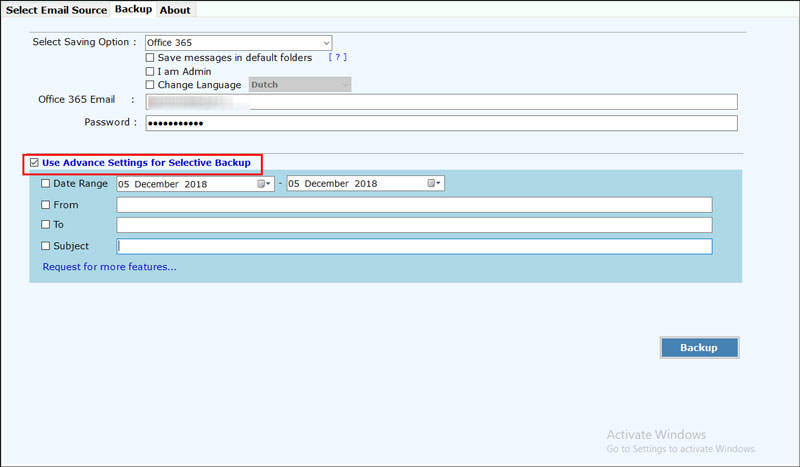
Why Third-Party Software is Better Choice to Transfer Emails Between Office 365 Account ?
Since Office 365 email transfer between accounts is a complex process, organizations should be aware of its downtime. Due to communication interruption, the business may be temporarily affected. The transfer process is only recommended after proper planning and understanding of the transition process’s risks. Therefore, don’t do manual processing.
To transfer emails between Office 365 accounts in an organized and hassle-free manner, organizations can choose a third-party option. It is a complete and 100% effective solution for users, professionals, IT administrators, etc. Some of the highlights are mentioned below:-
- No need to install or download the assistant app to complete this task.
- 100% of testing and risk-free applications can obtain accurate results.
- Batch Office 365 supports the transfer of emails between accounts at the same time.
- It also provides you with the required administrator options.
- Maintain all the attributes of the email during transmission.
- You can run this software on all the latest and older versions of Windows OS.
- This tool allows you to change the default language as required.
Read More about Other Useful Features
100% safe and GUI:- The software is complete without any risk. It comes with a 100% secure interface and never stores user information in the software database.
Maintain the email folder hierarchy:- During transfer email between Office 365 accounts, the program will maintain the Office 365 webmail folder’s email attributes and structure. The user will get the exact data.
Independent program: –The software is entirely independent. During the email transfer between O365 accounts, there is no need to install any supporting applications.
The Conclusion
In the above blog, we discussed the entire process to transfer email between Office 365 accounts. It is a quick and safe solution for all. Its working is simple and easy-to-follow. If you encounter any issues while using this application, please contact via the live help chat.
