
How to Transfer Gmail to Exchange Server Directly? All You Need To Know
Alica Clark December 15th, 2020
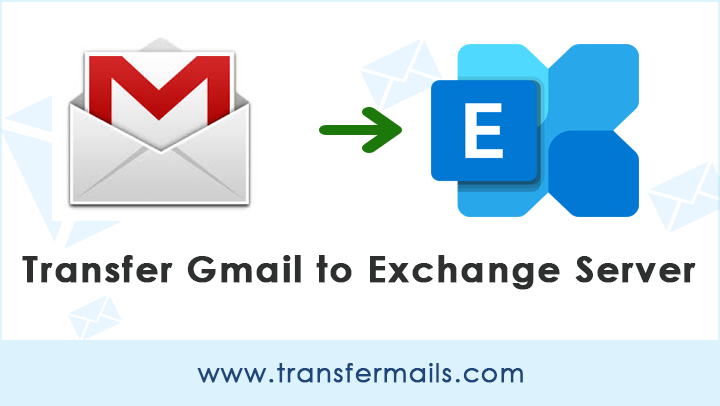
,Case Study: In our organization, one of the teams accesses the Gmail account for daily activities. Now, for professional reasons, the entire team has been fired. Now, we want to transfer all Gmail emails to Exchange Server to keep the privacy. Please tell our management experts about the professional solution to transfer Gmail to Exchange.
Transferring email to a more powerful, reliable, and advanced email platform (such as Exchange) is always a good thing. Over the years, the demand and use of Exchange Server have created new records. It is one of the deployed applications that help organizations work smartly.
Now, everyone who wants to transfer Gmail email to Exchange Server please read this guide. Today’s discussion revolves around “how to transfer Gmail to Exchange”?
Find The Best Way To Transfer Gmail Email To Exchange Accounts
Here we will explain the method suggested by experts to transfer Gmail to Exchange accounts. It is simple and easy to understand. Therefore, let’s get started.
How to Effectively Transfer Gmail to Exchange?
Many users ask for a professional solution to transfer email from Gmail to Exchange. The reason is obvious, it is safe and tested. Even, the technical experts are active to help you in any situation.
Now, you can automatically transfer Gmail email into Exchange with 100% accuracy. The Gmail Backup Wizard is a powerful application specifically designed to meet your needs. It is a simple and quick tool for transferring Gmail email to Exchange 2019, 2016, 2013, 2010, and many other editions. The software maintains the complete data integrity of Gmail emails.
So, follow the below-mentioned steps to transfer Gmail emails to Exchange Server
Firstly, Launch the Gmail to Exchange transfer tool.
Then, after the setup is done on your machine. Now, you will be asked to enter Gmail account credentials – email address and password. Click the “Login” button and the software will start analyzing emails and mailboxes.
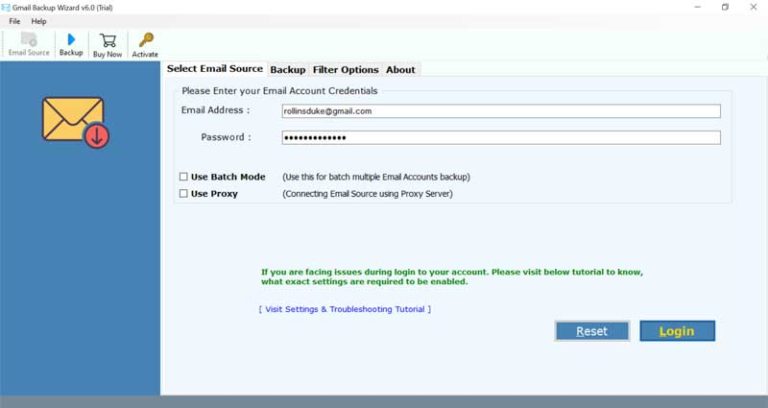
(Note:- If you want to export bulk Gmail account mailboxes, check the Use Batch Mode and make a list of email addresses and passwords in a CSV file.)
Now, check the folder you want to transfer from your Gmail account to Exchange.

After this, select Exchange Server and enter your Exchange accounts credentials, such as email address and password. If you are an exchange administrator, please check the “I am an administrator” option and fill in the details accordingly.
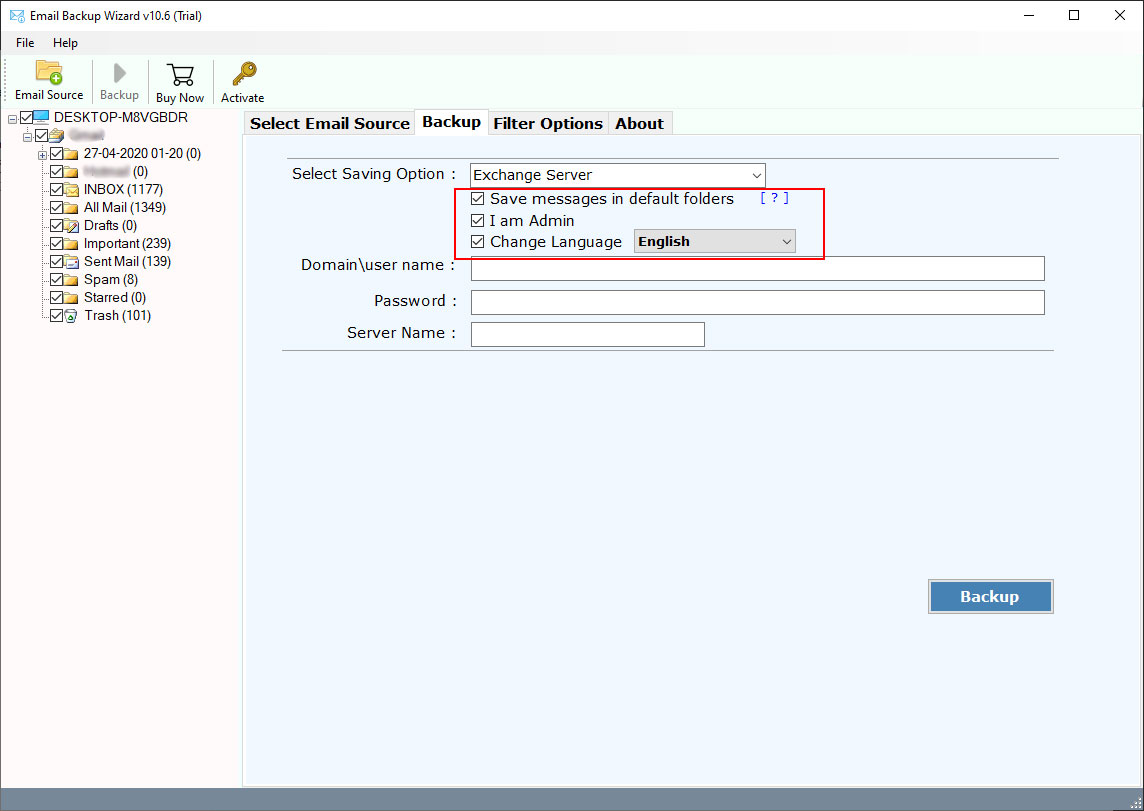
Then, you can also check other options, such as changing the language and saving the message in the default folder. Click on the “Backup” button.
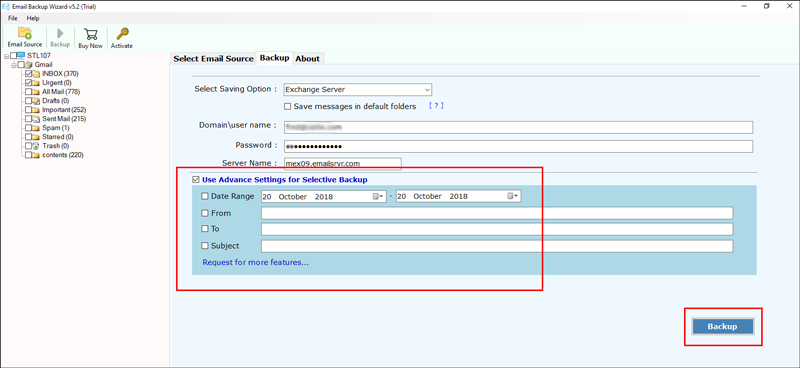
You can see that the process of transferring Gmail email to an Exchange account has started. As a result, you will get the complete conversion message followed by the .log text report. Now, log into your Exchange account and get Gmail email and attachments. This is an automated process.
Read More about the Gmail to Exchange Transfer Tool
The software is an easy way to transfer multiple Gmail mailboxes to Exchange directly. The app supports a friendly user interface. So, both technical and non-technical users will find it simple to transfer Gmail emails to Exchange with proper formatting. Next, you read about the key features of the software.
The Best Features of Transferring Gmail to Exchange Software
Direct Gmail to Exchange transfer – This application allows users to quickly transfer Gmail messages to Exchange account with attachments.
Provides multiple filters — Several filters can be used to perform selective transfer from Gmail to Exchange. Using the subject, date range fields, to, and from you can transfer required files/folders from the Gmail account to Exchange in a few clicks.
Maintain the Gmail folder structure – The application can maintain and preserve the structure of the Gmail account folder without changing the exact data items.
Transfer email with attachments — We assure you that the tool will automatically transfer Gmail emails to Exchange with attachments.
Windows and Mac OS Compatibility: Users can run the software in every Windows and Mac operating system and easily transfer Gmail email to Exchange account.
In Conclusion
We hope our insights and solutions can help solve the query of “How to transfer Gmail to Exchange with attachments”. A detailed step-by-step guide and precise information about the software are mentioned. You can test it on the system for free and transfer 25 emails from Gmail to Exchange.
