
How to Transfer Exchange Email to Outlook.com Account ?
Mark Wales December 4th, 2020
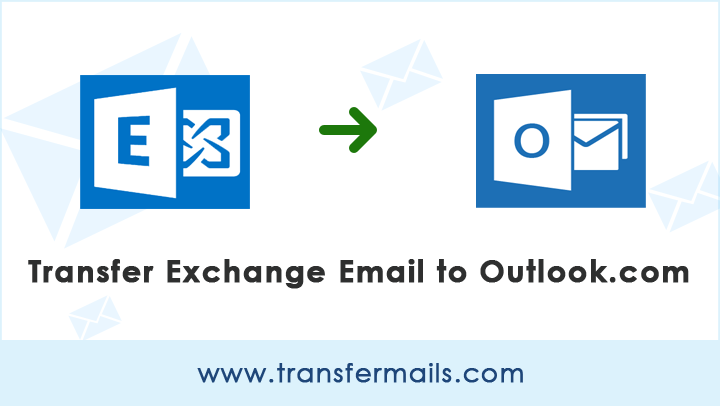
In this guide, we will discuss a general user query “How do I transfer Exchange to Outlook.com account?” You will learn about a simple and straightforward solution to transfer multiple Exchange mailboxes to Outlook.com, so read on.
Microsoft’s Exchange Server is an essential platform for long-term storage of email, contacts and calendar. It can work with the web or desktop system. It has great value in the business world to send, receive and archive emails. Now, many times there are situations where admin needs to switch Exchange mail to an email account to perform specific task. Are you wondering what is the best way to transfer Exchange emails to Outlook.com? If so, you are in the best place. Spend a few minutes here and as a reward you will get the 4-step solution for transferring Exchange mailbox to Outlook.com email account.
Let’s Start With A User Query
Hello everyone,
I have been using Exchange Server for the past two years. Recently, I get myself a new on Outlook.com account. I don’t want to try random solution as my information gets lost. So, I am looking for trustworthy third-party solutions. Please suggest me a professional tool to transfer Exchange emails into Outlook.com.
Here’s Outstanding Software for Transferring Exchange Email to Outlook.com
If you want to transfer Exchange email to Outlook.com professionally, try Email backup wizard. It is a reliable and straightforward platform to transfer bulk Exchange emails to Outlook.com account with attachments. It is a fast and straightforward process. To start with the software, you should have both Exchange and Outlook.com account credentials.
Enjoy the Bonus!
Users can download a trial version of the program, which provides with the ability to transfer 25 emails from each email exchange folder to an Outlook.com account. The process is the same as outlined in the following steps. Also, this is a great way to understand how the tool works for free. If you are satisfied, please purchase a licensed version of the application, which has no restrictions on transferring Exchange emails to Outlook.com.
The Full Step-by-step Transfer Exchange Mailboxes to Outlook.com Guide
Please follow all quick steps to transfer Exchange.com to Outlook.com given below to complete the process successfully.
1. Download and start the program on the Windows computer.
2. Select “Exchange Server” in the email source.
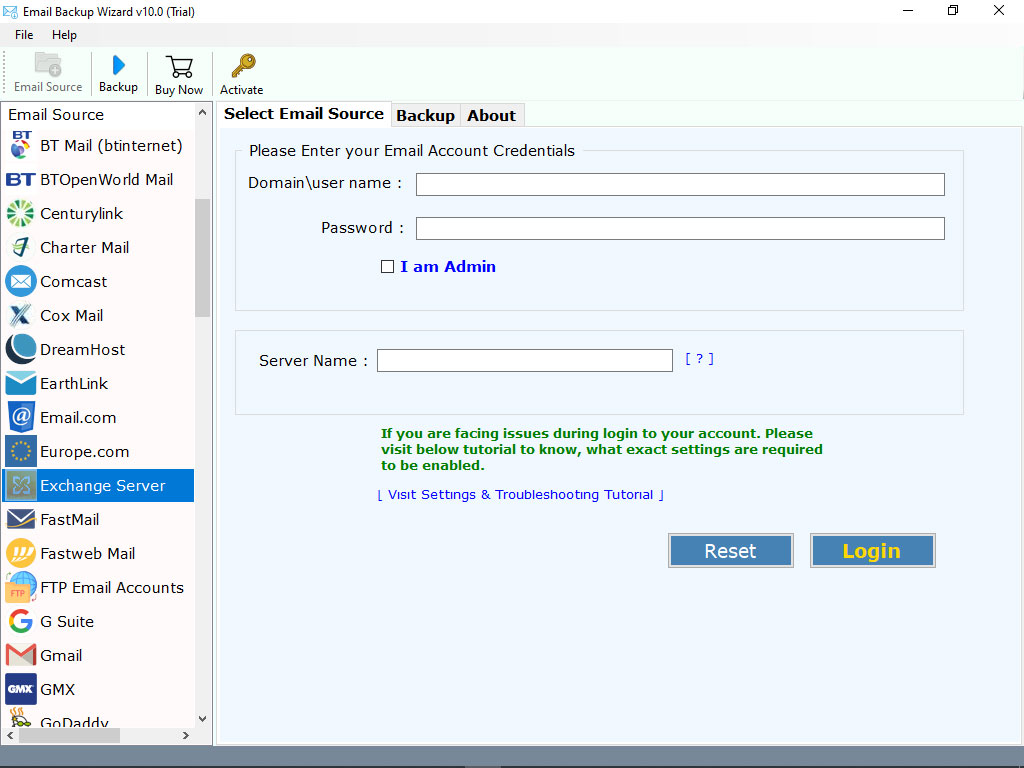
3. Enter the correct credentials. Next, click the login button.
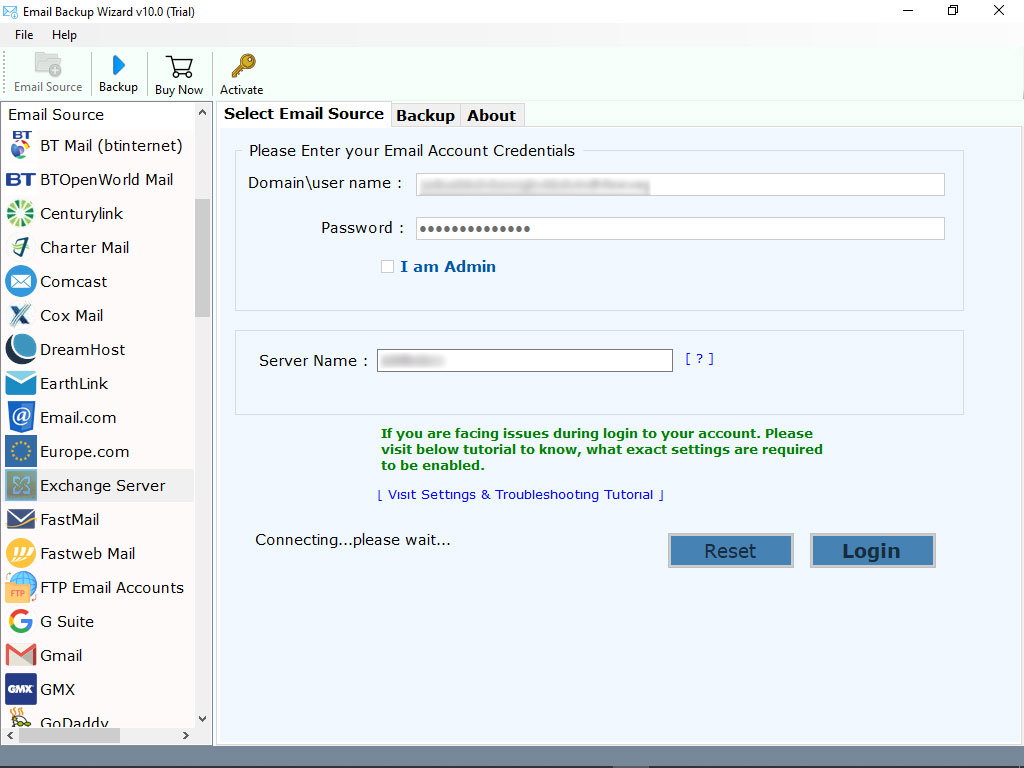
4. Now, the program will analyze the account data. Select required mailboxes or email folders to continue the transfer process.
5. Choose Outlook.com in the list of saving options provided by the program.
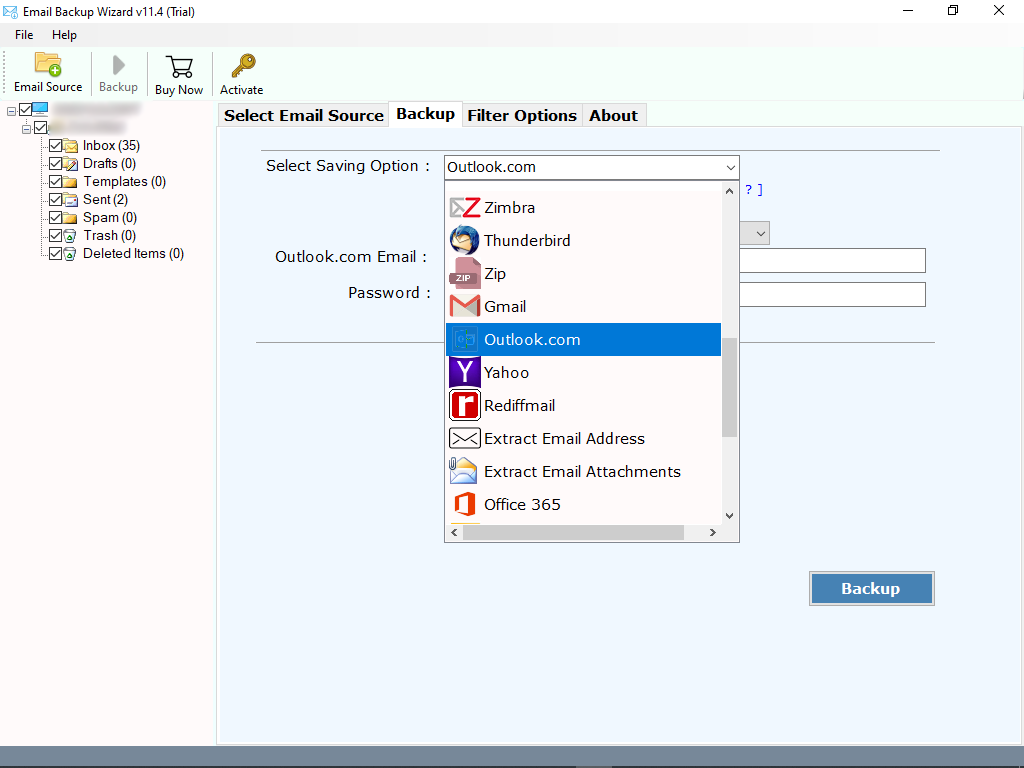
6. Add your login credentials. Finally, click the “Backup” tab to transfer from Exchange server to Outlook.com in real-time.
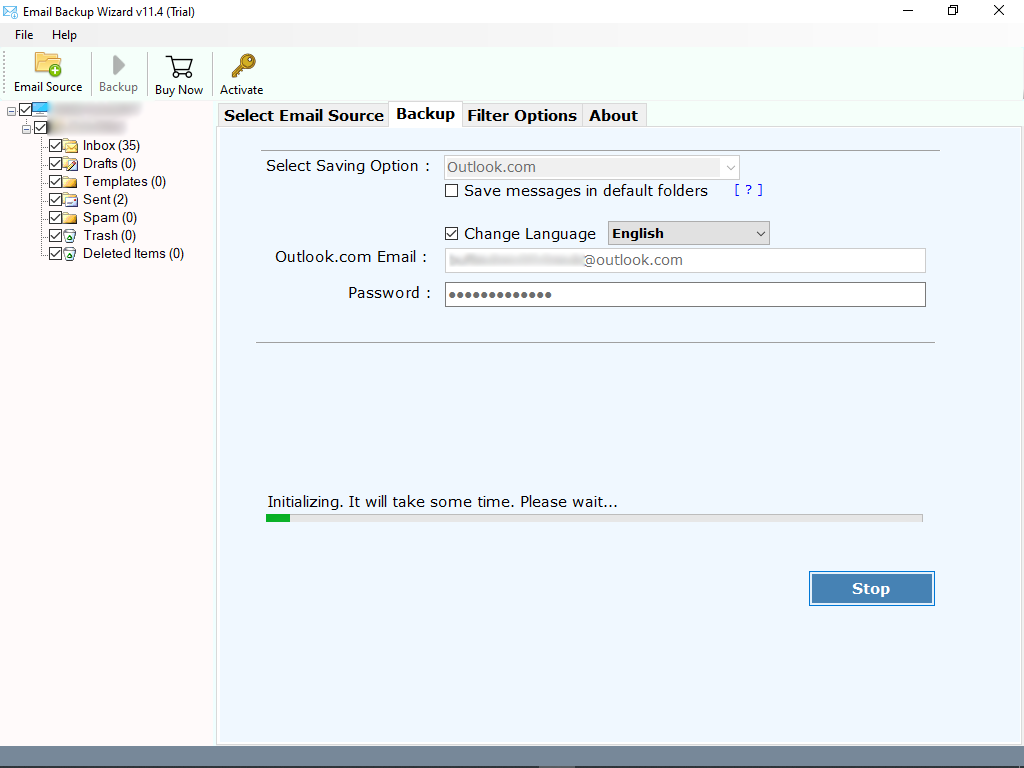
Now, please be patient as the process progresses. After this process is complete, the complete conversion message display on the screen. It is how you can quickly transfer Exchange emails to Outlook.com. The above procedure applies to all Exchange Server versions, such as Exchange 2019, 2016, 2013, 2010, etc.
Significant Features Of Exchange To Outlook.Com Transfer Tool
- The software has some compelling features. In the following sections, you will learn about the benefits of the software:
- It is a 100% reliable application that can transfer large amounts of emails from Exchange to Outlook.com.
- During the transfer from the Exchange account to Outlook.com, all Exchange attachments are well protected.
- The software can transfer all folders of the Exchange Server account to Outlook.com while having protected data integrity.
- To use the utility, you need the login credentials of both email platforms to transfer from Exchange.com to Outlook.com. It is an independent platform, and there is no external installation requirement.
- Also, the product is an advanced platform that provides a simple and straightforward process to transfer Exchange email to Outlook.com account.
- It is a useful application for Exchange administrator or a user with basic knowledge.
The Conclusion
Please read the above guide as it suggests the best tool to transfer Exchange.com to Outlook.com. None of my information has changed. All your emails have email attributes. Besides, the hierarchy of my email folders remains. Exchange to Outlook.com transfer tool is a user-friendly product with a clear and consistent interface.
